GridDB® operation control guide
Revision: 1325
Table of Contents
- 1 Introduction
- 2 Service (/etc/init.d/gridstore)
- 3 Integrated operation control GUI (gs_admin)
- 4 Cluster operation control command interpreter (gs_sh)
- 4.1 Overview
- 4.2 Using gs_sh
- 4.3 Definition of a GridDB cluster
- 4.3.1 Definition of a node variable
- 4.3.2 Definition of a cluster variable
- 4.3.3 Defining the SQL connection destination of a cluster
- 4.3.4 Definition of a user
- 4.3.5 Definition of an arbitrary variable
- 4.3.6 Displaying the variable definition
- 4.3.7 Saving a variable definition in a script file
- 4.3.8 Executing a script file
- 4.4 GridDB cluster operation controls
- 4.4.1 Cluster status
- 4.4.2 Starting a node
- 4.4.3 Stopping a node
- 4.4.4 Batch entry of nodes in a cluster
- 4.4.5 Batch detachment of nodes from a cluster
- 4.4.6 Node entry in a cluster
- 4.4.7 Detaching a node from a cluster
- 4.4.8 Adding a note to a cluster
- 4.4.9 Display the cluster status information
- 4.4.10 Display of configuration data
- 4.4.11 Status display
- 4.4.12 Log display
- 4.5 Data operation in a database
- 4.6 Database management
- 4.7 User management
- 4.8 Container management
- 4.9 Other operations
- 4.10 Options and subcommand specifications
- 5 Operating commands
- 6 Export/import
- 6.1 Overview
- 6.2 Configuration of export/import execution environment
- 6.3 Export function
- 6.3.1 Specify process target
- 6.3.2 Specifying the output format of a row data file
- 6.3.3 Specifying the output configuration of container data file
- 6.3.4 Specifying the output destination
- 6.3.5 Specifying the number of parallel executions
- 6.3.6 Test execution function
- 6.3.7 Error continuation specification
- 6.3.8 Other functions
- 6.4 Import function
- 6.5 Command/optional specifications
- 6.6 Format of a container data file
- 7 Annexes
1 Introduction
1.1 Aim & composition of this manual
This manual describes the operating functions of GridDB.
It is written for system designers and system administrators responsible for GridDB system`s construction and operation management respectively.
The following subjects are covered in this manual.
-
Service (/etc/init.d/gridstore)
- This section explains the GridDB service performed automatically during OS start-up.
-
Integrated operation control GUI (gs_admin)
- This section explains the web-based integrated operation control GUI (gs_admin) integrating the operating functions of a GridDB cluster.
-
Cluster operation control command interpreter (gs_sh)
- This section explains the GridDB cluster operation control functions and the command interpreter (gs_sh) to provide data operations.
-
Operating commands
- Describe the various operating commands of GridDB.
-
Export/import
- Describe export/import.
1.2 Explanation of terms
This section explains the main terms used in the GridDB description.
| Term | Meaning |
|---|---|
| Node | Refers to the individual server process to perform data management in GridDB. |
| Cluster | Single or a set of nodes that perform data management together in an integrated manner. |
| Partition | Logical area where data is stored. It exists only within GridDB, and not visible directly to the user. |
| Partition group | A group of several partitions. |
| It is also a data unit in the file system when perpetuated in a disk. | |
| Row | A chunk of data managed in GridDB, which consists of a key and multiple values. |
| Container | Vessel that manages a set of rows. 2 types of container exist, collection and time-series container. |
| Collection | A type of container that manages rows containing a general key. |
| Time series container | A type of container that manages rows containing time-series key. It has a special function to handle time-series data. |
| Master node | The node that performs cluster management. |
| Follower node | All other nodes in the cluster other than the master node. |
| Owner node | Within the replicated containers, it records the location of the master container. |
| Number of nodes constituting a cluster | No. of nodes that can join a cluster. |
| Number of nodes already participating in a cluster | No. of nodes joined to a cluster. |
| Stable state | Cluster state in which the number of nodes already participating in a cluster = number of nodes constituting a cluster. |
Number of data characters used in GridDB.
| Item | Detailed | Remarks |
|---|---|---|
| Connection server | No maximum value specified | Depending on Web server and other system dependency |
| Limits such as 2048 bytes exist | ||
| Port | 0-65535 | |
| User name | Maximum 32 bytes. 1 or more ASCII alphanumeric characters, | Linux system-dependent |
| "_" (underscore) and numbers cannot be specified as the lead character. | ||
| No case sensitivity. | ||
| Password | No maximum length specified. | Linux system-dependent |
| Container name | Maximum length 64 characters. 1 or more ASCII alphanumeric characters, | Dependent on GridDB specifications |
| "_" (underscore) and numbers cannot be specified as the lead character. | ||
| No case sensitivity. | ||
| Path | Maximum 1023 bytes | Linux system-dependent |
| File name | Maximum 255 bytes | Linux system-dependent |
1.3 Access range of container and table
GridDB has a NoSQL interface to access a container and a NewSQL interface to access a table. The GridDB Standard Edition supports the NoSQL interface while the GridDB Advanced Edition supports both NoSQL and NewSQL interfaces. The range of access to tables and containers using these interfaces are shown below.
- The NoSQL interface provides access to containers but not tables.
- The NewSQL interface provides access to tables but not containers.
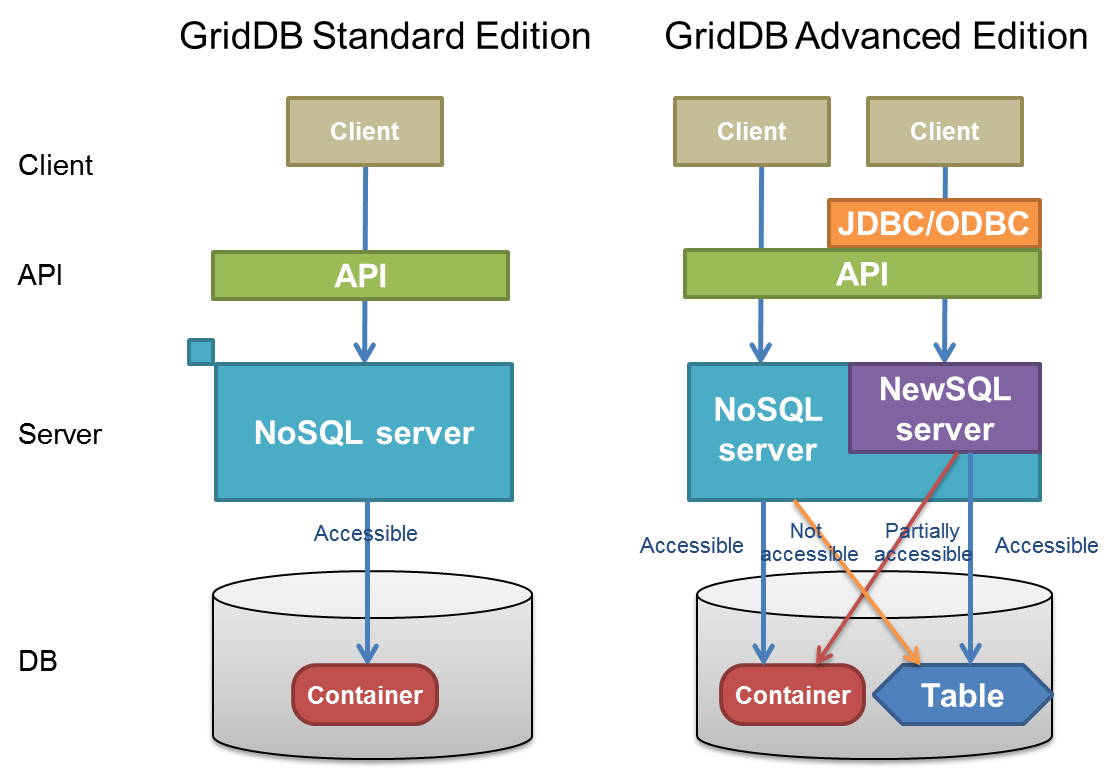
1.4 Definition file
The 2 types of definition file used in GridDB are as follows.
- Cluster definition file
- Node definition file
A cluster definition file contains settings that are common in the entire clusters.
A node definition file contains different settings for each node.
These definition file samples are installed at the following locations.
/usr/gridstore/ # installation directory
conf/ # definition file storage directory
gs_cluster.json # cluster definition file sample
gs_node.json # node definition file sample
In a new installation, the same files are also placed in the conf directory under the GridDB home directory. During operations, edit these definition files.
/var/lib/gridstore/ # GridDB home directory
conf/ # definition file storage directory
gs_cluster.json # (edited) cluster definition file
gs_node.json # (edited) node definition file
Configure the definition file to match the applicable system environment.
[Memo]
- When the GridDB version is upgraded, new parameters may be added to the definition file. Compare the definition file used with the newly-installed sample and reflect the changes where appropriate during use.
2 Service (/etc/init.d/gridstore)
2.1 Overview
GridDB service (/etc/init.d/gridstore) is automatically performed during OS start-up to start a GridDB node (hereinafter, node) or GridDB cluster (hereinafter cluster). The node or cluster is stopped when the OS is shut down.
The following can be carried out by the service.
- Start, stop and restart a node (cluster)
- Check the process status of a node (cluster)
2.2 Terms
The terms used are defined below.
| Term | Meaning |
|---|---|
| Service script | Script file is executed automatically during OS startup. It is installed from the GridDB server package in |
/etc/init.d/gridstore and registered in the system as a GridDB service. | |
| PID file | File containing only the process ID (PID) of the gsserver process. This is created in |
$GS_HOME/conf/gridstore.pid when the gsserver process is started. | |
| Parameter file | File containing the parameters that can be set while in service. Depending on the GridDB server package, |
it is installed in /etc/sysconfig/gridstore/gridstore.conf. |
2.3 Service specifications
2.3.1 Service specifications
Service specifications are as follows.
| Item | Value |
|---|---|
| Service name | gridstore |
| Process name | gsserver |
| chkconfig | 345 64 36 |
| PID file | /var/lib/gridstore/conf/gridstore.pid |
[Memo]
- The first number 345 in chkconfig is the run level to set the service start-up setting to "on". The next numbers 64 36 indicate the execution sequence of the service when the OS is started or stopped.
2.3.2 Parameters
A list of parameters is available to control the GridDB service operations. By default, nodes are configured to start and stop when the OS is started and stopped respectively. Depending on the parameter settings, a cluster can also be made to start or stop when the OS is started.
A list of the parameters is given below.
| Parameters | Default | Description |
|---|---|---|
| GS_HOME | /var/lib/gridstore | GridDB home directory |
| GS_STARTNODE | /usr/bin/gs_startnode | Path of gs_startnode |
| CLUSTER_MODE | no | Operating in the cluster mode |
| STOP_TIMEOUT | 20 | Timeout time when stopping a node with a stop command (sec) |
| (The following are parameters of the cluster mode) | ||
| GS_JOINCLUSTER | /usr/bin/gs_joincluster | Path of gs_joincluster |
| GS_LEAVECLUSTER | /usr/bin/gs_leavecluster | Path of gs_leavecluster |
| GS_USER | admin | GridDB user name |
| GS_PASSWORD | admin | GS_USER password |
| START_TIMEOUT | 0 | Timeout time when starting a node with a start command (sec) |
| JOINCLUSTER_TIMEOUT | 0 | Timeout time when operating a cluster with a joincluster command (sec) |
| LEAVECLUSTER_TIMEOUT | 10 | Timeout time when leaving a cluster with a leavecluster command (sec) |
| CLUSTER_NAME | defaultCluster | Cluster name to be specified in joincluster |
| MIN_NODE_NUM | 1 | Number of nodes constituting a cluster to be specified in a joincluster |
Edit the parameter file (/etc/sysconfig/gridstore/gridstore.conf) when you want to change the parameters. The above-mentioned default value will be overwritten by the contents set in the parameter file.
When a server package is updated or uninstalled, the parameter file revised by the user is saved in /etc/sysconfig/gridstore/gridstore.conf.rpmorig or /etc/sysconfig/gridstore/gridstore.conf.rpmsave respectively.
[Points to note]
- A parameter file can be edited by a root user only.
- When enabling timeout of each process, set the timeout time (sec) for each process. If the time is set to 0, there will be no timeout.
- Do not directly edit a parameter described in service script. The edited file will be lost when the server package is uninstalled or updated. When changing the parameters, exit the parameter file.
-
When composing a cluster with multiple nodes, use the same parameter file for each node to be attached to the cluster. In particular, if a cluster is expanded by an operation control command, command interpreter, etc. during system operation, the parameter
MIN_NODE_NUMof all the nodes needs to be changed to the number of nodes constituting a cluster after the expansion.
2.3.3 Termination code
The service termination code is as follows.
| Value | Meaning |
|---|---|
| 0 | Normal, already under execution |
| 1 | Error |
| 2 | Parameter error |
| 5 | File error |
| 150 | Timeout error |
2.3.4 Log
See the boot log(/var/log/boot.log) and operating command log($GS_HOME/log) for details of the service log.
2.4 Function
GridDB service functions are shown below.
[Points to note]
- Functions other than the status can be executed by a root user only.
2.4.1 Start
Action:
-
Start a node.
# service gridstore start Starting a gridstore service: [ OK ] - Use the gs_startnode command to start the node.
- Process ends when the gsserver process is generated. The system will not wait for the recovery process to end.
- If the node is already started, the termination code will be 0.
-
If the file described in
GS_STARTNODEdoes not exist, an error (termination code 5) will occur before the node is started. -
Operate in the cluster mode if CLUSTER_MODE = yes.
Cluster mode action:
The following parameters need to be set in the cluster mode.
| Parameters | Default | Setting |
|---|---|---|
| CLUSTER_MODE | no | yes |
| MIN_NODE_NUM | 1 | Appropriate |
| GS_USER | admin | Appropriate |
| GS_PASSWORD | admin | Appropriate |
| CLUSTER_NAME | defaultCluster | Appropriate |
-
Start a node and let it join a cluster.
# service gridstore start Starting a gridstore service: . Startup of GridStore node is completed. ..... Cluster is constituted. [ OK ] - Use the gs_startnode command to start a node and the gs_joincluster command to attach a node to a cluster.
-
If the file described in
GS_JOINCLUSTERdoes not exist, an error (termination code 5) will occur before the node is started. - In the cluster mode, when a gs_startnode command is executed, the system waits for the recovery process to end.
-
Set the timeout time before a node is started in
START_TIMEOUT. -
START_TIMEOUTdoes not include the waiting time of gs_joincluster. - When a gs_joincluster command is executed, the system waits for the cluster to start operation.
-
Set the cluster name in
CLUSTER_NAME. -
Set the number of nodes constituting a cluster in
MIN_NODE_NUM -
Set the timeout time before a cluster is started in
JOINCLUSTER_TIMEOUT.
[Points to note]
- If an error occurs in the middle of a cluster operation in the cluster mode, the gsserver process may be left behind.
-
If the values of
START_TIMEOUTandJOINCLUSTER_TIMEOUTare set larger than 0, thestarttimeout will become valid. When a timeout occurs, the process will not be terminated. As a result, despitestarthaving timed out, thestatusmay be 0 (start-up in progress) upon checking. If a timeout is detected, carry out the appropriate process such as usingrestartin the retry process etc.
2.4.2 Stop
Action:
-
Stop the node.
# service gridstore stop Gridstore service stopped: [ OK ] - End if there are no more processes, and error if the timeout time has passed (termination code 150).
-
Set the timeout time before a node is stopped in STOP_TIMEOUT. - If there are no processes started by the service, termination code shall be 0.
-
Operate in the cluster mode if CLUSTER_MODE = yes.
Cluster mode action:
-
Stop the node after leaving the cluster.
# service gridstore stop Gridstore service stopped: ..... Node has left the cluster. [ OK ] - Use the gs_leavecluster command for a node to leave a cluster.
-
If the file described in
GS_LEAVECLUSTERdoes not exist, an error (termination code 5) will occur before the node is terminated. - Execute the gs_leavecluster command before stopping a node.
- When a gs_leavecluster command is executed, the system waits for the node to leave the cluster.
-
Set the timeout time before a cluster is started in
LEAVECLUSTER_TIMEOUT. - Perform a node stop process regardless of the termination code of gs_leavecluster.
-
Set the timeout time before a node is stopped in STOP_TIMEOUT. -
STOP_TIMEOUTdoes not include the waiting time of gs_leavecluster.
[Points to note]
- A node started by an operating command or command interpreter (gs_sh) cannot be stopped by a service stop. Use the respective tools to stop the node.
- If a cluster is composed of multiple nodes, the cluster will not stop even if a single node is stopped. When stopping a cluster, used the gs_stopcluster command.
2.4.3 Status
Action:
-
Display whether the node process is under execution or not.
# service gridstore status Executing gridstore (pid 1101)...
-
Status follows Linux Standard Base (LSB) 4.1.
Code Description 0 program is running or service is OK 1 program is dead and /var/run pid file exists 2 program is dead and /var/lock lock file exists 3 program is not running 4 program or service status is unknown
2.4.4 Restart
Action:
- Stop and start continuously.
2.4.5 condrestart
Action:
- Restart if there is a lock file.
2.5 Error message list
Service error messages are as shown below.
| Code | Message | Meaning |
|---|---|---|
| F00001 | Undefined variable error | Some parameters are not defined. |
| F00002 | Invalid variable error | Some parameters are invalid. |
| F00003 | Json load error | Reading of definition file failed. |
| F01001 | Stop timed out | Stop node process timed out. |
| F01002 | Startnode error | An error occurred in the node startup process. |
| F01003 | Startnode timed out | Start node process timed out. |
| F01004 | Joincluster error | An error occurred in the join cluster process. |
| F01005 | Joincluster timed out | Join cluster process timed out. |
| F01006 | Leavecluster error | An error occurred in the leave cluster process. |
| F02001 | Command execution error | An error occurred in the command execution. |
| F02002 | Command execution timed out | Command execution timed out. |
[Memo]
- If an error occurs with each command execution, the operating command error will be displayed and recorded at the same time. Refer to the item on operating commands (gs_startnode, gs_joincluster, gs_leavecluster) as well when troubleshooting errors.
3 Integrated operation control GUI (gs_admin)
3.1 Overview
The integrated operation control GUI (hereinafter described as gs_admin) is a Web application that integrates GridDB cluster operation functions.
The following operations can be carried out using gs_admin.
-
Management and operation of cluster configuration
- Consolidate cluster data and node data in node repository
- Edit node repository
- Operation of cluster configuration
-
Compare cluster and node data
- Display a dashboard to show the performance data and log analysis data
- Cluster status and configuration data
- Node version and data (checkpoint) written to a data disk
- Container data arranged in a node
- Viewing event log of a node, dynamic changes in the event log output level for error analysis purposes
- Execute SQ command on a cluster and display results
-
See node performance data
- Display node performance data in a graph
- The performance data of the node at a specific point is stored and compared with the current performance data
-
Database-related function in a cluster.
- Database list display
- Tree display of database and container
- Create a database in a cluster, delete database from a cluster
- Assign, revoke database access rights for a general user
- Execution of SQL commands on a database, result display (GridDB Advanced Edition only)
-
General user-related functions in a cluster.
- Creating a general user in a cluster, deleting a general user from a cluster
- Changing the password of a general user
-
Container-related functions in a database.
- Create a container in a database, delete a container from a database
- Save the container search and search tree structural
- Container data display and index, trigger settings in a container
- Execute a TQL command on a container (inquiry language) and display results
3.1.1 gs_admin configuration
gs_admin needs to be installed on a machine in which nodes constituting a cluster have been started, or in a machine on the network with the same subnet and multicast distribution.
3.2 Using gs_admin
gs_admin is a Web application that runs in Tomcat.
To use gs_admin, Tomcat and Java have to be installed beforehand. The compatible versions are as follows.
- Apache Tomcat 7.0/8.0
- Oracle Java 6/7/8
In addition, the GridDB versions compatible with gs_admin Ver.2.9 are as follows.
- GridDB Standard Edition Ver.2.9
- GridDB Advanced Edition Ver.2.9
The procedure to use gs_admin is as follows.
- Configure the respective GridDB nodes that constitute a GridDB cluster.
- Install and configure gs_admin.
- Access the gs_admin application URI with a browser, and log in as a gs_admin user.
See the “GridDB Quick Start Guide” (GridDB_QuickStartGuide.html) for the procedure to configure a GridDB node.
The procedure to install and configure gs_admin is as follows.
- Installation of GridDB client package
- Deploy gs_admin.war in Tomcat
- gs_admin user settings
- gs_admin.properties file settings
- Node repository settings
- adminHome rights settings
3.2.1 Installation of client package
Install the GridDB client package (griddb-client-X.X.X-linux.x86_64.rpm).
Log into a machine installed with the Web application as a root user, and install the package using the command below.
# rpm -Uvh griddb-client-X.X.X-linux.x86_64.rpm
*X.X.X indicates the GridDB version.
When a client package is installed, a directory named admin is created in the GridDB home directory (/var/lib/gridstore/admin). This directory (/var/lib/gridstore/admin) is known as adminHome hereinafter.
gs_admin configuration data and data used by gs_admin is installed in adminHome. As there are functions in gs_admin to operate adminHome files, the appropriate rights need to be set. Rights settings will be described later.
The configuration under adminHome is as follows.
capture/ # snapshot storage directory (*)
Node address_port no. /YYYYMMDDHHMMSS.json # snapshot file (*)
conf/ # configuration file directory
gs_admin.properties # static parameter file to be configured initially
gs_admin.settings # dynamic parameter file to configure display-related settings
password # gs_admin user definition file
repository.json # node repository file
log/ # log file directory of gs_admin (*)
gs_admin-YYYYMMDD.log # log file (*)
tree/ # structural file directory of container tree (*)
folder tree-cluster name-user name.json # folder tree file (*)
Files and directories marked with a (*) are created automatically by gs_admin.
[Points to note]
- Files and directories under adminHome will not be deleted even if the client package is uninstalled. Manually delete the files if they are not required.
3.2.2 Deployment in Tomcat
gs_admin is a Web application that runs in Tomcat. To use gs_admin, there is a need to deploy the gs_admin war file in Tomcat. Tomcat settings are omitted in this section.
The deployment procedure is as follows.
Deploy the war file included in the GridDB client package (griddb-client-X.X.X-linux.x86_64.rpm) in Tomcat.
When a client package is installed, war file is installed under the following directory.
- /usr/gridstore/web/gs_admin.war
Copy gs_admin.war to the webapps directory under the Tomcat installation directory.
$ cp /usr/gridstore/web/gs_admin.war [Tomcat installation directory]/webapps
3.2.3 gs_admin user settings
When using gs_admin, perform authentication as a gs_admin user.
Administrator users of GridDB clusters under management need to be set up as gs_admin users.
The gs_admin user definition file is found in /var/lib/gridstore/admin/conf/password.
This file will not be created when a client package is installed.
To use this easily, copy the user definition file of the node in the cluster you want to manage (/var/lib/gridstore/conf/password) to the gs_admin user definition file (/var/lib/gridstore/admin/conf/password). In this case, all administrator users listed in the copied user definition file will become gs_admin users.
[Memo]
- See User management for details about user management in GridDB.
- See Managing multiple clusters if you want to manage multiple clusters in gs_admin.
3.2.4 gs_admin.properties file settings
The configuration file is found in /var/lib/gridstore/admin/conf/gs_admin.properties. Set together with the GridDB cluster configuration as a gsadm user.
Reload the Web application if the property file has been overwritten.
gs_admin.properties contains the following settings.
| Parameters | Initial setting value | Description |
|---|---|---|
| adminUser | admin | Set the gs_admin administrator user. |
| Multiple user names can be set by separating the names with commas. A gs_admin administrator user may use the following functions. | ||
| ・Cluster operation function | ||
| ・Repository management function | ||
| ospassword | NIL | Set the password of the node gsadm user (OS user). |
| The following functions can be used when the password is set. | ||
| ・Node start operation (Start) in the cluster operation functions | ||
| ・OS data display screen |
[Memo]
-
When installing GridDB, gsadm is registered as an OS user to use GridDB. As no password has been set up in a gsadm user, a password needs to be set up in advance if you want to set up
ospasswordin gs_admin.
3.2.5 Node repository settings
Node repository files are files to centrally manage cluster configuration data and node data (/var/lib/gridstore/admin/conf/repository.json). They are used to specify cluster under management and cluster operation functions. Set together with the GridDB cluster configuration as a gsadm user.
The default file contents are as follows.
{
"header" : {
"lastModified" : "",
"version" : "2.7.0"
},
"clusters" : [
{
"name" : "INPUT_YOUR_CLUSTER_NAME_HERE",
"address" : "239.0.0.1",
"port" : 31999,
"jdbcAddress" : "239.0.0.1",
"jdbcPort" : 41999
}
],
"nodes" : [
{
"address": "192.168.1.10",
"port" : 10040,
"sshPort": 22,
"clusterName": "INPUT_YOUR_CLUSTER_NAME_HERE"
}
]
}
To configure a node repository, either edit the file directly or use the repository management screen. When configuring using the repository management screen, see the functions on the repository management screen and Starting management of a cluster in operation with gs_admin (recommended).
Use of the operation control command and command interpreter (gs_sh) is recommended when performing cluster configuration for the first time.
3.2.6 adminHome rights setting
Files and directories are created automatically by gs_admin under adminHome. As a result, a Tomcat execution user requires read and write rights to adminHome. Therefore, owners of files and directories under adminHome are changed to Tomcat execution users (tomcat by default) beforehand.
Change the owner as a root user.
# chown -R tomcat.tomcat /var/lib/gridstore/admin
[Memo]
-
The default directory of adminHome is
/var/lib/gridstore/adminbut this can be changed by changing the Web application settings. Change the value ofadminHomein/webapps/gs_admin/WEB-INF/classes/conf/gs_adminPath.propertiesunder the Tomcat home page (/usr/local/tomcatby default).
[Points to note]
- When upgrading the gs_admin version, gs_adminPath.properties is recreated when the war file is reinstalled. The value of gs_adminPath.properties needs to be reset if it is going to be changed in the operations.
3.3 Login and login destination screen
3.3.1 Login screen
Access the application URI below to access gs_admin.
http://Tomcat operating machine address:8080/gs_admin
The login screen appears when you access the gs_admin application URI.
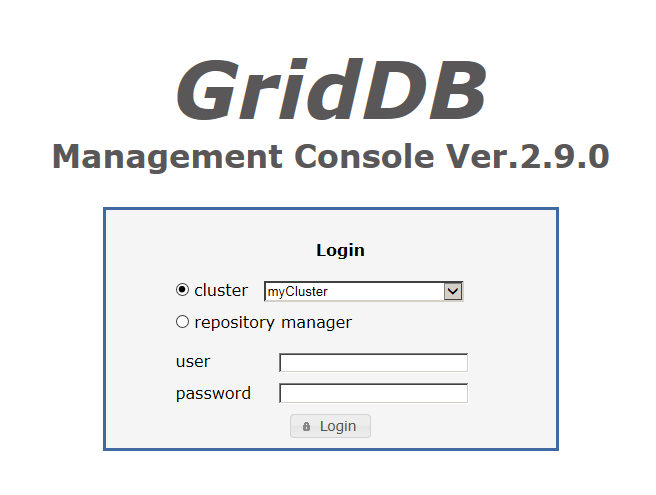
Login screen
In the log-in screen, you can choose from 2 different environment; cluster or repository manager. In the former option, you need to select the cluster that you would like to manage from the drop-down list. Once logged in, you will be taken to the integrated operation control screen.
On the other hand, for the latter option, you will be taken to the repository management screen.
When logging in, enter the user name and password of the gs_admin user in the user and password box respectively, and click the Login button.
[Memo]
- The port no. of the Tomcat operating machine differs depending on the environment. Default value is 8080.
- For gs_admin Ver.2.0 or higher, it is possible to log into the integrated operation control screen even if the node has not been started.
3.3.2 Integrated operation control screen
The integrated operation control screen is shown below.
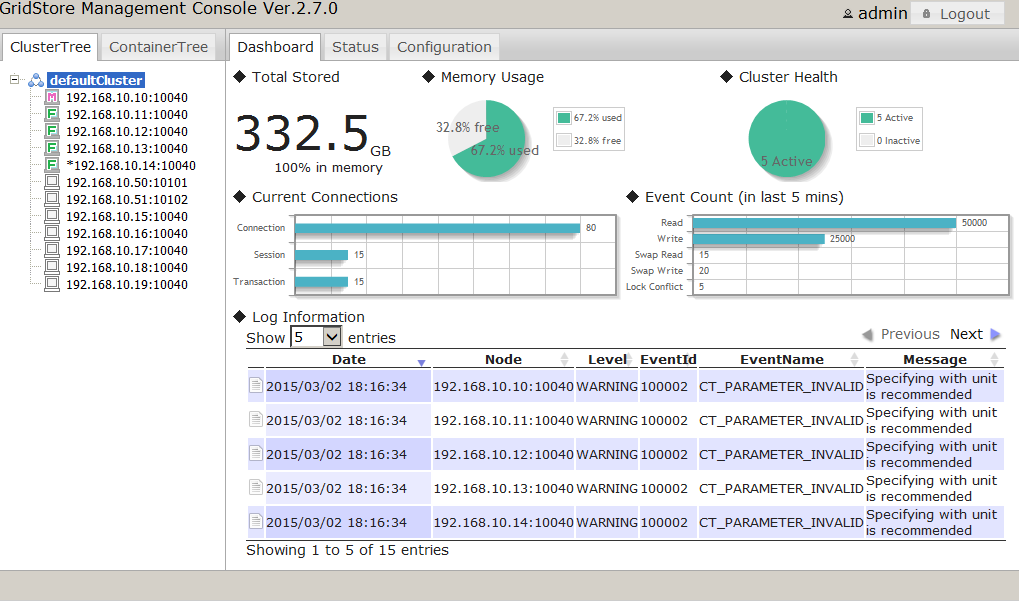
Integrated operation control screen
The integrated operation control screen is made up of the following elements.
| Element | Abbreviation | Location | Function |
|---|---|---|---|
| Tree view | Tree | Left section | Display, select a list of operating targets |
| Data display and input section | View | Right section | Data display and data input subject to operation |
| Menu area | - | Top section | Log out |
| Message area | - | Bottom section | - |
Tree function
In Tree, a cluster or container can be selected as the main operation target by switching tabs at the top.
| Tab | Tree name | Main functions |
|---|---|---|
| ClusterTree | Cluster tree | Display a list of the clusters and nodes, select the operating targets |
| ContainerTree | Container tree | Display a list of the databases, search for containers, select operating targets |
View function
In View, the tab displayed at the top of View differs for each operating target selected in Tree. The function can be switched by selecting the tab at the top.
See the items of each tree and screen for details.
3.3.3 Repository management screen
This function can be used by a gs_admin administrator user only.
Select repository manager in the login screen and login as a gs_admin administrator user to arrive at the repository management screen.
The repository management screen is shown below.
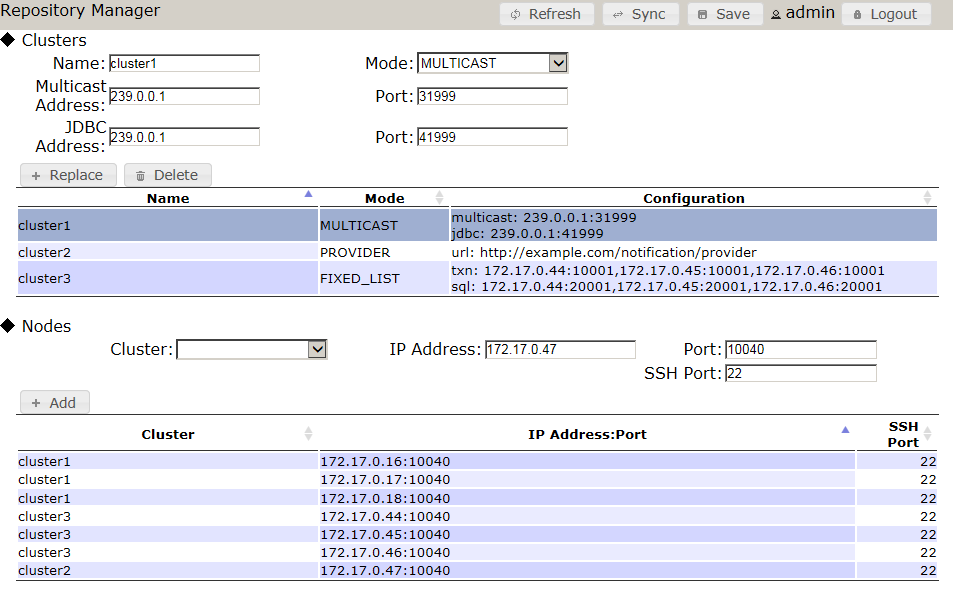
Repository management screen
The following functions are available in the repository management screen.
-
Displaying repository data
-
Display of the node repository file (
/var/lib/gridstore/admin/conf/repository.json) o is divided into 2 sections. The top half of the screen shows the cluster data, whereas the bottom half displays the node data.
-
Display of the node repository file (
-
Editing repository data
- Any changes/edit in the repository data will not be applied unless it is saved.
-
To add clusters and nodes to the repository, enter the cluster and node data in the boxes provided, and click the Add button.
- A cluster cannot be added or replaced when the cluster name is duplicated.
- A node cannot be added or replaced when the combination of the IP address and port is duplicated.
-
Replace and Delete can be performed by selecting a row in the table.
- Upon selecting a row, the contents of the row will be copied to the input column.
- Multiple rows cannot be selected.
-
Besides the cluster name, one of the following data is required to add or replace a cluster depending on the cluster connection method.
- If the cluster connection method is "MULTICAST": multicast address, multicast port
- If the cluster connection method is "FIXED_LIST": connection destination list of the fixed list method
- If the cluster connection method is "PROVIDER": provider URL of the provider method
- IP address and port are required to add or replace a node.
- When deleting a cluster, if there are registered nodes in the deleted cluster after deletion, a dialog to confirm deletion of the cluster from these nodes will appear. Select Yes to delete.
-
Cluster synchronization
- Data of a cluster in operation can be acquired and registered in a repository.
-
Click the Sync button to display the dialog for inputting the IP address and port. Enter the IP address and port of any node constituting the cluster here, select Sync, and click Yes in the confirmation dialog to overwrite and update the display in the repository management screen.
- The specified node need not be a master node.
-
Specify
/system/serviceAddressof the node definition file (gs_node.json) as the IP address. -
Specify
/system/servicePortof the node definition file (gs_node.json) as the port. - SSH port is registered as 22 by default.
-
Updating repository data
- Click the Refresh button to import the node repository file again.
- Unsaved contents will be discarded.
-
Saving repository data
- Click the Save button to save the contents displayed on the screen.
- As long as the data is not saved yet, no changes will be made to the node repository file.
The specifications of the input column are as follows
Cluster
-
Cluster name (Name)
-
Specify
/cluster/clusterNameof the cluster definition file (gs_cluster.json).
-
Specify
-
Cluster connection method (Notification Mode)
-
Select one of the following from the drop-down box
- Multicast method: MULTICAST
- Fixed list method: FIXED_LIST
- Provider method: PROVIDER
-
Select one of the following from the drop-down box
-
Multicast address (Multicast Address)
-
Specify
/cluster/notificationAddressof the Cluster definition file (gs_cluster.json). - Input is essential when using the multicast method.
-
Specify
-
Multicast port (Multicast Port)
-
Specify
/cluster/notificationPortof the cluster definition file (gs_cluster.json). - Input is essential when using the multicast method.
-
Specify
-
JDBC address (JDBC Address)
-
Specify
/sql/notificationAddressof the cluster definition file (gs_cluster.json). - Specify when using the multicast method. (optional)
- This is necessary when using the SQL screen in the GridDB Advanced Edition.
-
Specify
-
JDBC port (JDBC Port)
-
Specify
/sql/notificationPortof the cluster definition file (gs_cluster.json). - Specify when using the multicast method. (optional)
- This is necessary when using the SQL screen in the GridDB Advanced Edition.
-
Specify
-
Connection destination list of fixed list method (Transaction Member)
-
Combine the
/cluster/notificationMember/transaction/addressand/cluster/notificationMember/transaction/portin the cluster definition file (gs_cluster.json) with a “:” and specify the value of each node by separating them with a comma. - Example: 192.168.10.1:10001,192.168.10.2:10001,192.168.10.3:10001
-
Combine the
-
Connection destination list of fixed list method (SQL Member)
-
Combine the
/cluster/notificationMember/sql/addressand/cluster/notificationMember/sql/portin the cluster definition file (gs_cluster.json) with a “:” and specify the value of each node by separating them with a comma. - Example: 192.168.10.1:20001,192.168.10.2:20001,192.168.10.3:20001
-
Combine the
-
Provider URL of provider method (Provider URL)
-
Specify
/cluster/notificationProvider/urlof the cluster definition file (gs_cluster.json). - Input is essential when using the provider method.
-
Specify
Node
-
Cluster
- Select a registered cluster in the selection box.
-
IP address
-
Specify
/system/serviceAddressof the node definition file (gs_node.json).
-
Specify
-
Port
-
Specify
/system/servicePortof the node definition file (gs_node.json).
-
Specify
-
SSH port
- Specify the SSH port of the machine with operating nodes. Default value is 22.
3.4 Cluster tree-related functions
3.4.1 Cluster tree
Summary
In a cluster tree, the nodes constituting a cluster under management, i.e the repository nodes (clusterName is the cluster under management) are displayed in a tree format.
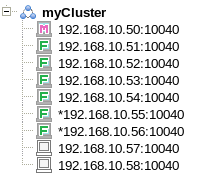
Cluster tree
An * will appear at the beginning of a node which has not been registered in the repository.
A description of the icons shown in a cluster tree is given below.
| Icon | Description |
|---|---|
| Cluster | |
| Master node | |
| Follower node | |
| Started node | |
| Unstarted node | |
| Status unconfirmed node | |
| Message |
Context menu
When an element of the tree is right clicked, a context menu appears according to which element is clicked, cluster or node. Data update and element operation can then be performed by selecting an item from the menu.
The menus and functions for the respective selected elements are as follows.
| Selection element | Menu | Function |
|---|---|---|
| Cluster | refresh | Get list of nodes in a tree again |
| Node | refresh | Display the latest node information in View |
Operating target and view tab
When an element in the tree is left clicked, the functions appear in the View according to which element is clicked, cluster or node. The function can be changed by tapping the top section of the View.
| Selection element | Tab | Screen name | Function |
|---|---|---|---|
| Cluster | Dashboard | Dashboard screen | A variety of data in the entire cluster appears. |
| Status | Cluster status screen | Cluster configuration data and information cluster under management is displayed. | |
| Monitor | OS data display screen | Display OS data of a machine with operating nodes. | |
| Configuration | Cluster operation screen | Cluster operations such as commencement and termination of node can be carried out. | |
| Node | System | System data screen | System data of the node. |
| Container | Container list screen | A list of containers stored by the node. | |
| Performance | Performance data screen | Performance data of the node is displayed in a graph. | |
| Snapshot | Snapshot screen | Display the measured performance values in a table. The values can be compared with the values measured earlier. | |
| Log | Log screen | The event log of a node can be displayed and the output level of an event log can be set. |
[Memo]
- If the master node of a cluster is changed, re-acquisition of the node list may fail. Log out once first before logging in again.
3.4.2 Dashboard screen
Summary
The dashboard screen contains a variety of information related to the entire cluster such as memory usage, cluster health, log information, etc.
Method of use
| Type of tree | Operating target | Tab name |
|---|---|---|
| Cluster tree | Cluster | Dashboard |
Screen
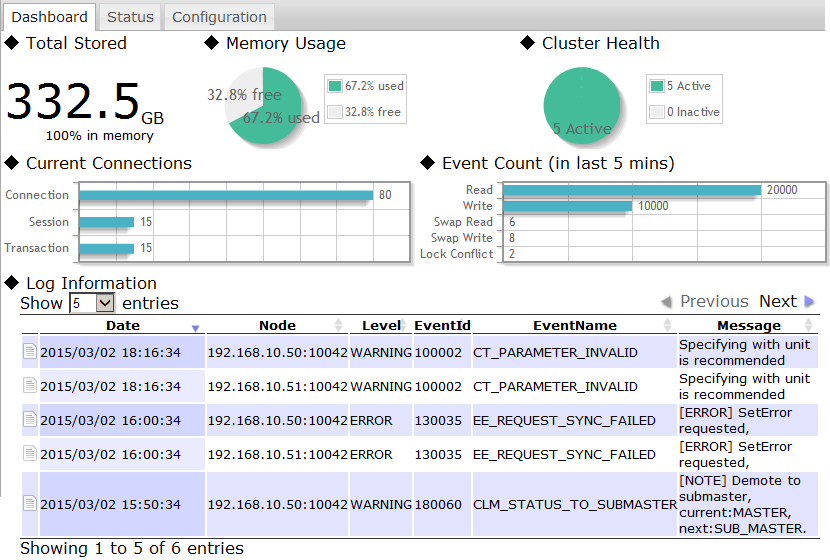
Dashboard screen
Function
The following functions are available in the dashboard screen.
-
Total volume of data in the cluster (◆Total Stored)
- Display the total volume of data in the cluster along with its unit. (KB - TB)
- The % of the total volume of data saved in the memory is also displayed.
-
Total amount of memory used (◆Memory Usage)
- The utilization rate of memory is displayed on a pie chart.
-
Cluster health (◆Cluster Health)
- Display the proportion of operating nodes and non-operating nodes on a pie chart.
-
Network connection in a cluster (◆Current Connections)
- Display the current connection, session and number of transactions of the cluster on a bar chart.
-
Number of cluster events (in the past 5 minutes) (◆Event Count)
- Display the read command, write command, swap read, swap write and event count of the lock bids which occurred in the past 5 minutes in a cluster.
- *Past 5 minutes refers to the past 5 minutes starting from the time the latest performance data is output to the log.
-
Log analysis data (◆Log Information)
- Display the WARNING and ERROR logs of each node constituting a cluster.
- Move and hover the cursor to the icon on the far left to display detailed data of the target log.
3.4.3 Cluster status screen
Summary
The cluster status screen displays the current cluster`s and node`s configuration data and information such as the cluster’s name, active node count, number of partitions, and the node`s IP address, etc., as shown below.
Method of use
| Type of tree | Operating target | Tab name |
|---|---|---|
| Cluster tree | Cluster | Status |
Screen
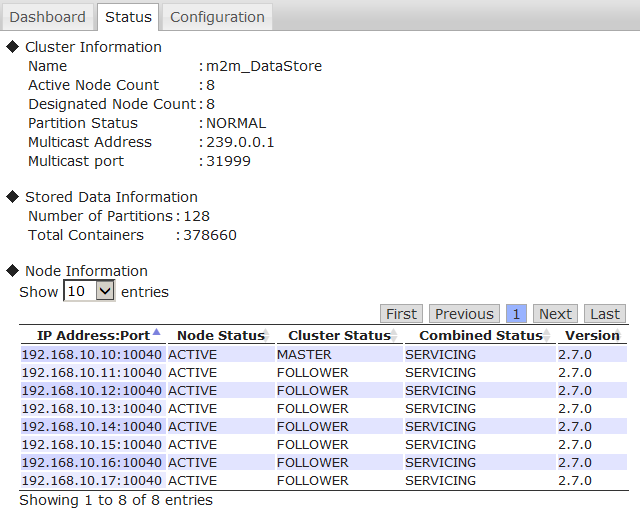
Cluster status screen
Function
The cluster status screen is comprised of the following components.
-
Cluster data display (◆Cluster Information)
-
Display the following data acquired from a master node.
- Cluster name, operation node number, number of nodes constituting a cluster, partition status, multicast address and port
-
Display the following data acquired from a master node.
-
Data-related information display (◆Stored Data Information)
-
Display the following data acquired from a cluster.
- No. of partitions, total no. of containers
-
Display the following data acquired from a cluster.
-
Display data on nodes constituting a cluster (◆Node Information)
-
Display the following data of each node.
- IP address and port, node status, cluster status, composite status, node version
- Composite status is the status of a node displayed on the cluster operation screen.
-
Display the following data of each node.
3.4.4 OS data display screen
Summary
The OS data display screen is comprised of two components, Resource Information and OS Performance of the current cluster. The GridDB performance analysis, and the CPU and Network load status are displayed by pie charts and line graphs respectively.
Method of use
| Type of tree | Operating target | Tab name |
|---|---|---|
| Cluster tree | Cluster | Monitor |
Screen
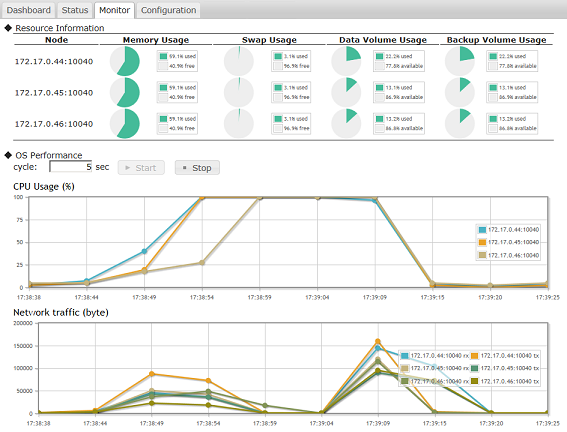
OS data display screen
Function
The OS data display screen is comprised of the following components.
-
Display resource Information of a node (◆Resource Information)
-
Display the following data acquired from a node.
- CPU utilization rate
- Memory, swap memory capacity, utilization rate
- Capacity of data directory and backup directory, disk utilization rate
-
Display the following data acquired from a node.
-
OS performance data display (◆OS Performance)
-
Click the Start button to get the performance data from the node at the specified cycle interval and draw 2 graphs.
- CPU utilization rate
- Network transfer volume
-
Click the Start button to get the performance data from the node at the specified cycle interval and draw 2 graphs.
[Memo]
-
This function cannot be used if the
ospasswordhas not been set up in gs_admin.properties. - This setting is necessary in order to connect to the node execution environment from the gs_admin execution environment as an OS user “gsadm”. See the manual of each OS for details on the SSH connection procedure.
3.4.5 Cluster operation screen
This function can be used by the gs_admin administrator only.
Summary
The cluster operations screen consists of a list of table of the running nodes, as well as the start and end node features.
Method of use
| Type of tree | Operating target | Tab name |
|---|---|---|
| Cluster tree | Cluster | Configuration |
Screen
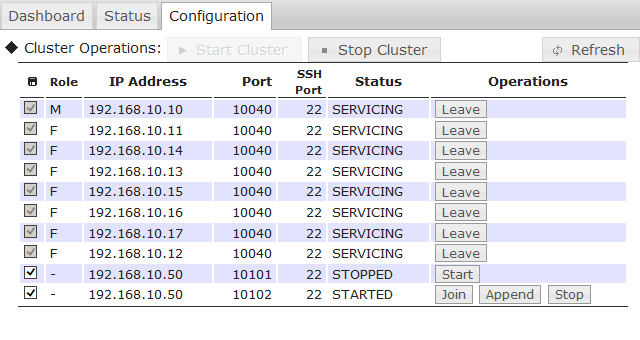
Cluster operation screen
Function
The following functions are available in the cluster operation screen.
-
Displaying list of nodes
-
The cluster operation screen can display three of the following types of nodes, which have been registered to the repository:
- Nodes that constitute the actual cluster (displayed at the top of the table)
- Nodes that have been allocated to the current (being managed) cluster but do not constitute (not yet configured to) the actual cluster
- Nodes that have NOT been allocated to any cluster
-
The cluster operation screen can display three of the following types of nodes, which have been registered to the repository:
-
Displaying node data
-
The following data is available for each of the nodes.
- Cluster registration status (check box)
- Role in the cluster (Role)
- IP address and port, and SSH port
- Node status
- The cluster registration status indicates whether the nodes are registered in the current cluster.
- There are 3 types of role - master node (M), follower node (F), and unassigned role (-).
- Node status appears only for the nodes that constitute the actual cluster, and the nodes that have been allocated to the current (being managed) cluster but do not constitute (not yet configured to) the actual cluster
-
The following data is available for each of the nodes.
-
Registration and removal of nodes
- *Contents of a node repository are edited by this function.
- Click the check box next to the cluster registration status to register or delete a node to/from a cluster.
- In this screen, only nodes that have been registered into a cluster can be operated.
- When a cluster is in operation, the check box is disabled.
-
Cluster operations components
-
Start cluster (Start Cluster)
- Compose a cluster with all the nodes registered in the cluster.
- This command can be executed only when the node status of all the nodes is STARTED.
-
Stop cluster (Stop Cluster)
- Stop a cluster in operation.
- This command can be executed only when the cluster is in operation.
-
Start cluster (Start Cluster)
-
Node operations components
-
Executable operating buttons will appear in the operations column of each node.
- Display buttons differ depending on the node status.
-
Starting a node (Start)
- Start a node which has been stopped (status STOPPED)
-
Joining a cluster (Join)
- Add or re-add a node to a cluster.
-
Leave a cluster (Leave)
- Remove a node from the active cluster.
-
Increase the number of nodes in a cluster (Append)
- Increase the no. of nodes of the active cluster.
-
Stopping a node (Stop)
- Stop the node in operation.
- Cannot be executed while a cluster is operating. Stop the node after removing it from the cluster.
-
Executable operating buttons will appear in the operations column of each node.
[Memo]
- To start a node, this setting is necessary in order to connect to the node execution environment from the gs_admin execution environment as an OS user “gsadm”. See the manual of each OS for details on the SSH connection procedure.
3.4.6 System data screen
Summary
The system data screen is comprised of configuration and checkpoint/backup information.
Method of use
| Type of tree | Operating target | Tab name |
|---|---|---|
| Cluster tree | Node | System |
Screen
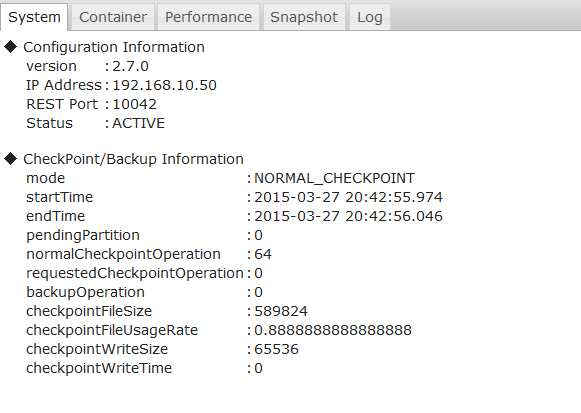
System data screen
Function
The following functions are available in the system data screen.
-
Displaying node data (◆Configuration Information)
-
Display the following data acquired from a node.
- Node version, IP address and port, node status
-
Display the following data acquired from a node.
-
Displaying checkpoint, backup data (◆ CheckPoint/Backup Information)
- Display the number of checkpoint executions, number of backups performed, etc., as shown in the screenshot above.
3.4.7 Container list screen
Summary
The container list screen contains containers information such as the name of the containers and to which database it belongs to.
Method of use
| Type of tree | Operating target | Tab name |
|---|---|---|
| Cluster tree | Node | Container |
Screen
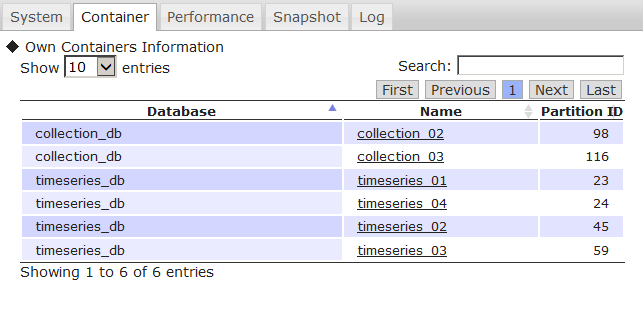
Container list screen
Function
The following functions are available in the container list screen.
-
Displaying the container list (◆Own Containers Information)
-
Display a list of the containers stored in a node.
- Display the database name, container name and partition ID.
-
Display a list of the containers stored in a node.
-
Hyperlink to the container details screen
- Click on the container name to move to the Container details screen and get detailed information of the container.
[Memo]
- The container tree needs to be initialized before moving to the container details screen. If the container details cannot be displayed, click the ContainerTree tab on the Tree once to initialize the container tree.
3.4.8 Performance data screen
Summary
The performance data screen shows graphical representation of the node`s performance such as memory/storage, read/write count, and misc. count information.
Method of use
| Type of tree | Operating target | Tab name |
|---|---|---|
| Cluster tree | Node | Performance |
Screen
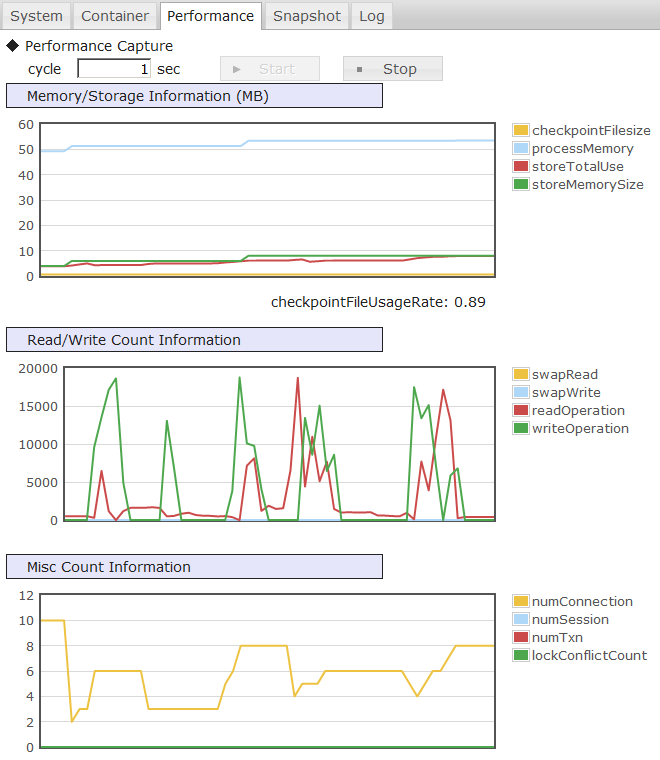
Performance data screen
Function
The following functions are available in the performance data screen.
-
Graphical depiction (◆Performance Capture)
- Clicking the Start button will bring up 3 graphs showing the performance of the node at a specified interval.
- The operation can be stopped with the Stop button.
-
Memory/Storage Information
- Display the volume of data saved in the memory and stored in a disk.
- Unit is in MB.
-
Read/Write Count Information
- Display the number of times the memory or disk is read from or written to over time.
-
Misc Count Information
- Display the current connection, session, transaction, and number of lock bids generated.
3.4.9 Snapshot screen
Summary
The snapshot screen shows the node’s performance at a point in time. The values can be compared with the values measured earlier.
Method of use
| Type of tree | Operating target | Tab name |
|---|---|---|
| Cluster tree | Node | Snapshot |
Screen
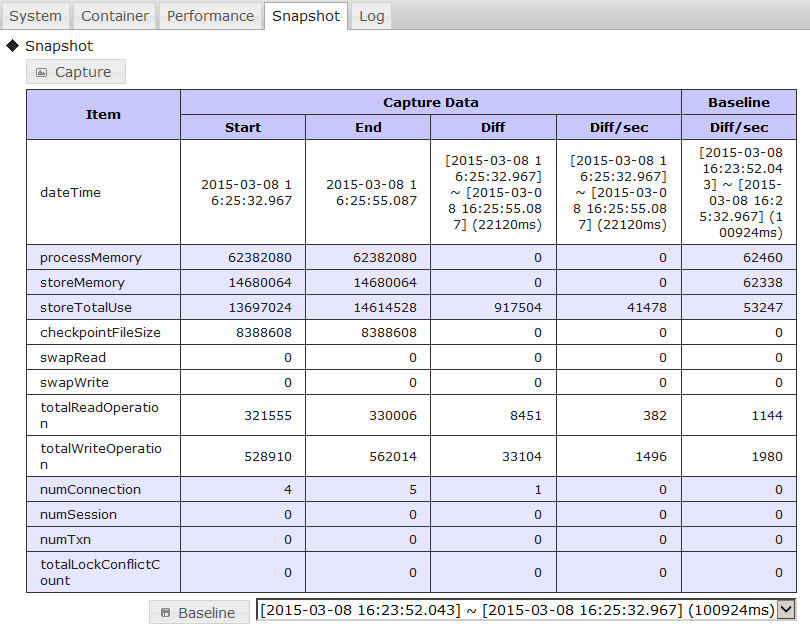
Snapshot screen
Function
The following functions are available in the snapshot screen.
-
Gathering of performance data
- Click the Capture button to get the current performance data of the node.
-
Differential display
- Click the Capture button several times to save and display the baseline and the difference (Diff) between the previous performance data (Start) and current performance data (End).
-
- Click the Baseline button to save the displayed differential value per second as the Baseline.
- Saved data can be selected from the selection box. Only the latest 10 cases will be displayed in the selection box.
- The baseline is saved in the capture directory of adminHome with the time indicated in Start as its name.
3.4.10 Log screen
Summary
The log screen contains the event log information of a node and the corresponding setting of its output level.
Method of use
| Type of tree | Operating target | Tab name |
|---|---|---|
| Cluster tree | Node | Log |
Screen
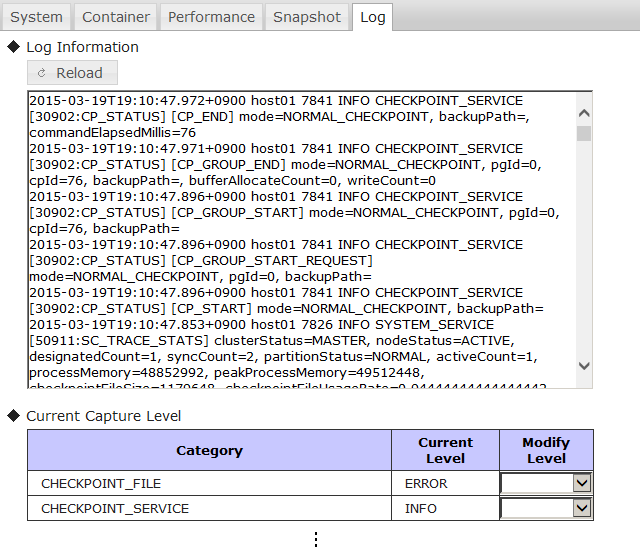
Log screen
Function
The following functions are available in the log screen.
-
Displaying event log (◆Log Information)
- Display the last 30 event logs of the node.
- Event logs can be acquired again with the reload button.
-
Event log output level display setting (◆Current Capture Level)
- The current event log output level can be checked for each category.
- The log output levels are ERROR, WARNING, INFO and DEBUG.
-
The changed log level is initialized by restarting the node.
- Edit the node definition file (gs_node.json) of the target node to be perpetuated.
[Points to note]
- Be sure to follow the instructions of the support desk when changing the log output level.
3.5 Container tree-related functions
3.5.1 Container tree
Summary
In a container tree, the databases and containers which exist in a cluster under management are displayed in a tree format.
The cluster under management is displayed at the top of the tree (the figure within the parentheses () refer to the total number of databases in the cluster).
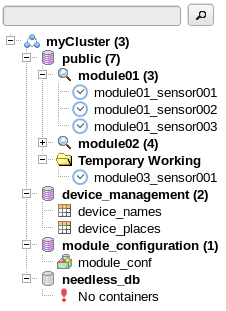
Container tree
A description of the icons shown in a container tree is given below.
| Icon | Description |
|---|---|
| Cluster | |
| Database | |
| Database (does not exist) | |
| Container (collection) | |
| Container (time series container) | |
| Table | |
| Search folder | |
| Temporary work folder | |
| Message |
Function
The following functions are available in a container tree.
-
Displaying cluster operation functions
- Upon selecting a cluster, a list of functions such as database creation etc. will appear in View.
-
Auto detection of database
- Automatically detects all databases existing in a cluster and displays them under the cluster.
- If the displayed database no longer exists in the cluster, it can be deleted from the display.
-
Selecting database subject to operation
- Upon selecting a database, a list of functions such as container creation etc. will appear in View.
-
Searching for container
- Containers in each database can be searched using key words. Search conditions can be added by separating them with a single-byte space.
- A search is conducted by selecting a database or search folder, entering the key words in the search bar at the top, and then clicking the search button or pressing the Enter key.
- A search folder is created during a search. Figure within parentheses () indicates the number of containers found.
- Search results can be filtered by stratifying the search folder.
- Search folders can be deleted with the context menu or Delete key. Even if a search folder is deleted, containers in clusters that are displayed in the folder will not be deleted.
-
Deleting container
- A container can be deleted from a cluster with the context menu or Delete key. Display a confirmation dialog prior to deletion.
-
Selecting container subject to operation
- Icon changes depending on the type of container selected.
- Upon selecting a container, detailed information etc. of the container will appear in View.
-
Temporary work folder
- This folder is created under the database when a container is created in the container creation screen, or when the container name is clicked from the container data screen.
- Can be deleted with the context menu or Delete key. Even if a temporary work folder is deleted, containers in clusters that are displayed in the folder will not be deleted.
-
Saving tree structure
- Tree structure after the search is saved and imported during the next login. (File differs for each cluster and user)
- Objects saved include clusters, databases and search folders. Search results, containers and temporary work folders will not be saved.
-
These are saved in
/var/lib/gridstore/admin/tree/foldertree- cluster name-user name.jsonin the Tomcat operating machine.
After login, the ClusterTree tab and node list are displayed automatically. Upon switching to the ContainerTree tab, the tree structure of the container tree will be added automatically if it has been saved. However, search folders will not be searched again automatically.
The following operations cannot be carried out in a container tree.
-
Search for containers across the database
- Containers in a cluster cannot be searched across a database.
- Creation/deletion of database
- Creation of container
-
Deletion of table
- Perform the operation from the SQL screen with a SQL command.
Context menu
When an element of the tree is right clicked, a context menu appears according to which element is clicked, cluster or node. Data update and element operation can then be performed by selecting an item from the menu.
The menus and functions for the respective selected elements are as follows.
| Selection element | Menu | Function |
|---|---|---|
| Cluster | refresh | Read the tree structure of the tree again and automatically detect the database |
| Database | refresh | Check the database existence and search for containers again |
| Container | refresh | Display the latest container information in View |
| drop | Deletion of container (with confirmation dialog) | |
| Search folder | refresh | Search for container again |
| remove | Deletion of folder | |
| Temporary work folder | remove | Deletion of folder |
[Memo]
- Each function of a container tree can be used only when a cluster is in operation.
Operating target and view tab
When an element in the tree is left clicked, the functions appear in the View according to which element is clicked, cluster or node. The function can be changed by tapping the top section of the View.
| Selection element | Tab | Screen name | Function overview |
|---|---|---|---|
| Cluster | Database | Database management screen | A database can be created or deleted, and access rights can be assigned or revoked. |
| User | User management screen | A general user can be created or deleted and the password can be changed. | |
| SQL | SQL screen | The results of a SQL command executed on the database can be displayed. | |
| Database | Create | Container creation screen | A container can be created in a database. |
| SQL | SQL screen | The results of a SQL command executed on the database can be displayed. | |
| Container | Details | Container details screen | Column and index configuration data of a container will be displayed |
| Index | Index setting screen | An index can be created or deleted for each column of a container. | |
| Trigger | Trigger setting screen | A container trigger can be created, edited or deleted. | |
| TQL | TQL screen | Execute a TQL (query language) on a container and display the results. |
3.5.2 Database management screen
Summary
The database management screen contains two components, database creation and deletion function, and configuration of access rights (grant, revoke, drop, etc.) for database users.
Method of use
| Type of tree | Operating target | Tab name |
|---|---|---|
| Container tree | Cluster | Database |
Screen
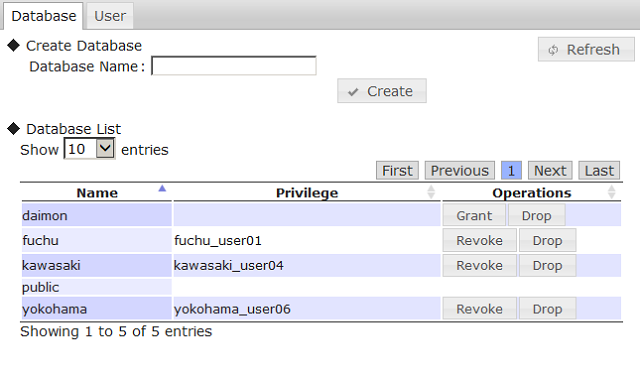
Database management screen
Function
The following functions are available in the database management screen.
-
Creating database (◆Create Database)
- Input the database name and click the Create button to create a database in a cluster.
-
Displaying database list (◆Database List)
-
Display a list of the databases existing in a cluster.
- Display the database name, access rights (Privilege), and operations in the database.
- Display general users who have access rights to the database in the access rights (Privilege) column.
- Public databases cannot be operated.
-
Display a list of the databases existing in a cluster.
-
Deleting database (Drop)
- Delete a database from a cluster.
- An error will occur if a container exists in the database.
-
Assignment of access rights (Grant)
- Assign database access rights to a general user.
- Click Grant to display the user selection dialog. A general user existing in a cluster can be selected from the selection box.
- Only one general user has access rights to the database. (as of Ver. 2.7)
- A single user cannot have access rights to multiple databases.
-
Revoking access rights (Revoke)
- Revoke database access rights from a general user.
- In the user management screen tab, when a general user is deleted from the user list, all access rights of that user will be automatically deleted.
3.5.3 User management screen
Summary
In the user management window, addition and deletion of general user, as well as modification of the password can be performed.
Method of use
| Type of tree | Operating target | Tab name |
|---|---|---|
| Container tree | Cluster | User |
Screen
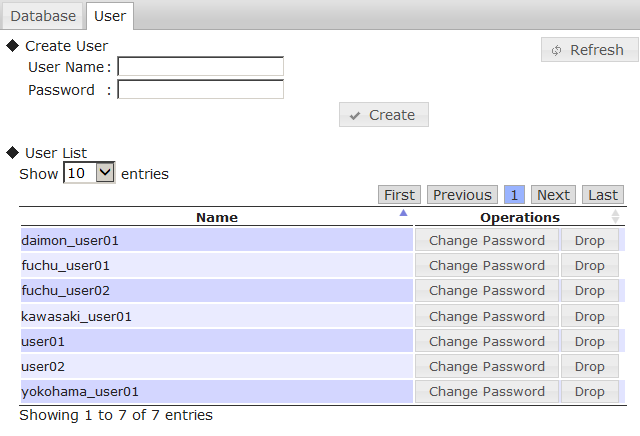
User management screen
Functions
-
Creating a user (◆Create User)
- Input the desired user name and password, and click the Create button to register a user into the cluster.
-
Displaying a list of the users (◆User List)
-
Display a list of the general users existing in the cluster.
- Display the user name and operation on the user.
-
Display a list of the general users existing in the cluster.
-
Deleting user (Drop)
- Delete a user from the cluster.
- If the user has access rights to the database, all access rights will be automatically revoked.
-
Changing your password (Change Password)
- The password of a user can be changed. The original password is not needed.
- Click Change Password to display the input dialog for a new password. Enter the new password and click Change to change the password.
3.5.4 SQL screen
This function can be used in the GridDB Advanced Edition only.
Summary
The results of a SQL command executed on the database are displayed.
Method of use
| Type of tree | Operating target | Tab name |
|---|---|---|
| Container tree | Cluster | SQL |
| Container tree | Database | SQL |
Screen
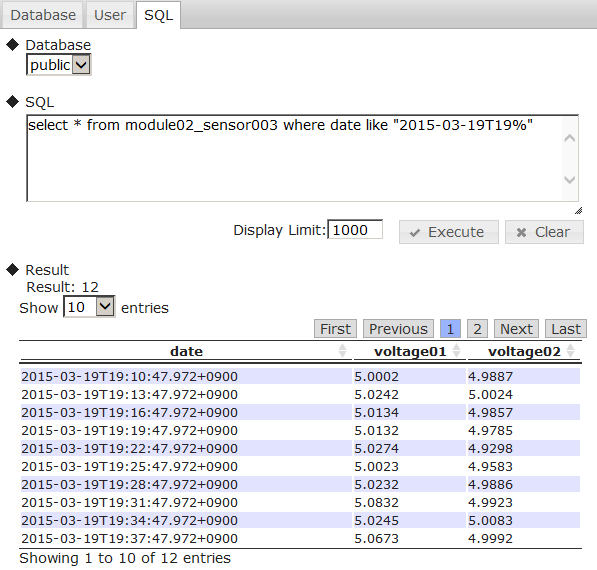
SQL screen
Functions
The following functions are available in the SQL screen.
-
Selecting a database subject to execution (◆Database)
- A database existing in a cluster can be selected with the selection box.
- If a database is selected in a container tree, it will be fixed in the selected database.
-
SQL execution (◆SQL)
-
Enter the SQL command and click the Execute button to execute the command. The results are displayed in ◆Result.
- Although a new line can be returned for input to be carried out, there is only 1 SQL command that can be executed.
- Inputs can be deleted with the Clear button.
- The number of rows to display is indicated in Display Limit.
- See “GridDB Advanced Edition SQL Reference” (GridDB_AE_SQL_Reference.pdf) for details of the SQL syntax that can be used.
-
Enter the SQL command and click the Execute button to execute the command. The results are displayed in ◆Result.
-
Displaying result (◆Result)
- If the SELECT command is executed, the number of hits and the number of rows located will be displayed (in a table format).
- If the INSERT/DELETE/UPDATE command is executed, the no. of rows will be displayed. If other DCL commands or DDL commands are executed, SUCCESS will be displayed in the results.
[Memo]
-
When using this screen, the JDBC address and port need to be added to the cluster data of the node repository.
- Settings in the node repository can be executed from the repository management screen.
3.5.5 Container creation screen
Summary
The container creation window allows for creation of container and modification of the column.
Method of use
| Type of tree | Operating target | Tab name |
|---|---|---|
| Container tree | Database | Create |
Screen
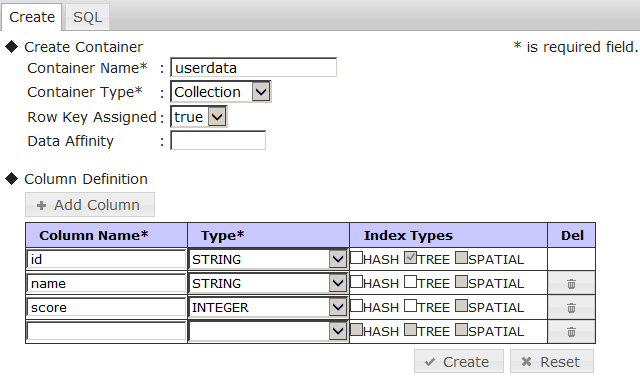
Container creation screen (collection)
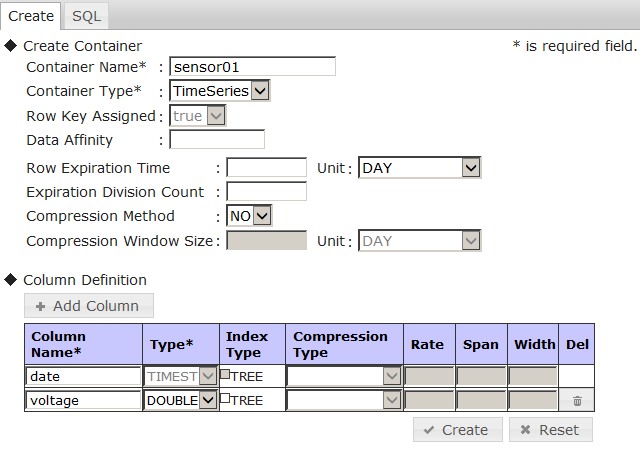
Container creation screen (time series container)
Functions
The following functions are available in the container creation screen.
-
Creating a container
- Specify the container name and container type, followed by the parameters according to the container type, and then click the Create button to create a container in a database.
-
Selection of container type
- The container type can be either a collection (Collection) or time series container (TimeSeries).
- The parameters and column contents that can be set differ depending on the container type.
-
Column settings
- Column settings can be configured when creating a container.
- A column can be added with the Add Column button and deleted with the Del button on the right side of the column.
- All settings except the container type can be returned to their initial status with the Reset button.
- If Row Key Assigned is set to true when a collection is selected for the container type, the first column will be set up as the row key. When a row key is set up, the data type of the first column will be limited to those that can be used.
- If a time series container is selected for the container type, the data type of the first column will be fixed as TIMESTAMP and index settings will be disabled.
-
Add to container tree
- If a container is created successfully, a temporary work folder will be created under the database of the container tree and the created container will be added automatically under the folder.
[Memo]
- See “GridDB API reference” (GridDB_API_Reference.html) for the detailed settings.
3.5.6 Container details screen
Summary
The container details screen contains column and index configuration data of a container.
Method of use
| Type of tree | Operating target | Tab name |
|---|---|---|
| Container tree | Container | Details |
Screen
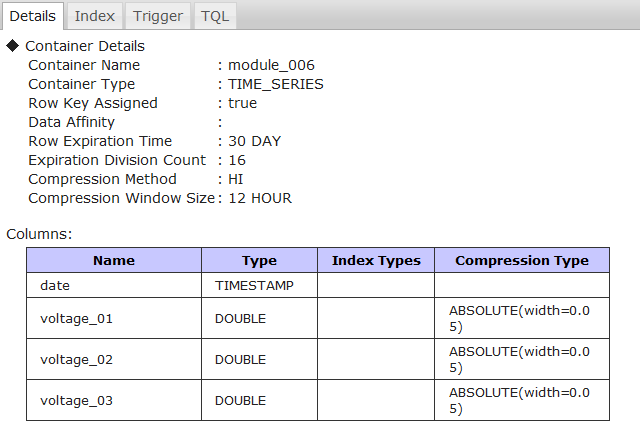
Container details screen
Functions
The following functions are available in the container details screen. -Display container parameters
- Displaying the container parameters, including the container name, container type etc.
-
Displaying column data of a container
-
Display the following data as column data of a container.
- Column name, data type, index, compression data (time series container only)
-
Display the following data as column data of a container.
3.5.7 Index setting screen
Summary
Index setting window allows an index to be created or deleted for each column of a container.
Method of use
| Type of tree | Operating target | Tab name |
|---|---|---|
| Container tree | Container | Index |
Screen
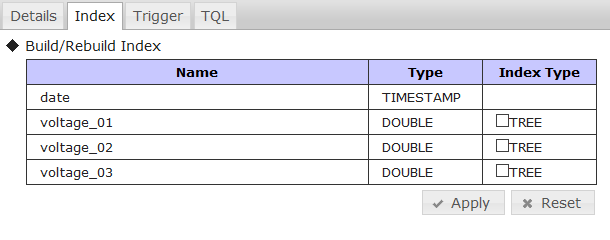
Index setting screen
Functions
The following functions are available in the index setting screen.
-
Index setting of a column (◆Build/Rebuild Index)
- Select/deselect a check box and click the Apply button to create/delete the target index.
- Click the Reset button to dismiss any changes made to the index.
3.5.8 Trigger setting screen
Summary
The trigger setting screen allows for configuration of the container’s trigger such creation, edit and deletion.
Method of use
| Type of tree | Operating target | Tab name |
|---|---|---|
| Container tree | Container | Trigger |
Screen
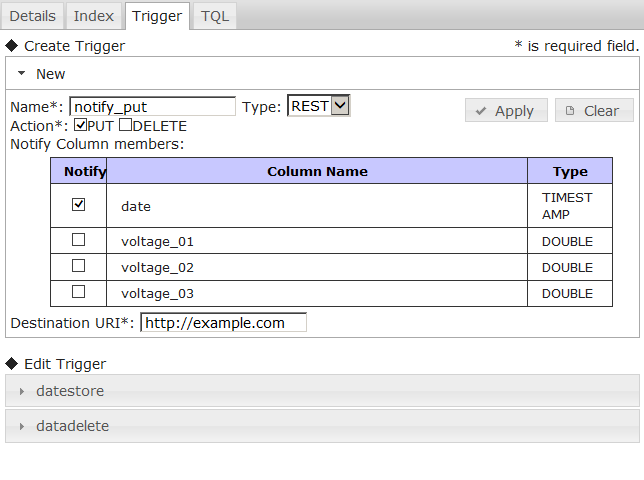
Trigger configuration screen
Functions
The following functions are available in the trigger configuration screen.
-
Creating a trigger (◆Create Trigger)
- To create a trigger in the container, first click New to bring up the configuration boxes. Then, once the setting has been set, click the Apply button to complete the process.
- Click the Clear button to dismiss the changes and return to the default values.
- The trigger name (Name), operation under management (Action), and notification destination URI (Destination URI) are essential items. If the notification method (Type) is set to JMS, the notification name (Destination Name) in the JMS settings becomes necessary to fill in.
- Notification methods (Type) include REST and JMS. Settings vary depending on the notification method.
- The operation under monitoring (Action) is set up by ticking the PUT and DELETE check boxes.
- The column under monitoring (Notify Column members) is set up by ticking the check box.
-
Editing a trigger (◆Edit Trigger)
- When the list of triggers appear, click on the trigger’s name to bring up its configuration
- Only destination URI (Destination URI) and JMS settings can be edited.
- Click the Apply button to save the edited contents.
- Click the Delete button to delete the trigger.
- Click the Clear button to clear the settings.
[Memo]
- See “GridDB API reference” (GridDB_API_Reference.html) for the details.
3.5.9 TQL screen
Summary
In the TQL screen, the TQL (query language) on a container can be executed and the corresponding results can be displayed.
Method of use
| Type of tree | Operating target | Tab name |
|---|---|---|
| Container tree | Container | TQL |
Screen
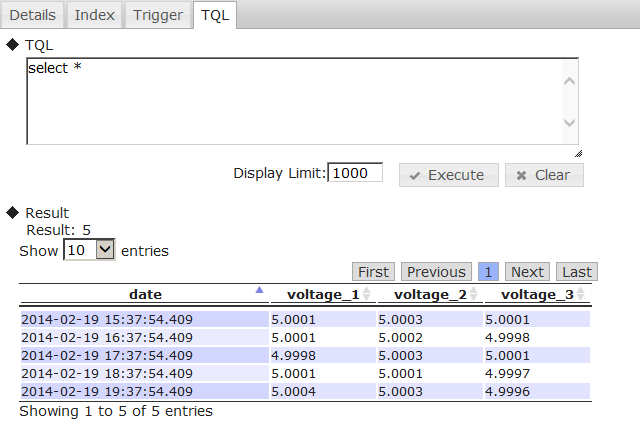
TQL screen
Functions
The following functions are available in the TQL screen.
-
TQL execution (◆TQL)
- Input the TQL command and click the Execute button to execute the command. The results will be displayed in ◆Result.
- Although a new line can be used as an input, 1 TQL command can be executed at a time.
- The FROM phrase can be omitted since this command will be executed on containers subject to the operation.
- The input box can be cleared with the Clear button.
- The number of rows to display is indicated in Display Limit.
-
Displaying result (◆Result)
- Display the number of hits and the number of rows located (in a table format).
[Memo]
- See “GridDB API Reference” (GridDB_API_Reference.html) for the TQL details.
3.6 How to use gs_admin
This section provides a guide on how to use various functions accessible by gs_admin.
3.6.1 Commencing management of a cluster in operation
To manage the current active cluster in gs_admin, use the repository management function and follow the procedure below.
- Select the repository manager in the login screen and login as a gs_admin administrator user.
-
Click the Sync button, enter the following data of any cluster in operation, and then click Sync to synchronize the data.
-
Specify
/system/serviceAddressof the node definition file (gs_node.json) as the IP address. -
Specify
/system/servicePortof the node definition file (gs_node.json) as the port.
-
Specify
- Data of a cluster in operation will be reflected in the cluster list and node list.
- Click the Save button to save repository data.
- Click the Logout button to return to the login screen.
- Select the name of the cluster in operation from the list of clusters on the login screen.
- Log in as a gs_admin administrator user or a normal user to commence the operating functions.
3.6.2 Managing multiple clusters
When managing multiple clusters as a single gs_admin user, take note of the gs_admin user settings.
gs_admin user is managed in a single file, therefore if an administrator managing multiple clusters use different passwords for each of the cluster, the admin cannot be specified as a gs_admin user.
Therefore, the appropriate settings need to be configured according to number of admin in charge of the entire clusters.
-
When multiple clusters are managed by different users
- Choose unique names for each of the gs_admin users.
-
When multiple clusters are managed by a single user
- Register gs_admin users with the same password in all the clusters to-be-managed.
The procedure to register a new gs_admin user is shown below.
-
Use the gs_adduser command to add an administrator user to a single node among the clusters that you want to manage as a new user.
Example: If the new user name/password is gs#newuser/newuser
$ su - gsadm $ gs_adduser gs#newuser -p newuser $ cat /var/lib/gridstore/conf/password admin,8c6976e5b5410415bde908bd4dee15dfb167a9c873fc4bb8a81f6f2ab448a918 gs#newuser,9c9064c59f1ffa2e174ee754d2979be80dd30db552ec03e7e327e9b1a4bd594e system,6ee4a469cd4e91053847f5d3fcb61dbcc91e8f0ef10be7748da4c4a1ba382d17
- Distribute the above-mentioned user definition file to all the other nodes of the cluster that you want to manage as a new user.
- All nodes will be restarted to reconstitute the cluster.
-
Add the user name and password added above to the gs_admin user definition file as a Tomcat execution user.
Example: If the new user name/password is gs#newuser/newuser
$ echo gs#newuser,9c9064c59f1ffa2e174ee754d2979be80dd30db552ec03e7e327e9b1a4bd594e >> /var/lib/gridstore/admin/conf/password
3.7 Gathering of error data
(1) Log output
gs_admin error data and other logs are output to the adminHome log directory.
The log output level can be set in the Tomcat homepage (/usr/local/tomcat by default) under /webapps/gs_admin/WEB-INF/classes/logback.xml.
The output level is info by default.
This command is used in collecting data when a gs_admin problem occurs, or when there is a request from the support desk, etc.
<?xml version="1.0" encoding="UTF-8" ?>
<configuration>
<property resource="conf/gs_adminPath.properties" />
<appender name="FILE" class="ch.qos.logback.core.rolling.RollingFileAppender">
<rollingPolicy class="ch.qos.logback.core.rolling.TimeBasedRollingPolicy">
<fileNamePattern>${adminHome}/log/gs_admin-%d{yyyyMMdd}.log</fileNamePattern>
<maxHistory>10</maxHistory>
</rollingPolicy>
<encoder>
<pattern>%d{yyyy-MM-dd HH:mm:ss.SSS} %level [%thread] %logger [%file::%line] %msg%n</pattern>
</encoder>
</appender>
<root level="info">
<appender-ref ref="FILE" />
</root>
</configuration>
(2) Performance data collection
During gs_admin troubleshooting, the parameter to collect performance data is found in gs_admin.properties.
By setting this parameter (logging.performance) to true, performance data will be added to the data output under adminHome/log. The default value is false.
3.8 Error list
| Error type | Error no. | Message | Treatment method |
|---|---|---|---|
| Internal Server Error | E00104 | Cluster is not servicing. | Cluster under management is not operating. Use the configuration tab and other operation tools to operate the cluster, refresh the clusters from the cluster tree, or login again. |
| Internal Server Error | E00105 | D10135: Failed to check a node status. | Nodes from Ver.1.5 or lower may have been registered in the nodes registered in the repository. Check the version of each node. |
| Internal Server Error | Failed to create <file path>. | File creation failed. Check if there is any directory which does not exist in the displayed path, or any directory for which access rights of Tomcat users have not been assigned. | |
| Internal Server Error | E0030C | [Code:******] <Error message> | Error message of GridDB node. |
| See “GridDB Errorcode List” and check the countermeasure with the corresponding code. | |||
| Bad Request | E00300 | Container "Container name" already exists. | Container name is duplicated. Specify another container name to create a container. |
| Bad Request | E00303 | Container "Container name" not found. | Specified container does not exist. Right click the ContainerTree cluster, select refresh and search for the container again. |
| Bad Request | [Code:******] <Error message> | Error message of GridDB node. | |
| See “GridDB Errorcode List” and check the countermeasure with the corresponding code. | |||
| Input Error | <Field name> is required. | The input field has been left blank. Enter a value in the <field name> input file. | |
| Input Error | <Field name> is invalid. | An invalid value has been entered in the <field name> input field. Follow the operation control guide for the possible types of value. |
4 Cluster operation control command interpreter (gs_sh)
4.1 Overview
The cluster operation control command interpreter (hereinafter referred to gs_sh) is a command line interface tool to manage GridDB cluster operations and data operations.
The following can be carried out by gs_sh.
-
Operation control of GridDB cluster
- Definition of GridDB cluster
- Starting and stopping a GridDB node and cluster
- Status, log display
-
GridDB cluster data operation
- Database and user management
- Collection, trigger display
- Index setting, deletion
- Search using a tql/sql
[Memo]
- All functions provided in the GridDB operating commands are planned to be provided as gs_sh subcommands. Where possible, use of gs_sh is recommended as there is a possibility that the operating commands may be deleted in future releases. See the chapter on “Operating Commands” for details of the operating commands.
4.2 Using gs_sh
4.2.1 Preliminary preparations
Carry out the following preparations before using gs_sh.
-
GridDB setup
- Installation of GridDB node, client library
- User creation
- Network setting (GridDB cluster definition file, node definition file)
See the chapter on “System Design & Construction” in the “GridDB Quick Start Guide” (GridDB_QuickStartGuide.html) for details on the procedure.
-
Remote connection setting using SSH
- This setting is necessary in order to connect to each GridDB node execution environment from the gs_sh execution environment as an OS user “gsadm”.
*See the manual of each OS for details on the SSH connection procedure.
4.2.2 gs_sh start-up
There are two types of start modes in gs_sh.
-
Startup in interactive mode
- The interactive mode is started when gs_sh is executed without any arguments. The gs_sh prompt will appear, allowing subcommands to be entered.
- Example:
$ gs_sh // execution of subcommand “version” gs> version gs_sh version 2.0.0
[Memo]
-
When a subcommand is started in the interactive mode,
- a .gssh_history file is created in the home directory of the execution user and saved in the history.
- Click the arrow key to display/execute up to 20 subcommands started earlier.
- Enter some of the subcommands and click the Tab key to display a list of the subcommand input candidates.
-
Startup in batch mode
- When the script file for user creation is specified in gs_sh, the system will be started in the batch mode. Batch processing of a series of subcommands described in the script file will be carried out. gs_sh will terminate at the end of the batch processing.
- Example:
// specify the script file (test.gsh) and execute $ gs_sh test.gsh
[Memo]
- Execute gs_sh commands as the OS user “gsadm”.
- During gs_sh startup, .gsshrc script files under the gsadm user home directory are imported automatically. The .gsshrc contents will also be imported to the destination from other script files.
- Extension of script file is gsh.
- A script file is described using the character code UTF-8.
4.3 Definition of a GridDB cluster
The definition below is required in advance when executing a GridDB cluster operation control or data operation.
- Define each node data in the node variable
- Use the node variable to define the GridDB cluster configuration in the cluster variable
- Define the user data of the GridDB cluster
An explanation of node variables, cluster variables, and how to define user data is given below. An explanation of the definition of an arbitrary variable, display of variable definition details, and how to save and import variable definition details in a script file is also given below.
4.3.1 Definition of node variable
Define the IP address and port no. of a GridDB node in the node variable.
-
Subcommand
setnode Node variable name IP address and port no. [SSH port no.] -
Description of each argument
Argument Description Node variable name Specify the node variable name. If the same variable name already exists, its definition will be overwritten. IP address Specify the IP address of the GridDB node (for connecting operation control tools). Port no. Specify the port no. of the GridDB node (for connecting operation control tools). SSH port no. Specify the SSH port number. Number 22 is used by default. -
Example:
//Define 4 GridDB nodes gs> setnode node0 192.168.0.1 10000 gs> setnode node1 192.168.0.2 10000 gs> setnode node2 192.168.0.3 10000 gs> setnode node3 192.168.0.4 10000
[Memo]
- Only single-byte alphanumeric characters and the symbol "_" can be used in the node variable name.
-
Check the GridDB node “IP address” and “port no. ” for connecting the operation control tools in the node definition file of each tool.
- “IP address”: /system/serviceAddress
- “Port no.” : /system/servicePort
4.3.2 Definition of cluster variable
Define the GridDB cluster configuration in the cluster variable.
-
Subcommand
setcluster <Cluster variable name> <Cluster name> <Multicast address> <Port no.> [< Node variable>...] setcluster <Cluster variable name> <Cluster name> FIXED_LIST < Address list of fixed list method> [<Node variable>...] setcluster <Cluster variable name> <Cluster name> PROVIDER <URL of provider method> [<Node variable>...] -
Description of each argument
Argument Description Cluster variable name Specify the cluster variable name. If the same variable name already exists, its definition will be overwritten. Cluster name Specify the cluster name. Multicast address [For the multicast method] Specify the GridDB cluster multicast address (for client connection). Port no. [For the multicast method] Specify the GridDB cluster multicast port no. (for client connection). Node variable Specify the nodes constituting a GridDB cluster with a node variable. When using a cluster variable in a data operation subcommand, the node variable may be omitted. Address list of fixed list method [For fixed list method] Specify the list of transaction addresses and ports for cluster.notificationMember in gs_cluster.json Example: 192.168.15.10:10001,192.168.15.11:10001 URL of provider method [For provider method] Specify the value of cluster.notificationProvider in gs_cluster.json. -
Example:
// define the GridDB cluster configuration gs> setcluster cluster0 name 200.0.0.1 1000 $node0 $node1 $node2
[Memo]
- Only single-byte alphanumeric characters and the symbol "_" can be used in the cluster variable name.
- Append "$" in front of the variable name when using a node variable.
-
Check the “cluster name”, “multicast address” and “port no.” defined in a cluster variable in the cluster definition file of each GridDB node.
- “Cluster name”: /clustergs/clusterName
- “Multicast address”: /transaction/notificationAddress
- “Port no.”: /transaction/notificationPort
*All settings in the cluster definition file of a node constituting a GridDB cluster have to be configured the same way. If the settings are configured differently, the cluster cannot be composed.
In addition, node variables can be added or deleted for a defined cluster variable.
-
Subcommand
modcluster Add cluster variable name|remove node variable name... -
Description of each argument
Argument Description Cluster variable name Specify the name of a cluster variable to add or delete a node. add|remove Specify add when adding a node variable, and remove when deleting a node variable. Node variable Specify a node variable to add or delete a cluster variable. -
Example:
//Add a node to a defined GridDB cluster configuration gs> modcluster cluster0 add $node3 //Delete a node from a defined GridDB cluster configuration gs> modcluster cluster0 remove $node3
[Memo]
- Append "$" in front of the variable name when using a node variable.
4.3.3 Defining the SQL connection destination of a cluster
Define the SQL connection destination in the GridDB cluster configuration. This is set up only when using the GridDB Advanced Edition NewSQL interface.
-
Subcommand
setclustersql <Cluster variable name> <Cluster name> <SQL address> <SQL port no.> setclustersql <Cluster variable name> <Cluster name> FIXED_LIST < SQL address list of fixed list method> setclustersql <Cluster variable name> <Cluster name> PROVIDER <URL of provider method> -
Description of each argument
Argument Description Cluster variable name Specify the cluster variable name. If the same variable name already exists, the SQL connection data will be overwritten. Cluster name Specify the cluster name. SQL address [For multicast method] Specify the reception address for the SQL client connection. SQL port no. [For multicast method] Specify the port no. for the SQL client connection. SQL address list of fixed list method [For fixed list method] Specify the list of sql addresses and ports for cluster.notificationMember in gs_cluster.json Example: 192.168.15.10:20001,192.168.15.11:20001 URL of provider method [For provider method] Specify the value of cluster.notificationProvider in gs_cluster.json. -
Example:
//Definition method when using both NoSQL interface and NewSQL interface to connect to a NewSQL server gs> setcluster cluster0 name 239.0.0.1 31999 $node0 $node1 $node2 gs> setclustersql cluster0 name 239.0.0.1 41999
[Memo]
- Only single-byte alphanumeric characters and the symbol "_" can be used in the cluster variable name.
- This is set up only when using the GridDB Advanced Edition NewSQL interface.
- When an existing cluster variable name is specified, only the section containing SQL connection data will be overwritten. When overwriting, the same method as the existing connection method needs to be specified.
- Execute only this command when using SQL only.
-
Check the “SQL address” and “SQL port no.” defined in a cluster variable in the cluster definition file of each GridDB node.
- “SQL address”: /sql/notificationAddress
- “SQL port no.”: /sql/notificationPort
4.3.4 Definition of a user
Define the user and password to access the GridDB cluster.
-
Subcommand
setuser User name and password [gsadm password] -
Description of each argument
Argument Description User name Specify the name of the user accessing the GridDB cluster. Password Specify the corresponding password. gsadm password Specify the password of the OS user gs_admin. This may be omitted if start node (startnode subcommand) is not going to be executed. -
Example:
//Define the user, password and gsadm password to access a GridDB cluster gs> setuser admin admin gsadm
[Memo]
-
The user definition is divided and stored in the variable below.
Variable Name Storage data user User name password Password ospassword gsadm password - Multiple users cannot be defined. The user and password defined earlier will be overwritten. When operating multiple GridDB clusters in gs_sh, reset the user and password with the setuser subcommand every time the connection destination cluster is changed.
4.3.5 Definition of arbitrary variables
Define an arbitrary variable.
-
Subcommand
set Variable name [value] -
Description of each argument
Argument Description Variable Name Specify the variable name. Value Specify the setting value. The setting value of the variable concerned can be cleared by omitting the specification. -
Example:
// define variable gs> set GS_PORT 10000 // clear variable settings gs> set GS_PORT
[Memo]
- Node variable and cluster variable settings can also be cleared with the set subcommand.
- Only single-byte alphanumeric characters and the symbol "_" can be used in the variable name.
4.3.6 Displaying the variable definition
Display the detailed definition of the specified variable.
-
Subcommand
show [Variable name] -
Description of each argument
Argument Description Variable Name Specify the name of the variable to display the definition details. If the name is not specified, details of all defined variables will be displayed. -
Example:
//Display all defined variables gs> show Node variable: node0=Node[192.168.0.1:10000,ssh=22] node1=Node[192.168.0.2:10000,ssh=22] node2=Node[192.168.0.3:10000,ssh=22] node3=Node[192.168.0.4:10000,ssh=22] Cluster variable: cluster0=Cluster[name=name,200.0.0.1:1000,nodes = (node0,node1,node2 Other variables: user=admin password=***** ospassword=*****
[Memo]
- Password character string will not appear. Display replaced by "*****".
4.3.7 Saving a variable definition in a script file
Save the variable definition details in the script file.
-
Subcommand
save [Script file name] -
Description of each argument
Argument Description Script file name Specify the name of the script file serving as the storage destination. Extension of script file is gsh. If the name is not specified, the data will be saved in the .gsshrc file in the gsadm user home directory. -
Example:
// Save the defined variable in a file gs> save test.gsh
[Memo]
- If the storage destination script file does not exist, a new file will be created. If the storage destination script file exists, the contents will be overwritten.
- A script file is described using the character code UTF-8.
- Contents related to the user definition (user, password, gsadm password) will not be output to the script file.
- Contents in the .gsshrc script file will be automatically imported during gs_sh start-up.
4.3.8 Executing a script file
Execute a read script file.
-
Subcommand
load [Script file name] -
Description of each argument
Argument Description Script file name Specify the script file to execute. If the script file is not specified, the .gsshrc file in the gsadm user home directory will be imported again. -
Example:
//execute script file gs> load test.gsh
[Memo]
- Extension of script file is gsh.
- A script file is described using the character code UTF-8.
4.4 GridDB cluster operation controls
The following operations can be executed by the administrator user only as functions to manage GridDB cluster operations.
- GridDB node start, stop, join cluster, leave cluster (startnode/stopnode/joincluster/leavecluster)
- GridDB cluster operation start, operation stop (startcluster/stopcluster)
- Increase the number of new nodes in a GridDB cluster (appendcluster)
- Get various data
4.4.1 Cluster status
This section explains the status of a GridDB node and GridDB cluster.
A cluster is composed of 1 or more nodes.
A node status represents the status of the node itself e.g. start or stop etc.
A cluster status represents the acceptance status of data operations from a client. A cluster status is determined according to the status of the node group constituting the cluster.
An example of the change in the node status and cluster status due to a gs_sh subcommand operation is shown below.
A cluster is composed of 4 nodes.
When the nodes constituting the cluster are started (startnode), the node status changes to “Start”. When the cluster is started after starting the nodes (startcluster), each node status changes to “Join”, and the cluster status also changes to “In Operation”.
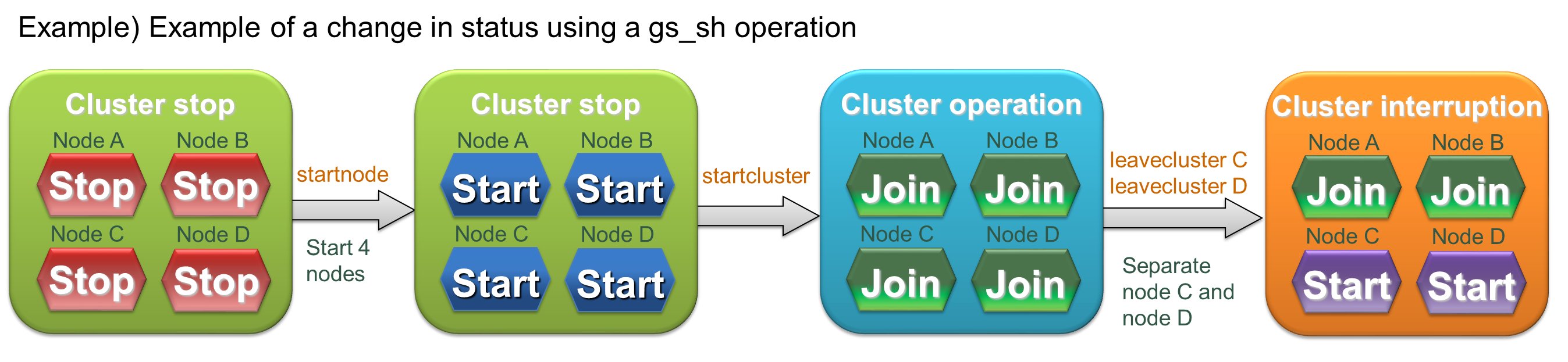
Status example
A detailed explanation of the node status and cluster status is given below.
- Node status
Node status changes to “Stop”, “Start” or “Join” depending on whether a node is being started, stopped, joined or detached.
If a node has joined a cluster, there are 2 types of node status depending on the status of the joined cluster.
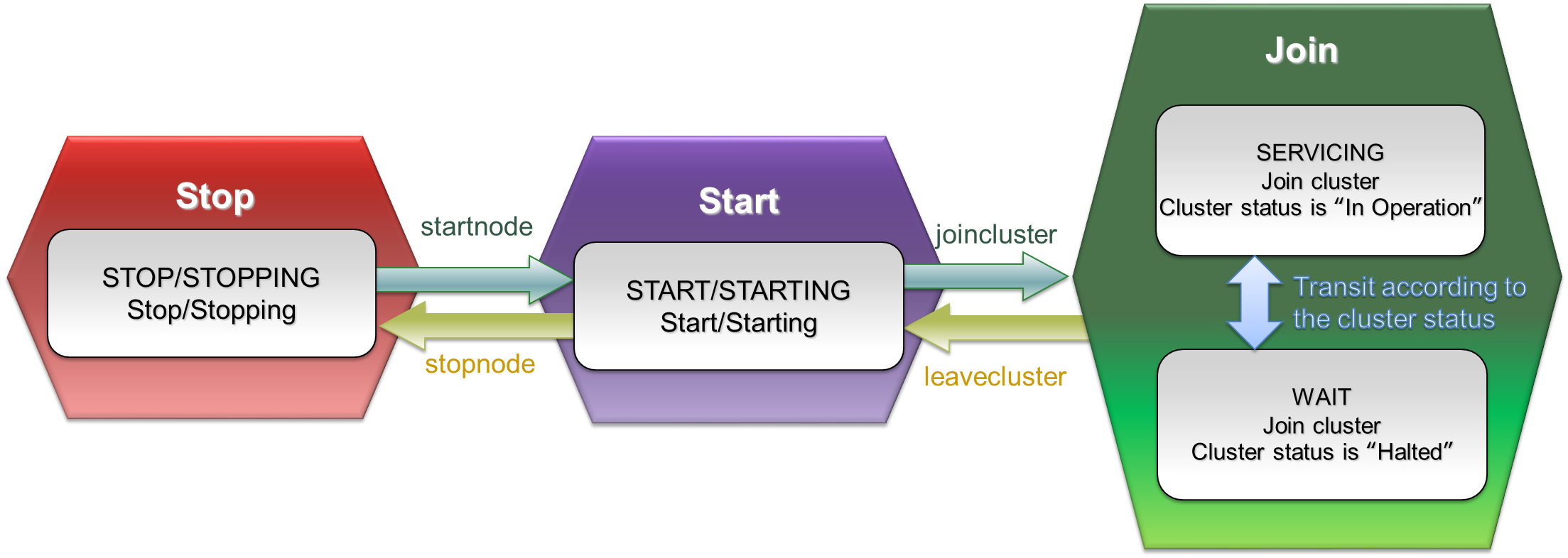
Node status
| Status | Status name | Description |
|---|---|---|
| Join | SERVICING | Node is joined to the cluster, and the status of the joined cluster is “In Operation” |
| WAIT | Node is joined to the cluster, and the status of the joined cluster is “Halted” | |
| Start | STARTED | Node is started but has not joined a cluster |
| STARTING | Starting node | |
| Stop | STOP | Stop node |
| STOPPING | Stopping node |
-
Cluster status
GridDB cluster status changes to “Stop”, “Halted” or “In Operation” depending on the operation start/stop status of the GridDB cluster or the join/leave operation of the GridDB node. Data operations from the client can be accepted only when the GridDB cluster status is “In Operation”.
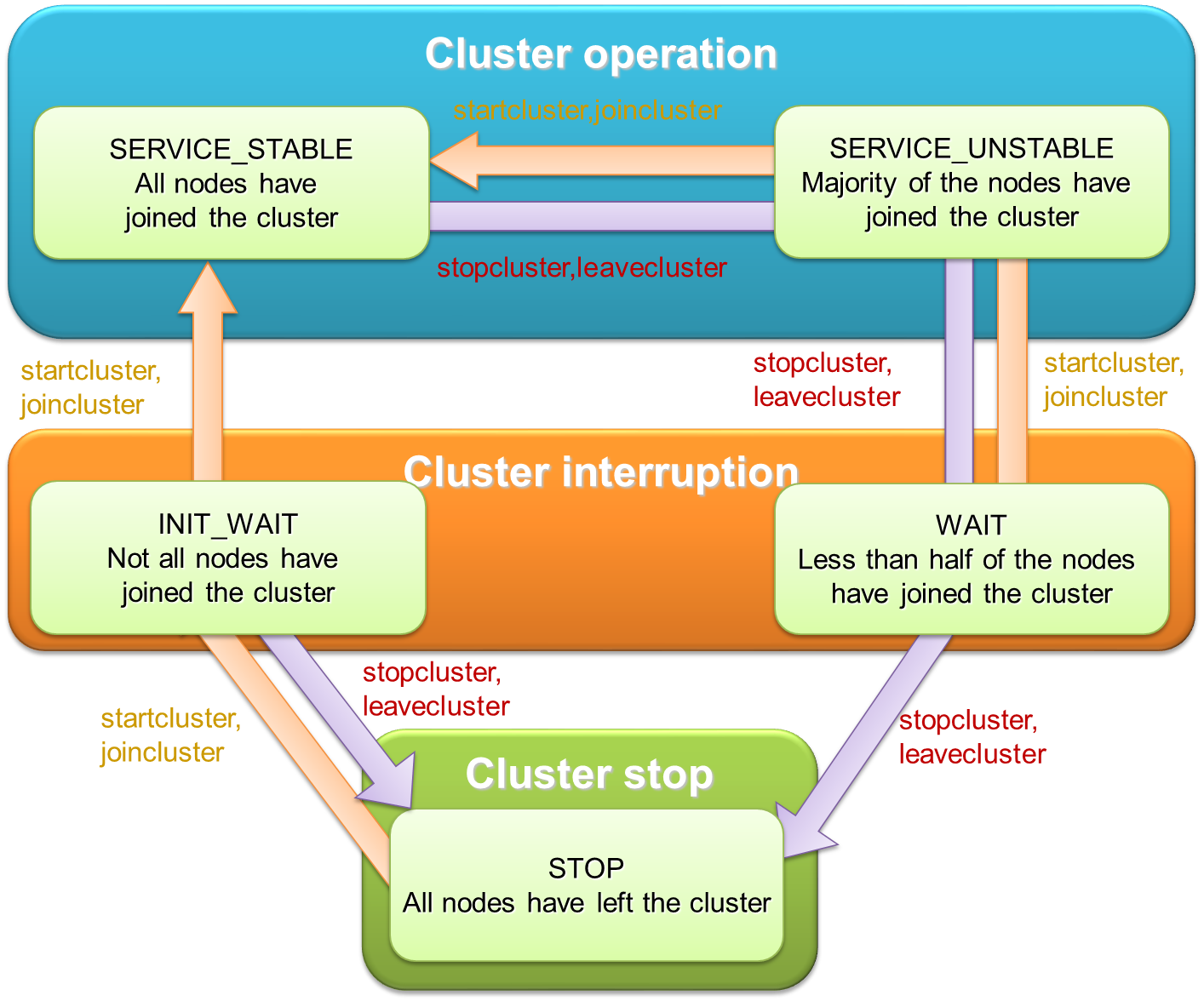
Cluster status
Status Status name Description Operation SERVICE_STABLE All nodes defined in the cluster configuration have joined the cluster SERVICE_UNSTABLE More than half the nodes defined in the cluster configuration have joined the cluster Halted WAIT More than half the nodes defined in the cluster configuration have left the cluster INIT_WAIT 1 or more of the nodes defined in the cluster configuration have left the cluster (when the cluster is operated for the first time, the status will not change to “In Operation” unless all nodes have joined the cluster) Stop STOP All nodes defined in the cluster configuration have left the cluster The GridDB cluster status will change from “Stop” to “In Operation” when all nodes constituting the GridDB cluster are allowed to join the cluster. In addition, the GridDB cluster status will change to “Halted” when more than half the nodes have left the cluster, and “Stop” when all the nodes have left the cluster.
Join and leave operations (which affect the cluster status) can be applied in batch to all the nodes in the cluster, or to individual node.
When all nodes are subject to the operation When the operating target is a single node Operation Join startcluster Batch entry of a group of nodes that are already operating but have not joined the cluster yet. joincluster Entry by a node that is in operation but has not joined the cluster yet. Left stopcluster Batch detachment of a group of nodes attached to a cluster. leavecluster Detachment of a node attached to a cluster.
[Memo]
- Join and leave cluster operations can be carried out on nodes that are in operation only.
- A node which has failed will be detached automatically from the GridDB cluster.
- The GridDB cluster status can be checked with the cluster status data display subcommand (configcluster).
Details of the various operating methods are explained below.
4.4.2 Starting a node
Explanation on how to start a node is shown below.
-
Sub-command
startnode node variable|cluster variable [timeout time in sec] -
Description of each argument
Argument Description Node variable|cluster variable Specify the node to start by its node variable or cluster variable. If the cluster variable is specified, all nodes defined in the cluster variable will be started. Timeout time in sec. Specify the wait time after node start-up is completed. Immediate recovery if -1 is specified. Wait with no time limit if nothing is specified, or 0 is specified. -
Example:
// start node gs> startnode $node1 Node Start node 1. All nodes have been started.
[Memo]
- Command can be executed by an administrator user only.
- Append "$" in front of the variable name when using a variable.
- The cluster start process (startcluster subcommand) can be executed in batches by waiting for the start process to complete.
4.4.3 Stopping a node
Explanation on how to stop a node is shown below.
-
Sub-command
stopnode Node|cluster variable [Timeout time in sec.] -
Description of each argument
Argument Description node|cluster variable Specify the node to stop by its node variable or cluster variable. If the cluster variable is specified, all nodes defined in the cluster variable will be stopped. Timeout time in sec. Specify the wait time after node start-up is completed. Immediate recovery if -1 is specified. Wait with no time limit if nothing is specified, or 0 is specified. -
Example:
// stop node gs> stopnode $node1 Node Stop Node 1. Node 1 has started the stop process. Waiting for the node stop process to end. All nodes have been stopped.
In addition, a specified node can be forced to stop as well.
-
Sub-command
stopnodeforce Node|cluster variable [Timeout time in sec.] -
Description of each argument
Argument Description node|cluster variable Specify the node to stop by force by its node variable or cluster variable. If the cluster variable is specified, all nodes defined in the cluster variable will be stopped by force. Timeout time in sec. Specify the wait time after node start-up is completed. Immediate recovery if -1 is specified. Wait with no time limit if nothing is specified, or 0 is specified. -
Example:
// stop node by force gs> stopnodeforce $node1 Node Stop Node 1. Node 1 has started the stop process. Waiting for the node stop process to end. All nodes have been stopped.
[Memo]
- Command can be executed by an administrator user only.
- Append "$" in front of the variable name when using a variable.
- In a stopnode sub-command, nodes which have joined the GridDB cluster cannot be stopped. In a stopnodeforce command, nodes which have joined the GridDB cluster can also be stopped but data may be lost.
4.4.4 Batch entry of nodes in a cluster
Explanation on how to add batch nodes into a cluster is shown below. In this case when a group of unattached but operating nodes are added to the cluster, the cluster status will change to In Operation.
-
Sub-command
startcluster Cluster variable [Timeout time in sec.] -
Description of each argument
Argument Description Cluster variable Specify a GridDB cluster by its cluster variable. Timeout time in sec. Specify the wait time after node start-up is completed. Immediate recovery if -1 is specified. Wait with no time limit if nothing is specified, or 0 is specified. -
Example:
// start GridDB cluster gs> startcluster $cluster1 Waiting for cluster to start. Cluster has started.
[Memo]
- Command can be executed by an administrator user only.
- Append "$" in front of the variable name when using a variable.
- To change the status of a GridDB cluster from “Stop” to “In Operation”, all nodes must be allowed to join the cluster. Check beforehand that all nodes constituting the GridDB cluster are in operation.
4.4.5 Batch detachment of nodes from a cluster
Explanation on how to perform batch detachment of nodes in the cluster is shown below. To stop a GridDB cluster, simply make the attached nodes leave the cluster using the stopluster command.
-
Sub-command
stopcluster Cluster variable [Timeout time in sec.] -
Description of each argument
Argument Description Cluster variable Specify a GridDB cluster by its cluster variable. Timeout time in sec. Specify the wait time after node start-up is completed. Immediate recovery if -1 is specified. Wait with no time limit if nothing is specified, or 0 is specified. -
Example:
// stop GridDB cluster gs> stopcluster $cluster1 Waiting for a cluster to stop. Cluster has stopped.
[Memo]
- Command can be executed by an administrator user only.
- Append "$" in front of the variable name when using a variable.
4.4.6 Node entry in a cluster
Explanation on how to attach a node into a cluster is shown below. Use the joincluster command to attach the node.
-
Sub-command
joincluster Cluster variable node variable [Timeout time in sec.] -
Description of each argument
Argument Description Cluster variable Specify a GridDB cluster by its cluster variable. Node variable Specify the node to join with the node variable. Timeout time in sec. Specify the wait time after node start-up is completed. Immediate recovery if -1 is specified. Wait with no time limit if nothing is specified, or 0 is specified. -
Example:
// start node gs> startnode $node2 Node Start node 2. All nodes have been started. // join node joincluster $cluster1 $node2 Waiting for a node to be joined to a cluster. Node has joined the cluster.
[Memo]
- Command can be executed by an administrator user only.
- Append "$" in front of the variable name when using a variable.
- Only nodes that are in operation can join a GridDB cluster. Check that the nodes joining a cluster are in operation.
- Use the appendcluster sub-command when adding a node that is not yet defined in the cluster’s configuration to the cluster (the node is not part of the cluster).
4.4.7 Detaching a node from a cluster
Explanation on how to remove a node from a cluster is shown below. Use the leavecluster or leavecluster force command to detach the node.
-
Sub-command
leavecluster Node variable [Timeout time in sec.] leaveclusterforce Node variable [Timeout time in sec.] -
Description of each argument
Argument Description Node variable Specify the node to detach with the node variable. Timeout time in sec. Specify the wait time after node start-up is completed. Immediate recovery if -1 is specified. Wait with no time limit if nothing is specified, or 0 is specified. -
Example:
// leave node gs> leavecluster $node2 Waiting for node to separate from cluster Node has separated from cluster.
[Memo]
- Command can be executed by an administrator user only.
- Append "$" in front of the variable name when using a variable.
- A node can safely leave a GridDB cluster only when the data has been duplicated in other nodes. However, a leavecluster subcommand forces a node to leave regardless of whether the data has been duplicated or not and so there is always a risk of data loss. Use the gs_leavecluster command to detach a node. See the section on “System Design & Construction - Designing Tuning Parameters” in the “GridDB Quick Start Guide” (GridDB_QuickStartGuide.html) for details regarding data duplication.
- A leaveclusterforce command forces a node to leave a cluster even if there is a risk that data may be lost due to the detachment.
4.4.8 Adding a note to a cluster
Explanation on how to append a node to a pre-defined cluster is shown below. Use the appendcluster command to add the node.
-
Sub-command
appendcluster Cluster variable node variable [Timeout time in sec.] -
Description of each argument
Argument Description Cluster variable Specify a GridDB cluster by its cluster variable. Node variable Specify the node to join with the node variable. Timeout time in sec. Specify the wait time after node start-up is completed. Immediate recovery if -1 is specified. Wait with no time limit if nothing is specified, or 0 is specified. -
Example:
// define node gs> setnode node5 192.168.0.5 10044 // start node gs> startnode $node5 // increase no. of nodes gs> appendcluster $cluster1 $node5 Waiting for a node to be added to a cluster. A node has been added to the cluster. Add node variables$ node5 to cluster variable $cluster1. (Execute a save command when saving changes to a variable. ) Cluster[name=name1,239.0.5.111:33333,nodes=($node1,$node2,$node3,$node4,$node5)]
[Memo]
- Command can be executed by an administrator user only.
- Append "$" in front of the variable name when using a variable.
- To increase the number of new nodes, all nodes that constitute a GridDB cluster needs to join the cluster. If there is any node detached from the GridDB cluster, re-attach the nodes first. In addition, check that the new node to be added is in operation.
- When executing an appendcluster subcommand, the node variable to be added is added to the cluster variable automatically. There is no need to manually change the cluster variable definition.
- If a variable is changed, execute a save command to save the data. Unsaved contents will be discarded.
- See the chapter on “System Design & Construction” in the “GridDB Quick Start Guide” (GridDB_QuickStartGuide.html) for details on how to set up a new node.
4.4.9 Displaying cluster status data
The following command displays the status of a GridDB cluster and each node constituting the cluster.
-
Sub-command
configcluster Cluster variable -
Description of each argument
Argument Description Cluster variable Specify a GridDB cluster by its cluster variable. -
Example:
// display cluster data gs> configcluster $cluster1 Name : cluster1 ClusterName : defaultCluster Designated Node Count : 4 Active Node Count : 4 ClusterStatus : SERVICE_STABLE Nodes: Name Role Host:Port Status ------------------------------------------------- node1 F 10.45.237.151:10040 SERVICING node2 F 10.45.237.152:10040 SERVICING node3 M 10.45.237.153:10040 SERVICING node4 F 10.45.237.154:10040 SERVICING
[Memo]
- Command can be executed by an administrator user only.
-
ClusterStatus will be one of the following.
- INIT_WAIT: Waiting for cluster to be composed
- SERVICE_STABLE: In operation
- SERVICE_UNSTABLE: Halted (specified number of nodes constituting a cluster has not been reached)
-
Role will be one of the following.
- M: MASTER (master)
- F: FOLLOWER (follower)
- S: SUB_CLUSTER (temporary status in a potential master candidate)
- -: Not in operation
4.4.10 Display of configuration data
The following command displays the GridDB cluster configuration data.
-
Sub-command
config Node variable -
Description of each argument
Argument Description Node variable Specify the node belonging to a GridDB cluster to be displayed with a node variable. -
Example:
// display cluster configuration data gs> config $node1 { "follower" : [ { "address" : "10.45.237.151", "port" : 10040 }, { "address" : "10.45.237.152", "port" : 10040 }, { "address" : "10.45.237.153", "port" : 10040 }, { "address" : "10.45.237.154", "port" : 10040 } ], "master" : { "address" : "10.45.237.155", "port" : 10040 }, "multicast" : { "address" : "239.0.5.111", "port" : 33333 }, "self" : { "address" : "10.45.237.150", "port" : 10040, "status" : "ACTIVE" } }
[Memo]
- Command can be executed by an administrator user only.
- Append "$" in front of the variable name when using a variable.
- The output contents differ depending on the version of the GridDB node. Check with the support desk for details.
4.4.11 Status display
The following command displays the status of the specified node and the statistical data.
-
Sub-command
stat Node variable -
Description of each argument
Argument Description Node variable Specify the node to display by its node variable. -
Example:
// display node status, statistical data gs> stat $node1 { "checkpoint" : { "archiveLog" : 0, "backupOperation" : 0, "duplicateLog" : 0, "endTime" : 1413852025843, "mode" : "NORMAL_CHECKPOINT", : : }
[Memo]
- Command can be executed by an administrator user only.
- Append "$" in front of the variable name when using a variable.
- The output contents differ depending on the version of the GridDB node.
4.4.12 Log display
The following command displays the log of the specified node.
-
Sub-command
logs Node variable -
Description of each argument
Argument Description Node variable Specify the node to display by its node variable. -
Example:
// display log of node gs> logs $node0 2013-02-26T13:45:58.613+0900 c63x64n1 4051 INFO SYSTEM_SERVICE ../server/system_service.cpp void SystemService::joinCluster(const char8_t*, uint32_t) line=179 : joinCluster requested (clusterName="defaultCluster", minNodeNum=1) 2013-02-26T13:45:58.616+0900 c63x64n1 4050 INFO SYSTEM_SERVICE ../server/system_service.cpp virtual void SystemService::JoinClusterHandler::callback(EventEngine&, util::StackAllocator&, Event*, NodeDescriptor) line=813 : ShutdownClusterHandler called g 2013-02-26T13:45:58.617+0900 c63x64n1 4050 INFO SYSTEM_SERVICE ../server/system_service.cpp void SystemService::completeClusterJoin() line=639 : completeClusterJoin requested 2013-02-26T13:45:58.617+0900 c63x64n1 4050 INFO SYSTEM_SERVICE ../server/system_service.cpp virtual void SystemService::CompleteClusterJoinHandler::callback(EventEngine&, util::StackAllocator&, Event*, NodeDescriptor) line=929 : CompleteClusterJoinHandler called
In addition, the log output level can be displayed and changed.
| logconf | Node variable [category name [log level]] |
-
Description of each argument
Argument Description Node variable Specify the node to operate by its node variable. Category name Specify the log category name subject to the operation. Output level of all log categories will be displayed by default. Log level Specify the log level to change the log level of the specified category. Log level of the specified category will be displayed by default. -
Example:
// display log level of node gs> logconf $node0 { "CHECKPOINT_SERVICE" : "INFO", "CHUNK_MANAGER" : "ERROR", "CLUSTER_OPERATION" : "INFO", "CLUSTER_SERVICE" : "ERROR", "COLLECTION" : "ERROR", "DATA_STORE" : "ERROR", "EVENT_ENGINE" : "WARNING", "HASH_MAP" : "ERROR", "IO_MONITOR" : "WARNING", "LOG_MANAGER" : "WARNING", "MAIN" : "ERROR", "OBJECT_MANAGER" : "INFO", "RECOVERY_MANAGER" : "INFO", "REPLICATION" : "WARNING", "REPLICATION_TIMEOUT" : "WARNING", "SESSION_TIMEOUT" : "WARNING", "SYNC_SERVICE" : "ERROR", "SYSTEM_SERVICE" : "INFO", "TIME_SERIES" : "ERROR", "TRANSACTION_MANAGER" : "ERROR", "TRANSACTION_SERVICE" : "ERROR", "TRANSACTION_TIMEOUT" : "WARNING", "TRIGGER_SERVICE" : "ERROR" }
[Memo]
- Command can be executed by an administrator user only.
- Log levels are ERROR, WARNING, INFO, and DEBUG. Be sure to follow the instructions of the support desk when changing the log level.
- Log level is initialized by restarting the node. Changes to the log level are not saved.
- Batch changes cannot be made to the log level of multiple categories.
- The output contents differ depending on the version of the GridDB node. Check with the support desk for details.
4.5 Data operation in a database
To execute a data operation, there is a need to connect to the cluster subject to the operation.
Data in the database configured during the connection (“public” when the database name is omitted) will be subject to the operation.
4.5.1 Connecting to a cluster
The following command establishes connection to a GridDB cluster to execute a data operation.
-
Sub-command
connect Cluster variable [database name] -
Description of each argument
Argument Description Cluster variable Specify a GridDB cluster serving as the connection destination by its cluster variable. Database name Specify the database name. -
Example:
// connect to GridDB cluster // for NoSQL gs> connect $cluster1 Connection successful (NoSQL). gs[public]> gs> connect $cluster1 userDB Connection successful (NoSQL). gs[userDB]> // for NewSQL (configure both NoSQL/NewSQL interfaces) gs> connect $cluster1 Connection successful (NoSQL). Connection successful (NewSQL). gs[public]>
[Memo]
- Connect to the database when the database name is specified. Connect to the “public” database if the database name is omitted.
- If the connection is successful, the connection destination database name appears in the prompt.
- Append "$" in front of the variable name when using a variable.
- When executing a data operation subcommand, it is necessary to connect to a GridDB cluster.
- If the SQL connection destination is specified (execution of setclustersql sub-command), SQL connection is also carried out.
4.5.2 Search (TQL)
The following command will execute a search and retain the search results.
-
Sub-command
tql Container name query; -
Description of each argument
Argument Description Container name Specify the container subject to the search. Query; Specify the TQL command to execute. A semicolon (;) is required at the end of a TQL command. -
Example:
// execute search gs[public]> tql c001 select *; 5 hits located.
[Memo]
- When executing a data operation subcommand, it is necessary to connect to a GridDB cluster.
- A return can be inserted in the middle of a TQL command.
- Retain the latest search result. Search results are discarded when a tql or sql subcommand is executed.
- See the chapter on “TQL Syntax & Operating Functions” in the “GridDB API Reference” (GridDB_API_Reference.html) for the TQL details.
4.5.3 SQL command execution
The following command executes an SQL command and retains the search result. This function can be executed in the GridDB Advanced Edition only.
-
Sub-command
sql SQL command; -
Description of each argument
Argument Description SQL command; Specify the SQL command to execute. A semicolon (;) is required at the end of the SQL command. -
Example:
gs[public]> sql select * from con1; → search for SQL 10,000 hits located. gs[public]> get 1 → display SQL results id,name ---------------------- 0,tanaka
[Memo]
- Can be executed in the GridDB Advanced Edition only.
- Before executing a sql command, there is a need to specify the SQL connection destination and perform a connection first.
- Retain the latest search result. Search results are discarded when a sql or tql sub-command is executed.
-
The following results will appear depending on the type of SQL command.
Process Execution results when terminated normally Search SELECT Display the no. of search results found. Search results are displayed in sub-command get/getcsv/getnoprint. Update INSERT/UPDATE/DELETE Display the no. of rows updated. DDL text Nothing is displayed. - See “GridDB API Reference” (GridDB_API_Reference.html) for the SQL details.
4.5.4 Getting search results
The following command gets the inquiry results and presents them in different formats. There are 3 ways to output the results as listed below.
(A) Display the results obtained in a standard output.
-
Sub-command
get [No. of cases acquired] -
Description of each argument
Argument Description No. of cases acquired Specify the number of search results to be acquired. All search results will be obtained and displayed by default.
(B) Save the results obtained in a file in the CSV format.
-
Sub-command
getcsv CSV file name [No. of search results found] -
Description of each argument
Argument Description File name Specify the name of the file where the search results are saved. No. of cases acquired Specify the number of search results to be acquired. All search results will be obtained and saved in the file by default.
Results obtained in (C) will not be output.
-
Sub-command
getnoprint [No. of cases acquired] -
Description of each argument
Argument Description No. of cases acquired Specify the number of search results to be acquired. All search results will be obtained by default. -
Example:
// execute search gs[public]> tql c001 select *; 5 hits located. //Get first result and display gs[public]> get 1 name,status,count mie,true,2 Acquisition of one result completed. //Get second and third results and save them in a file gs[public]> getcsv /var/lib/gridstore/test2.csv 2 Acquisition of 2 results completed. //Get fourth result gs[public]> getnoprint 1 Acquisition of one result completed. //Get fifth result and display gs[public]> get 1 name,status,count akita,true,45 Acquisition of one result completed.
[Memo]
- When executing a data operation subcommand, it is necessary to connect to a GridDB cluster.
- Output the column name to the first row of the search results
- An error will occur if the search results are obtained when a search has not been conducted, or after all search results have been obtained or discarded.
4.5.5 Getting the execution plan
The following command displays the execution plan of the specified TQL command. Search is not executed.
-
Sub-command
tqlexplain Container name query; -
Description of each argument
Argument Description Container name Specify the target container. Query; Specify the TQL command to get the execution plan. A semicolon (;) is required at the end of a TQL command. -
Example:
//Get execution plan gs[public]> tqlexplain c001 select * ; 0 0 SELECTION CONDITION NULL 1 1 INDEX BTREE ROWMAP 2 0 QUERY_EXECUTE_RESULT_ROWS INTEGER 0
In addition, the actual measurement values such as the number of processing rows etc. can also be displayed together with the executive plan by actually executing the specified TQL command.
-
Sub-command
tqlanalyze Container name query; -
Description of each argument
Argument Description Container name Specify the target container. Query; Specify the TQL command to get the execution plan. A semicolon (;) is required at the end of a TQL command. -
Example:
// Execute search to get execution plan gs[public]> tqlanalyze c001 select *; 0 0 SELECTION CONDITION NULL 1 1 INDEX BTREE ROWMAP 2 0 QUERY_EXECUTE_RESULT_ROWS INTEGER 5 3 0 QUERY_RESULT_TYPE STRING RESULT_ROW_ID_SET 4 0 QUERY_RESULT_ROWS INTEGER 5
[Memo]
- When executing a data operation sub-command, it is necessary to connect to a GridDB cluster.
- See the chapter on “TQL Syntax & Operating Functions” in the “GridDB API Reference” (GridDB_API_Reference.html) for the detailed execution plan.
- Since search results are not retained, search results cannot be acquired and thus there is also no need to execute a tqlclose subcommand. When the search results are required, execute a query with the tql subcommand.
4.5.6 Discarding search results
Close the tql and discard the search results saved.
-
Sub-command
tqlclose
Close query. Discard the search results retained. 。
-
Sub-command
queryclose -
Example:
//Discard search results gs[public]> tqlclose gs[public]> queryclose
[Memo]
-
Search results are discarded at the following timing.
- When a tqlclose or query close sub-command is executed
- When executing a new search using a tql or sql sub-command
- When disconnecting from a GridDB cluster using a disconnect sub-command
- An error will occur if search results are acquired (get sub-command, etc.) after they have been discarded.
4.5.7 Disconnecting from a cluster
The following command disconnect user from a GridDB cluster.
-
Sub-command
disconnect -
Example:
//Disconnect from a GridDB cluster gs[public]> disconnect gs>
[Memo]
- Retained search results are discarded.
- When disconnected, the connection database name will disappear from the prompt.
4.6 Database management
This section explains the available sub-commands that can be used for database management. Connect to the cluster first prior to performing database management (sub-command connect).
4.6.1 Creating a database
The following command is used to create a database.
-
Sub-command
createdatabase Database name -
Description of each argument
Argument Description Database name Specify the name of the database to be created. -
Example:
//Create a database with the name “db1” gs[public]> createdatabase db1
[Memo]
- Command can be executed by an administrator user only.
- Only the administrator user can access a database immediately after it has been created. Assign access rights to general users where necessary.
4.6.2 Deleting a database
The following command is used to delete a database.
-
Sub-command
dropdatabase Database name -
Description of each argument
Argument Description Database name Specify the name of the database to be deleted. -
Example:
//Delete databases like those shown below //db1: No container exists in the database //db2: Database does not exist //db3: Container exists in the database gs[public]> dropdatabase db1 // normal termination gs[public]> dropdatabase db2 // abnormal termination D20340: Database "db2" does not exist. gs[public]> dropdatabase db3 // abnormal termination D20336: Error occurred in deleting the database : msg=[[145045:JC_DATABASE_NOT_EMPTY] Illegal target error by non-empty database.]
[Memo]
- Command can be executed by an administrator user only.
- A public database which is a default connection destination cannot be deleted.
4.6.3 Current DB display
The following command is used to display the current database name.
-
Sub-command
getcurrentdatabase -
Example:
gs[db1]> getcurrentdatabase db1
4.6.4 Database list
The following command is used to display the database list and access rights data.
-
Sub-command
showdatabase [Database name] -
Description of each argument
Argument Description Database name Specify the name of the database to be displayed. -
Example:
gs[public]> showdatabase database ACL ---------------------------- public ALL_USER db1 user1 db2 user1 db3 user3 gs[public]> showdatabase db1 database ACL ---------------------------- public ALL_USER db1 user1
[Memo]
- For general users, only databases for which access rights have been assigned will be displayed. For administrator users, a list of all the databases will be displayed.
4.6.5 Assignment of access rights
The following command is used to assign access rights to the database.
-
Sub-command
grant Database name user name -
Description of each argument
Argument Description Database name Specify the name of the database for which access rights are going to be assigned User name Specify the name of the user to assign access rights to. -
Example:
gs[public]> grant db1 user001
[Memo]
- Command can be executed by an administrator user only.
- An error will occur if access rights have already been assigned (only 1 user can be assigned access rights to each database). Execute this command after revoking the access rights ("revoke" command).
4.6.6 Revoking of access rights
The following command is used to revoke access rights to the database.
-
Sub-command
revoke Database name user name -
Description of each argument
Argument Description Database name Specify the name of the database for which access rights are going to be revoked. User name Specify the name of the user whose access rights are going to be revoked. -
Example:
gs[public]> revoke db1 user001
[Memo]
- Command can be executed by an administrator user only.
4.7 User management
This section explains the available sub-commands that can be used to perform user management. Connect to the cluster first prior to performing user management (sub-command connect).
4.7.1 Creating a general user
The following command is used to create a general user (username and password).
-
Sub-command
createuser User name password -
Description of each argument
Argument Description User name Specify the name of the user to be created. Password Specify the password of the user to be created. -
Example:
gs[public]> createuser user01 pass001
[Memo]
- Command can be executed by an administrator user only.
- A name starting with "gs#" cannot be specified as the name of a general user as it is reserved for use by the administrator user.
- When creating an administrator user, use the gs_adduser command in all the nodes constituting the cluster.
4.7.2 Deleting a general user
The following command is used to delete a user.
-
Sub-command
dropuser User name -
Description of each argument
Argument Description User name Specify the name of the user to be deleted. -
Example:
gs[public]> dropuer user01
[Memo]
- Command can be executed by an administrator user only.
4.7.3 Update password
The following command is used to update the user password.
-
Sub-command
setpassword Password (general user only) setpassword User name password (administrator user only) -
Description of each argument
Argument Description Password Specify the password to change. User name Specify the name of the user whose password is going to be changed.
[Memo]
- The general user can change its own password only.
-
An administrator user can change the passwords of other general users only.
- Example:
gs[public]> setpassword newPass009
4.7.4 General user list
The following command displays the user data.
-
Sub-command
showuser [User name] -
Description of each argument
Argument Description User name Specify the name of the user to be displayed. -
Example:
gs[public]> showuser UserName ------------------------------------ user002 user001 user003 gs[public]> showuser user001 Name : user001 GrantedDB: public, userDB
[Memo]
- Command can be executed by an administrator user only.
4.8 Container management
This section explains the available sub-commands that can be used when performing container operations. Connect to the cluster first before performing container management. Containers in the database at the (sub-command connect) connection destination will be subject to the operation.
4.8.1 Container creation
Create a container.
-
Sub-command
-
Simplified version
Container (collection) createcollection Container name Column name Type [Column name Type …] Container (time series container) createtimeseries Container name Compression method Column name type [Column name Type …] -
Detailed version
createcontainer Container data file [Container name]
-
Simplified version
-
Description of each argument
Argument Description Container name Specify the name of the container to be created. If the name is omitted in the createcontainer command, a container with the name given in the container data file will be created. Column name Specify the column name. Type Specify the column type. Compression method For time series data, specify the data compression method. Container definition file Specify the file storing the container data in JSON format. Simplified version
Specify the container name and column data (column name and type) to create the container. The compression type can also be specified for time series containers only.
- Specify "NO", "SS" for the compression method. Use the detailed version if "HI" is specified.
- The collection will be created with a specified row key. The first column will become the row key.
Detailed version
Specify the container definition data in the json file to create a container.
-
The container definition data has the same definition as the metadata file output by the export tool. See Metadata files with the container data file format for the column type and data compression method, container definition format, etc. However, the following data will be invalid in this command even though it is defined in the metadata file of the export command.
- version Export tool version
- database Database name
- containerFileType Export data file type
- containerFile Export file name
- partitionNo Partition no.
- Describe a single container definition in a single container definition file.
- If the container name is omitted in the argument, create the container with the name described in the container definition file.
- If the container name is omitted in the argument, ignore the container name in the container definition file and create the container with the name described in the argument.
- An error will not result even if the database name is described in the container definition file but the name will be ignored and the container will be created in the database currently being connected.
- When using the container definition file, the metadata file will be output when the --out option is specified in the export function. The output metadata file can be edited and used as a container definition file.
Example: When using the output metadata file as a container definition file
{
"version":"2.1.00", ←invalid
"container":"container_354",
"database":"db2", ←invalid
"containerType":"TIME_SERIES",
"containerFileType":"binary", ←invalid
"containerFile":"20141219_114232_098_div1.mc", ←invalid
"rowKeyAssigned":true,
"partitionNo":0, ←invalid
"columnSet":[
{
"columnName":"timestamp",
"type":"timestamp"
},
{
"columnName":"active",
"type":"boolean"
},
{
"columnName":"voltage",
"type":"double"
}
],
"timeSeriesProperties":{
"compressionMethod":"NO",
"compressionWindowSize":-1,
"compressionWindowSizeUnit":"null",
"expirationDivisionCount":8,
"rowExpirationElapsedTime":-1,
"rowExpirationTimeUnit":"null"
},
"compressionInfoSet":[
]
4.8.2 Container deletion
The following command is used to delete a container.
-
Sub-command
dropcontainer Container name -
Description of each argument
Argument Description Container name Specify the name of the container to be deleted. -
Example:
gs[public]> dropcontainer Con001
4.8.3 Container indication
The following command is used to display the container data.
-
Sub-command
showcontainer Container name -
Description of each argument
Argument Description Container name Specify the container name to be displayed. Display a list of all containers if omitted. -
Example:
// display container list gs[userDB]> showcontainer Database : userDB Name Type PartitionId ------------------------------------------------ cont001 COLLECTION 10 col00a COLLECTION 3 time02 TIME_SERIES 5 cont003 COLLECTION 15 cont005 TIME_SERIES 17 // display data of specified container gs[public]> showcontainer cont003 Database : userDB Name : cont003 Type : COLLECTION Partition ID: 15 DataAffinity: - Columns: No Name Type Index ------------------------------------------------------------ 0 col1 INTEGER [TREE] (RowKey) 1 col2 STRING [] 2 col3 TIMESTAMP []
[Memo]
- The data displayed in a container list are the “Container name”, “Container type” and “Partition ID”.
- The data displayed in the specified container are the “Container name”, “Container type”, “Partition ID”, “Defined column name”, “Column data type” and “Column index setting”.
- Container data of the current DB will be displayed.
4.8.4 Displaying a table
The following command is used to display the table data. This function can be used in the GridDB Advanced Edition only.
-
Sub-command
showtable Table name -
Description of each argument
Argument Description Table name Specify the table name to be displayed. Display a list of all tables if omitted. -
Example:
// display table list gs[userdb]> showtable Database : userdb Name PartitionId ------------------------------ table09 3 table02 7 table03 12 Total Count: 3 //Display the specified table data gs[userdb]> showtable table09 Database : userdb Name : table09 Partition ID: 3 Columns: No Name Type Index --------------------------------------------------- 0 col1 INTEGER [TREE] 1 col2 STRING [] 2 col3 STRING []
[Memo]
- The data displayed in a table list are the “Table name“ and “Partition ID”.
- The data displayed in the specified table are the “Table name“, “Partition ID”, “Defined column name“, “Column data type“ and “Column index setting”.
- Table data of the current DB will be displayed.
4.8.5 Creation of index
The following command is used to create an index in the column of a specified container.
-
Sub-command
createindex Container name Column name Index type... -
Description of each argument
Argument Description Container name Specify the name of container that the column subject to the index operation belongs to. Column name Specify the name of the column subject to the index operation. Index type... Specify the index type. Specify TREE, HASH or SPATIAL (or multiple) for the index type -
Example:
// create index gs[public]> createindex cont003 col2 tree hash gs[public]> showcontainer cont003 Database : public Name : cont003 Type : COLLECTION Partition ID: 15 DataAffinity: - Columns: No Name Type Index ------------------------------------------------------------ 0 col1 INTEGER [TREE] (RowKey) 1 col2 STRING [TREE, HASH] 2 col3 TIMESTAMP []
[Memo]
- An error will not occur even if an index that has already been created is specified.
4.8.6 Deletion of index
The following command is used to delete the index in the column of a specified container.
-
Sub-command
dropindex Container name Column name Index type... -
Description of each argument
Argument Description Container name Specify the name of container that the column subject to the index operation belongs to. Column name Specify the name of the column subject to the index operation. Index type... Specify the index type. Specify TREE, HASH or SPATIAL (or multiple) for the index type -
Example:
//deletion of index gs[public]> showcontainer cont003 Database : public Name : cont003 Type : COLLECTION Partition ID: 15 DataAffinity: - Columns: No Name Type Index ------------------------------------------------------------ 0 col1 INTEGER [TREE] (RowKey) 1 col2 STRING [TREE, HASH] 2 col3 TIMESTAMP [HASH] gs[public]> dropindex cont003 col2 hash gs[public]> showcontainer cont003 Database : public Name : cont003 Type : COLLECTION Partition ID: 15 DataAffinity: - Columns: No Name Type Index ------------------------------------------------------------ 0 col1 INTEGER [TREE] (RowKey) 1 col2 STRING [TREE] 2 col3 TIMESTAMP [HASH]
[Memo]
- An error will not occur even if an index that has not been created is specified.
4.8.7 Deletion of trigger
The following command is used to delete the trigger of a specified container.
-
Sub-command
droptrigger Container name Trigger name -
Description of each argument
Argument Description Container Specify the name of the container whose trigger is going to be deleted. Trigger name Specify the trigger name to delete. -
Example:
gs[public]> droptrigger con01 tri03
4.8.8 Display of trigger
The following command is used to display the trigger data of a specified container.
-
Sub-command
showtrigger Container name [trigger name] -
Description of each argument
Argument Description Container Specify the container name to be displayed. Trigger name Specify the trigger name to be displayed. Display a list of all trigger data if omitted. -
Example:
//Display the trigger data list of the specified container gs[public]> showtrigger cont003 Name Type Columns Events --------------------------------------------------------------- rtrig01 REST [col1, col3] [PUT] gs[public]> showtrigger cont003 rtrig01 Name : rtrig01 Type : REST Target Columns: [col1, col3] Target Events : [PUT] Destination URI: http://example.com
[Memo]
- The data displayed in a trigger list are the “Trigger name”, “Notification method”, “Column to be notified”, “Operation to be monitored (create new or update, delete a row)”.
- The data displayed in the specified trigger data are the “Trigger name”, “Notification method”, “Column to be notified”, “Operation to be monitored” and “Notification destination URI”. In addition, the “Destination name”, “Destination type“, “User“ and “Password” are also displayed together in a JMS notification.
- See the chapter on “Trigger Function” in the “GridDB API Reference” (GridDB_API_Reference.html) for the trigger function details.
4.9 Other operations
This section explains the sub-commands for other operations.
4.9.1 Echo back setting
The following command is used to display the executed sub-command in the standard output.
-
Sub-command
echo boolean -
Description of each argument
Argument Description boolean Display the executed subcommand in the standard output when TRUE is specified Prescribed value is FALSE. -
Example:
// display the executed subcommand in the standard output gs> echo TRUE
[Memo]
- gs_sh prompt "gs>" always appear in the standard output.
4.9.2 Message display
The following command is used to display the definition details of the specified character string or variable.
-
Sub-command
print Message -
Description of each argument
Argument Description Message Specify the character string or variable to display. -
Example:
// display of character string gs> print print executed. Print executed.
[Memo]
- Append "$" in front of the variable name when using a variable.
4.9.3 Sleep
The following command can be used to set the time for the sleeping function.
-
Sub-command
sleep No. of sec -
Description of each argument
Argument Description No. of sec Specify the no. of sec to go to sleep. -
Example:
// sleep for 10 sec gs> sleep 10
[Memo]
- Specify a positive integer for the no. of sec number.
4.9.4 Execution of external commands
The following command is used to execute an external command.
-
Sub-command
exec External command [External command argument] -
Description of each argument
Argument Description External command Specify an external command. External command argument Specify the argument of an external command. -
Example:
// display the file data of the current directory gs> exec ls -la
[Memo]
- Pipe, redirect, hear document cannot be used.
4.9.5 Terminating gs_sh
The following command is used to terminate gs_sh.
-
Sub-command
exit quit -
Example:
// terminate gs_sh. gs> exit
In addition, if an error occurs in the sub-command, the setting can be configured to end gs_sh.
-
Sub-command
errexit boolean -
Description of each argument
Argument Description boolean If TRUE is specified, gs_sh ends when an error occurs in the sub-command. Default is FALSE. -
Example:
// configure the setting so as to end gs_sh when an error occurs in the sub-command gs> errexit TRUE
[Memo]
- There is no functional difference between the exit sub-command and quit sub-command.
4.9.6 Help
The following command is used to display a description of the sub-command. - subcommand
| help | [Sub-command name] |
-
Description of each argument
Argument Description Sub-command name Specify the subcommand name to display the description Display a list of the subcommands if omitted. -
Example:
// display the description of the subcommand gs> help exit exit The following command is used to terminate gs_sh.
[Memo]
- A description of gs_sh can be obtained with the command “gh_sh --help”.
4.9.7 Version
The following command is used to display the version of gs_sh.
-
Sub-command
version -
Example:
// display of version gs> version gs_sh version 2.0.0
[Memo]
- The gs_sh version data can be obtained with the command “gh_sh --version” as well.
4.10 Options and subcommand specifications
4.10.1 Options
-
Command list
gs_sh [Script file] gs_sh -v|--version gs_sh -h|--help -
Optional specifications
Optional Essential Description -v|--version Display the version of the tool. -h|--help Display the command list as a help message.
[Memo]
- In order to batch process the gs_sh sub-command, a script file can be created. Extension of the script file is gsh.
- During gs_sh startup, .gsshrc script files under the gsadm user home directory are imported automatically. The .gsshrc contents will also be imported to the destination from other script files.
4.10.2 Sub-command list
-
GridDB cluster definition sub-command list
Sub-command Argument Description *1 setnode Node variables name IP address Define the node variable. Port no. [SSH port no.] setcluster Cluster variable name cluster name Define the cluster variable. Multicast address port no. [Node variable... ] setclustersql Cluster variable name cluster name Define the SQL connection destination in the cluster configuration. SQL address SQL port no. modcluster Cluster variable name Add or delete a node variable to or from the cluster variable. add|remove node variable... setuser User name password Define the user and password to access the cluster. [Password of OS user gsadm] set Variable name [value] Define an arbitrary variable. show [Variable name] Display the detailed definition of the variable. save [Script file name] Save the variable definition in the script file. load [Script file name] Execute a read script file.
-
GridDB cluster operation sub-command list
Sub-command Argument Description *1 startnode Node|cluster variable [Timeout time in sec.] Explanation on how to start a node is shown below. * stopnode Node|cluster variable [Timeout time in sec.] Explanation on how to stop a node is shown below. * stopnodeforce Node|cluster variable [Timeout time in sec.] Stop the specified node by force. * startcluster Cluster variable [Timeout time in sec.] Attach the active node groups to a cluster, together at once. * stopcluster Cluster variable [Timeout time in sec.] Detach all of the currently attached nodes from a cluster, together at once. * joincluster Cluster variable node variable [Timeout time in sec.] Attach a node individually to a cluster. * leavecluster Node variable [Timeout time in sec.] Detach a node individually from a cluster. * leaveclusterforce Node variable [Timeout time in sec.] Force the specified node to leave/get detached from a cluster. * appendcluster Cluster variable node variable [Timeout time in sec.] Add an undefined node to a pre-defined cluster. * configcluster Cluster variable Display the cluster status data. * config Node variable Display the cluster configuration data. * stat Node variable Display the status of the specified node. * logs Node variable The following command displays the log of the specified node. * logconf Node variable [category name [output level]] Display and change the log settings. *
*1: Commands marked with an * can be executed by an administrator user only.
-
Data operation sub-command list in database
Sub-command Argument Description *1 connect Cluster variable [database name] Connect to a GridDB cluster. tql Container name query; The following command will execute a search and retain the search results. get [No. of cases acquired] Get the search results and display them in a standard output. getcsv CSV file name [No. of search results found] Get the search results and save them in a file in the CSV format. getnoprint [No. of cases acquired] Get the query results but do not display them in a standard output. tqlclose Discard the search results retained. tqlanalyze Container name query; The following command displays the execution plan of the specified TQL command. tqlexplain Container name query; Execute the specified TQL command and display the execution plan and actual measurement values such as the number of cases processed etc. sql SQL command; The following command executes an SQL command and retains the search result. queryclose Close SQL. disconnect The following command disconnect user from a GridDB cluster.
*1: Commands marked with an * can be executed by an administrator user only.
-
Database management sub-command list
Sub-command Argument Description *1 createdatabase Database name Create a database. * dropdatabase Database name Delete a database. * getcurrentdatabase Display the current database name. showdatabase [Database name] The following command is used to display the database list and access rights data. grant Database name user name The following command is used to assign access rights to the database. * revoke Database name user name The following command is used to revoke access rights to the database. *
*1: Commands marked with an * can be executed by an administrator user only.
-
User management sub-command list
Sub-command Argument Description *1 createuser User name password Create a general user. * dropuser User name Delete a general user. * setpassword Password Change your own password. setpassword User name password Change the password of a general user. showuser [User name] The following command displays the user data.
*1: Commands marked with an * can be executed by an administrator user only.
-
Container management sub-command list
Sub-command Argument Description *1 createcollection Container name Column name Type [Column name Type …] Create a container (collection), createtimeseries Container name Compression method Column name type [Column name Type …] Create a container (time series container). createcontainer Container data file [Container name] Create a container from the container data file. dropcontainer Container name The following command is used to delete a container. showcontainer [Container name] The following command is used to display the container data. showtable [Table name] The following command is used to display the table data. createindex Container name Column name Index type... Create an index in the specified column. dropindex Container name Column name Index type... Delete an index of the specified column. droptrigger Container name Trigger name Delete the trigger data. showtrigger Container name [trigger name] Display the trigger data.
*1: Commands marked with an * can be executed by an administrator user only.
-
Other operation sub-command list
Sub-command Argument Description *1 echo boolean Set whether to echo back. print Message The following command is used to display the definition details of the specified character string or variable. sleep No. of sec The following command can be used to set the time for the sleeping function. exec External command [External command argument] The following command is used to execute an external command. exit The following command is used to terminate gs_sh. quit The following command is used to terminate gs_sh. errexit boolean Set whether to terminate gs_sh when an error occurs. help [Subcommand name] The following command is used to display a description of the sub-command. version Display the version data.
*1: Commands marked with an * can be executed by an administrator user only.
5 Operating commands
5.1 Command list
The following commands are available in GridDB.
| Type | Function | Command | Storage RPM package |
|---|---|---|---|
| (1) Start/stop node | Starting a node | gs_startnode | server |
| Stopping a node | gs_stopnode | client | |
| (2) User management | User registration | gs_adduser | server |
| Deletion of user | gs_deluser | server | |
| Change password | gs_passwd | server | |
| (3) Cluster management | Join cluster configuration | gs_joincluster | client |
| Leave a cluster configuration | gs_leavecluster | client | |
| Stop all clusters | gs_stopcluster | client | |
| Get cluster configuration data | gs_config | client | |
| Get cluster data | gs_stat | client | |
| Adding a node to a cluster | gs_appendcluster | client | |
| Cluster manual failover | gs_failovercluster | client | |
| Get partition data | gs_partition | client | |
| (4) Log data | Log display | gs_logs | client |
| Displaying and changing the event log output level | gs_logconf | client | |
| (5) Backup/restoration | Backup | gs_backup | server |
| Check backup data | gs_backuplist | server | |
| Restoration | gs_restore | server | |
| (6) Import/export | Import | gs_import | client |
| Export | gs_export | client | |
| (7) Maintenance | Display and change parameters | gs_paramconf | client |
[Memo]
- Operating commands can be executed by an administrator user only.
- See the chapter on “Import/Export” for details on import/export.
5.2 Common GridDB commands
[Command option]
The options below are common options that can be used in all commands.
| Optional | Description |
|---|---|
| -h|--help | Display the command help. |
| --version | Display the version of the operating command. |
[Example]
- Display the command help and version.
$ gs_startnode -h
Usage: gs_startnode [-w [WAIT_TIME] -u USER/PASS]
Start the GridStore node.
$ gs_stat --version
gs_stat [V2.5.00]
The options below are common options that can be used in some of the commands. See the section on each command to see which option can be used.
| Optional | Description |
|---|---|
| -s server[: port no. ]|-p port no. | Server name (address) and port no. of the node you want to operate |
| Specify the (connection port no. of the operating command). | |
| Default is "localhost (127.0.0.1):10040". | |
| -u user name/password | Specify authentication user and password. |
| -w|--wait [no. of sec] | Wait for the process to end. |
| There is no time limit if the time is not set or if the time is set to 0. | |
| -a|--address-type address type | Specify the service type of the port, address to display |
| system: Connection address of operating command | |
| cluster: Reception address used for cluster administration | |
| transaction: Reception address for transaction process | |
| sync: Reception address used for synchronization process |
[Memo]
- When executing an operating command, specify the administrator user as the authentication user.
[Termination status]
The end status of the command is shown below.
- 0: Normal
- 1: Error
- 2: timeout
[Log file]
Log file of the command will be saved in ${GS_LOG}/command name.log.
[Example] The log file below is created if the GS_LOG value is " /var/lib/gridstore/log (default)" and the "gs_startnode" command is executed.
- /var/lib/gridstore/log/gs_startnode.log
5.3 Points to note during use
[Before using an operating command]
- If a proxy variable (http_proxy) has been set up, set the address (group) of the GridDB in no_proxy and exclude it from the proxy. As an operating command will perform REST/http communications, the proxy server may be connected by mistake, thereby deactivating the operating command.
- For commands which has the optional setting “server: port”, there is no need to specify the option if the port setting has not been changed from the default. In addition, if the optional setting “server: port” is specified, this command can be executed from a computer that is different from the one that started the node.
- When specifying the server:port used in an operating command, specify the value of /system/serviceAddress of the node definition filegs_node.json in the server and the value of /system/servicePort in the port.
[To compose a cluster]
A cluster is composed of a group of 1 or more nodes, consisting of a master with the rest being followers.
In a cluster configuration, the number of nodes already participating in a cluster and the number of nodes constituting a cluster are important. The number of nodes already participating in a cluster is the actual number of nodes joined to the cluster. The number of nodes constituting a cluster is the number of nodes that can join the cluster which is specified in the gs_joincluster command.
The number of nodes already participating in a cluster and the number of nodes constituting a cluster can be checked by executing a gs_stat command on the master node, with the values being cluster/activeCount and /cluster/designatedCount respectively.
The main procedure to create/change a cluster configuration is shown below for reference purposes. See the following sections for details of each command.
- To compose a cluster
-
1) Start all nodes joining the cluster (gs_startnode command execution).
2) Specify the number of nodes constituting a cluster and cluster name for all nodes and attach them (join) to the cluster (gs_joincluster command execution).
3) When Step 1) and 2) are completed, the master node is determined and service will be started.
4) Check the cluster configuration status (gs_config command execution).
- To make a node stop
-
1) Detach the node to stop from the cluster configuration (gs_leavecluster command execution).
2) Stop the node (gs_stopnode command execution).
- To stop a cluster
-
1) Stop the cluster and let all the nodes leave the cluster configuration (gs_stopcluster command execution).
2) Stop each node when stopping all the nodes instead of just the cluster (gs_stopnode command execution).
- To restart a cluster
-
1) Start a stopped node if the node has been stopped (gs_startnode command execution).
2) Attach (join) all nodes constituting the cluster to the cluster (gs_joincluster command execution).
3) Check the cluster configuration status (gs_config command execution).
- To add a node to a cluster in operation without stopping it
-
1) Specify the destination cluster and attach (join) the nodes to the cluster (gs_appendcluster command execution).
2) Check the cluster configuration status (gs_config command execution).
- To remove a node from a cluster
-
1) Detach the node from the cluster (gs_leavecluster command execution).
2) Check the cluster configuration status (gs_config command execution).
5.4 Starting/stopping a node
5.4.1 Starting a node
Execute the GridDB start node command on the machine executing the node. This command needs to be executed for each GridDB node.
-
Command
gs_startnode [-w|--wait [no. of sec] -u user name/password]
[Memo]
- When the wait command is used, username and password is required for authentication.
- Start complete means that the recovery of the database is completed.
- By waiting for start complete, recovery can be carried out normally following a gs_joincluster command.
5.4.2 Stopping a node
The following command is used to stop the GridDB node. To stop a node, the GridDB cluster management process needs to be stopped first.
-
Command
gs_stopnode [-f|--force] [-k|--kill] [-w|--wait [No. of sec]] [-s server[:port no.] | -p port no.] -u user name/password -
Optional
Optional Description -f|--force Stop a node by force. -k|--kill Force the node process of a local machine to stop.
[Memo]
- When stopping a specific node, the node cannot be stopped if it is joined to the cluster configuration. Stop the node after its detachment from the cluster (gs_leavecluster).
- When stopping all nodes, stop the GridDB cluster management process (gs_stopcluster) first and then stop the nodes in sequence.
- When a node is stopped, it may take a while for the process to be actually terminated due to the checkpoint process. Wait for a while until the node has stopped completely.
- Although a node can be forced to stop by specifying a --force option or --kill option, there is a risk that data may be lost.
- The node process of a remote machine cannot be stopped with the --kill option.
5.5 User management
The user management is used to perform registration/deletion/password change for GridDB administrator user.
The default user below exists immediately after installation.
-
Default user
User Password Use application admin admin For authentication of operation administrator user, operation commands system manager For authentication of application user, client execution
[Points to note]
- A GridDB user is different from an OS user.
-
In order to use it for authentication purposes in the client, the same user data needs to be registered in all the nodes constituting the cluster. Copy the user definition file etc. so that the same user data will be referenced by all the nodes. The default file is as shown below.
-
/var/lib/gridstore/conf/password
-
- When user registration/deletion/password change is carried out, distribute the revised user definition file to all the nodes, stop the cluster, restart the nodes, and then recompose the cluster.
5.5.1 Registration of administrator user
-
Command
gs_adduser User name [-p|--password password] -
Optional
Optional Description User name The username should start with "gs#", and only one or more ASCII alphanumeric characters and the underscore sign “_” can be used after “gs#”. -p|--password password A prompt to input the password interactively appears by default.
[Memo]
- Execute as an OS user gsadm.
- The password is encrypted during registration.
- When an administration user is registered, distribute the user definition file of the node which executed the command to all the nodes, stop the cluster, restart the nodes, and then recompose the cluster.
- Users registered before V2.5 can be used directly as administrator users.
- Only “admin“, “system” can be re-registered even after they are deleted.
[Example]
-
Add an administrator user (“user name (gs#someone)”, “password (opensesami)”) to the user definition file.
$ gs_adduser -p opensesami gs#someone $ gs_stopcluster -u admin/admin Implement the following in all the nodes $ gs_stopnode -u admin/admin $ cp [User definition file with additional users] /var/lib/gridstore/conf/password $ gs_startnode $ gs_joincluster -c clsA -n XX -u admin/admin
5.5.2 Deletion of administrator user
-
Command
gs_deluser User name
[Memo]
- Execute as an OS user gsadm.
- When an administration user is deleted, distribute the user definition file of the node which executed the command to all the nodes, stop the cluster, restart the nodes, and then recompose the cluster.
[Example]
-
Delete the specified administrator user (gs#someone).
$ gs_deluser gs#someone $ gs_stopcluster -u admin/admin Implement the following in all the nodes $ gs_stopnode -u admin/admin $ cp [User definition file with deleted users] /var/lib/gridstore/conf/password $ gs_startnode $ gs_joincluster -c clsA -n XX -u admin/admin
5.5.3Changing password
-
Command
gs_passwd User name [-p|--password password] -
Optional
Optional Description User name The name of the administrator user whose password is going to be changed. -p|--password password Specify the password of the administrator user. A prompt to input the password interactively appears by default.
[Memo]
- Execute as an OS user gsadm.
- The password is encrypted during registration.
- When the password of an administration user is changed, distribute the user definition file of the node which executed the command to all the nodes, stop the cluster, restart the nodes, and then recompose the cluster.
[Example]
-
Change the password of a specified administrator user (“user name (gs#someone)”) to foobarxy.
$ gs_passwd -p foobarxyz gs#someone $ gs_stopcluster -u admin/admin Implement the following in all the nodes $ gs_stopnode -u admin/admin $ cp [Revised user definition file] /var/lib/gridstore/conf/password $ gs_startnode $ gs_joincluster -c clsA -n XX -u admin/admin
5.6 Cluster management
5.6.1 Joining a cluster configuration
When composing a GridDB cluster, the nodes need to be attached (joined) to the cluster. The following command is used to attach the nodes.
-
Command
gs_joincluster [-c|--clusterName cluster name] [-n|--nodeNum number of nodes constituting a cluster] [-w|--wait [No. of sec]] [-s server[: port no.]| -p port no.] -u user name/password -
Optional
Optional Description -c|--clusterName cluster name Specify the cluster name. Default value is "defaultCluster”. -n|--nodeNum number of nodes constituting a cluster Specify the number of nodes of the cluster to be composed. Default value is 1 (single node configuration).
[Memo]
- It is recommended to use a different cluster name than the default.
-
If the cluster name of the cluster definition file (
/cluster/clusterName) has been set up, an error will occur if the specified cluster name does not match the value set. - When attaching a new node to a stable cluster, use the node expansion command (gs_appendcluster).
- When composing a cluster by attaching a node to the cluster from a specific machine, use the -w optional command to wait for the process to complete.
- If a large scale expansion is required, stop the cluster once and then reconstitute the cluster with the new set of nodes.
[Example] Compose a 3-node cluster with the cluster name “example_three_nodes_cluster” using node A - C
-
Start the nodes constituting the cluster and attach them to the cluster.
Execute with node A $ gs_startnode $ gs_joincluster -c example_three_nodes_cluster -n 3 -u admin/admin -w Execute with node B $ gs_startnode $ gs_joincluster -c example_three_nodes_cluster -n 3 -u admin/admin -w Execute with node C $ gs_startnode $ gs_joincluster -c example_three_nodes_cluster -n 3 -u admin/admin -w
-
Node commencement is done separately in each of the nodes (as shown above) and node entry is performed from a specific node (as shown below). In the following case, node entry is done at A.
Execute for node A - C respectively $ gs_startnode Execute with node A $ gs_joincluster -c example_three_nodes_cluster -n 3 -s node B’s server address -u admin/admin $ gs_joincluster -c example_three_nodes_cluster -n 3 -s node C’s server address -u admin/admin $ gs_joincluster -c example_three_nodes_cluster -n 3 -u admin/admin -w
5.6.2 Leaving a cluster configuration
The following command is used to detach a node from a cluster.
-
Command
gs_leavecluster [-f|--force] [-w|--wait [No. of sec]] [-s server[: port no.]| -p port no.] -u user name/password -
Optional
Optional Description -f|--force Detach a node by force.
[Memo]
- Use the cluster stop command (gs_stopcluster) to stop a cluster with a single node configuration.
-
If there is a risk of data loss, the node cannot leave the cluster.
- Use the --force optional command to force the node to leave the cluster. Stop the cluster first to detach the node safely off of the cluster.
- A cluster will be stopped automatically if the number of nodes participating in a cluster is reduced to less than half the number of nodes constituting the cluster due to nodes leaving the cluster.
[Example]
-
Execute a leave cluster command on the node that you want to detach from the cluster.
$ gs_leavecluster -u admin/admin
5.6.3 Stop all clusters
The following command is used to stop a cluster.
-
Command
gs_stopcluster [-w|--wait [No. of sec]] [-s server[: port no. ]|-p port no.] -u user name/password
[Memo]
- To confirm that a cluster has come to a complete stop, check the status of all nodes constituting the cluster.
- To detach a node from a cluster not in operation, use the leave cluster command (gs_leavecluster).
[Example]
-
Execute a cluster stop command.
$ gs_stopcluster -u admin/admin
5.6.4 Get cluster configuration data
The following command is used to get the cluster configuration data (data on list of nodes joined to a cluster).
-
Command
gs_config [-s server[: port no.]| -p port no.] -u user name/password [-a|--address-type address type] -
Optional
Optional Description -a|--address-type address type Specify the service type of the port, address to display system: Connection address of operating command cluster: Reception address used for cluster administration transaction: Reception address for transaction process sync: Reception address used for synchronization process
[Memo]
- Address and port information of "master" (master node), "follower" (follower node), "self" (node which executed the command) will be displayed.
- Address and port information for multicast distribution to the clients will be displayed in “multicast”.
-
The system status (status) will be one of the following.
- INACTIVE: Stop
- ACTIVATING: Start operation
- ACTIVE: In operation
- DEACTIVATING: Start stop
- ABNORMAL: Abnormal stop
- NORMAL_SHUTDOWN: Start normal shutdown
[Example]
-
The following data is output when the cluster is composed of 3 nodes and cluster configuration data is acquired from the master.
$ gs_config -u admin/admin { "follower": [ // [array] follower data { "address": "192.168.11.10", // [string] connection address of operating command "port": 10040 // [number] connection port of operating command }, { "address": "192.168.11.11", "port": 10040 } ], "master": { // master data "address": "192.168.11.12", // [string] connection address of operating command "port": 10040 // [number] connection port of operating command }, "multicast": { // multicast data "address": "239.0.0.20", // [string] address for multi-cast distribution to client "port": 31999 // [number] Port for multi-cast distribution to client }, "self": { // own node data "address": "192.168.11.12", // [string] connection address of operating command "port": 10040, // [number] connection port of operating command "status": "ACTIVE" // [string] system status } }
5.6.5 Get cluster data
The following command gets the cluster data (cluster configuration data and internal data), or backup progress status.
-
Command
gs_stat [-t|--type type] [-a|--address-type address type] [--member] [-s server[: port no. ]|-p port no.] -u user name/password -
Optional
Optional Description -t|--type type Display data of the specified type. backup: Display the backup status -a|--address-type address type Specify the service type of the port, address to display. system: Connection address of operating command cluster: Reception address used for cluster administration transaction: Reception address for transaction process sync: Reception address used for synchronization process --member When the cluster configuration method is the fixed list method or provider method, an address list of the cluster configuration members currently recognized by the node is displayed.
[Memo]
-
The cluster status (/cluster/clusterStatus) will be one of the following.
- MASTER: Master
- SUB_MASTER: Sub-master
- FOLLOWER: Follower
- SUB_FOLLOWER: Sub-follower
- SUB_CLUSTER: cluster is not in operation
-
The system status (/cluster/nodeStatus) will be one of the following.
- INACTIVE: Stop
- ACTIVATING: Start operation
- ACTIVE: In operation
- DEACTIVATING: Start stop
- ABNORMAL: Abnormal stop
- NORMAL_SHUTDOWN: Start normal termination
-
The name of the backup process under execution or last executed is displayed in the backup status (/checkpoint/mode).
- -: Completed or not in operation
- NORMAL_CHECKPOINT: Auto checkpoint
- REQUESTED_CHECKPOINT: Forced checkpoint
- BACKUP: full backup
- RECOVERY_CHECKPOINT: Checkpoint (during recovery)
- SHUTDOWN_CHECKPOINT: Checkpoint (during shutdown)
- INCREMENTAL_BACKUP_LEVEL_0: baseline of differential/incremental backup
- INCREMENTAL_BACKUP_LEVEL_1_CUMULATIVE: differential backup
- INCREMENTAL_BACKUP_LEVEL_1_DIFFERENTIAL: Incremental backup
[Example]
-
The following data is output when cluster data is acquired by nodes joined to the cluster in operation.
$ gs_stat -u admin/admin { : : "cluster": { "activeCount": 1, "clusterName": "defaultCluster", "clusterStatus": "MASTER", "designatedCount": 1, "loadBalancer": "ACTIVE", "master": { "address": "192.168.10.11", "port": 10010 }, "nodeList": [ { "address": "192.168.10.11", "port": 10010 } ], "nodeStatus": "ACTIVE", "partitionStatus": "NORMAL", "startupTime": "2014-08-29T09:56:20+0900", "syncCount": 3 }, : : }
5.6.6 Adding a note to a cluster
Add a new node to a cluster in operation (Add).
-
Command
gs_appendcluster --cluster server: port no. [-w|--wait [No. of sec]] [-s server[:port no.] | -p port no.] -u user name/password -
Optional
Optional Description --cluster server: port no. Specify the server name (address) and port no. of the node to be added to the cluster.
[Memo]
- This operation is available only when the cluster is in operation and in a stable state (i.e. number of nodes already participating in a cluster = number of nodes constituting a cluster).
- If a large scale expansion is required, stop the cluster once and then reconstitute the cluster with the new set of nodes.
- When expanding a cluster with a single node configuration that is in operation, stop the cluster once first before re-composing the cluster.
[Example]
-
Add a new node to a cluster in operation.
Check the status of the cluster to add the nodes $ gs_stat -s 192.168.33.29:10040 -u admin/admin { : "cluster":{ // cluster-related "activeCount":5, //number of nodes already participating in a cluster "clusterName":"function_1", // cluster name "clusterStatus":"MASTER", // cluster status "designatedCount":5, //number of nodes constituting a cluster : } Check that the number of nodes = number of nodes already participating in a cluster If the number of nodes constituting a cluster> number of nodes already participating in a cluster, execute a gs_joincluster (add node to cluster configuration) Start the node you want to add and specify the server address and port no. of the node joined to the cluster in operation. $ gs_startnode $ gs_appendcluster --cluster 192.168.33.29:10040 -u admin/admin Check the cluster status to see if the node has been added successfully to the cluster. $ gs_stat -u admin/admin { : "cluster":{ // cluster-related "activeCount":6, // number of nodes already participating in a cluster "clusterName":"function_1", // cluster name "clusterStatus":"MASTER", // cluster status "designatedCount":6, //number of nodes constituting a cluster : }
5.6.7 Manual failover of a cluster
The following command is used to execute GridDB cluster failover.
-
Command
gs_failovercluster [--repair] [-s server[:port no.] | -p port no.] -u user name/password -
Optional
Optional Description --repair Accept the data lost and execute a forced failover.
[Memo]
- This command can only be executed when the cluster is in operation.
-
Basically, the command is valid in the following cases as the cluster algorithm will be executed as a normal process.
- The user detects a cluster error and executes a failover immediately.
- At the end of the data recovery from the backup data, database recovery will be deemed to be complete and the system will be started even if the partition LSN maintained by the cluster is younger than the final update LSN (Permit data lost ).
[Example]
-
Execute a cluster failover.
$ gs_failovercluster -u admin/admin Execute a cluster failover.
5.6.8 Get partition data
The following command is used to display the partition data of a GridDB node.
-
Command
gs_partition [-n|--partitionId partition ID] [--loss] [-a|--address-type address type] [-s server[:port no.] | -p port no.] -u user name/password -
Optional
Optional Description -n|--partitionId Partition ID Specify the partition ID to display data. (Display all data by default) --loss Display only data from missing partitions. -a|--address-type address type Specify the service type of the port, address to display system: Connection address of operating command cluster: Reception address used for cluster administration transaction: Reception address for transaction process sync: Reception address used for synchronization process
[Memo]
- The --loss optional command can be used only when a cluster is in operation.
- Missing partitions are partitions that cannot be accessed, including those holding replicas.
[Example]
-
Get the partition data of a specific node of a cluster in operation.
$ gs_partition -u admin/admin [ { "backup": [], "catchup": [], "maxLsn": 300008, "owner": { "address": "192.168.11.10", "lsn": 300008, "port": 10010 }, "pId": "0", "status": "ON" }, : ]
5.7 Log data
5.7.1 Log display
The following command is used to get the most recent GridDB event log.
-
Command
gs_logs [-l|--lines no. of rows acquired] [-g|--ignore exclusion key word] [-s server[:port no.] | -p port no.] -u user name/password [first key word [second key word]] -
Optional
Optional Description -l|--lines No. of rows acquired Specify the no. of rows to acquire. -g|--ignore exclusion key word Ignore rows that include exclusion key words. First key word [Second key word] Get only rows that contain the key word.
[Memo]
-
Event data is output in the following format.
- Time, machine name, thread no., event type, event category, generation source file name, generation method, number of rows generated: Followed by any character string
- Check with the support desk for details.
[Example]
-
Get logs terminated by the checkpoint 3 times.
$ gs_logs -u admin/admin CP_END -l 3 2014-08-04T11:02:52.754+0900 NODE1 1143 INFO CHECKPOINT_SERVICE ../server/checkpoint_service.cpp void CheckpointService::runCheckpoint(EventContext&, int32_t, const std::string&) line=866 : [CP_END] mode=NORMAL_CHECKPOINT, backupPath=, commandElapsedMillis=132 2014-08-04T11:22:54.095+0900 NODE1 1143 INFO CHECKPOINT_SERVICE ../server/checkpoint_service.cpp void CheckpointService::runCheckpoint(EventContext&, int32_t, const std::string&) line=866 : [CP_END] mode=NORMAL_CHECKPOINT, backupPath=, commandElapsedMillis=141 2014-08-04T11:42:55.433+0900 NODE1 1143 INFO CHECKPOINT_SERVICE ../server/checkpoint_service.cpp void CheckpointService::runCheckpoint(EventContext&, int32_t, const std::string&) line=866 : [CP_END] mode=NORMAL_CHECKPOINT, backupPath=, commandElapsedMillis=138
5.7.2 Displaying and changing the event log output level
The following command is used to display or change the event log output level. Get the list of settings if the argument is not specified.
-
Command
gs_logconf [-s server[: port no. ]|-p port no.] -u user name/password [Category name output level] -
Optional
Optional Description Category name output level Specify the category name and output level.
[Memo]
- When displaying a list of the event log output level, omit [Category output level] and execute.
- All output log data with an output level higher than the level specified will be output. For example, if INFO is set, the INFO, WARNING, and ERROR logs will be output.
-
A list of the output levels from high to low is shown below.
- ERROR: Error
- WARNING: Warning
- INFO: Info
- DEBUG: Debug
- When a node is shutdown, settings changed by an executed command will not be saved.
- The log output level is either the default value given in gs_node.json of the sample, or a level lower than that is recommended to be set. Please refer to the list of parameters in Annex for the default value.
[Example]
-
Change the log output level and display the event log status.
$ gs_logconf -u admin/admin CHUNK_MANAGER INFO $ gs_logconf -u admin/admin { "levels": { "CHECKPOINT_SERVICE": "INFO", "CHECKPOINT_SERVICE_DETAIL": "ERROR", "CHUNK_MANAGER": "INFO", "CLUSTER_OPERATION": "INFO", : : } }
5.8 Backup/restoration
5.8.1 Backup
The following command is used to get GridDB backup data on a per-node basis while continuing services.
A backup of the entire cluster can be carried out while continuing services by backing up all the nodes constituting the cluster in sequence.
-
Command
gs_backup [--mode mode] -u user name/password Backup name -
Optional
Optional Description --mode mode Specify the backup mode. - auto: auto backup - auto_nostop: auto backup (no node stop when an error occurs) - baseline: Create a full backup of the differential/incremental backup baseline - since: After creating a baseline, perform a differential backup from the baseline of the updated data blocks - incremental: After creating a baseline, or after the last incremental, since backup, perform an incremental backup of the updated data blocks Backup name Specify the directory name of the backup data.
<Mode option>
- auto
-
As the data update log file is automatically copied to the backup directory, the user does not need to perform any backup. However, recovery may take a while when a failure occurs during backup of the log file. A full backup is recommended to be performed regularly.
- auto_nostop
-
Even if an error occurred in the log output on the backup end, the node will not stop even though a trace log output will be carried out to stop duplicated output. If auto_nostop is not specified, the node will stop as a system error.
- baseline
-
Create a backup data baseline. In a differential backup, differential data updated from the baseline is backed up.
- since
-
After executing a backup with a specified baseline, updated data will be backed up (differential backup).
- incremental
-
After executing a backup with a specified baseline, or after the last incremental, since backup was executed, updated data blocks will be backed up (incremental backup).
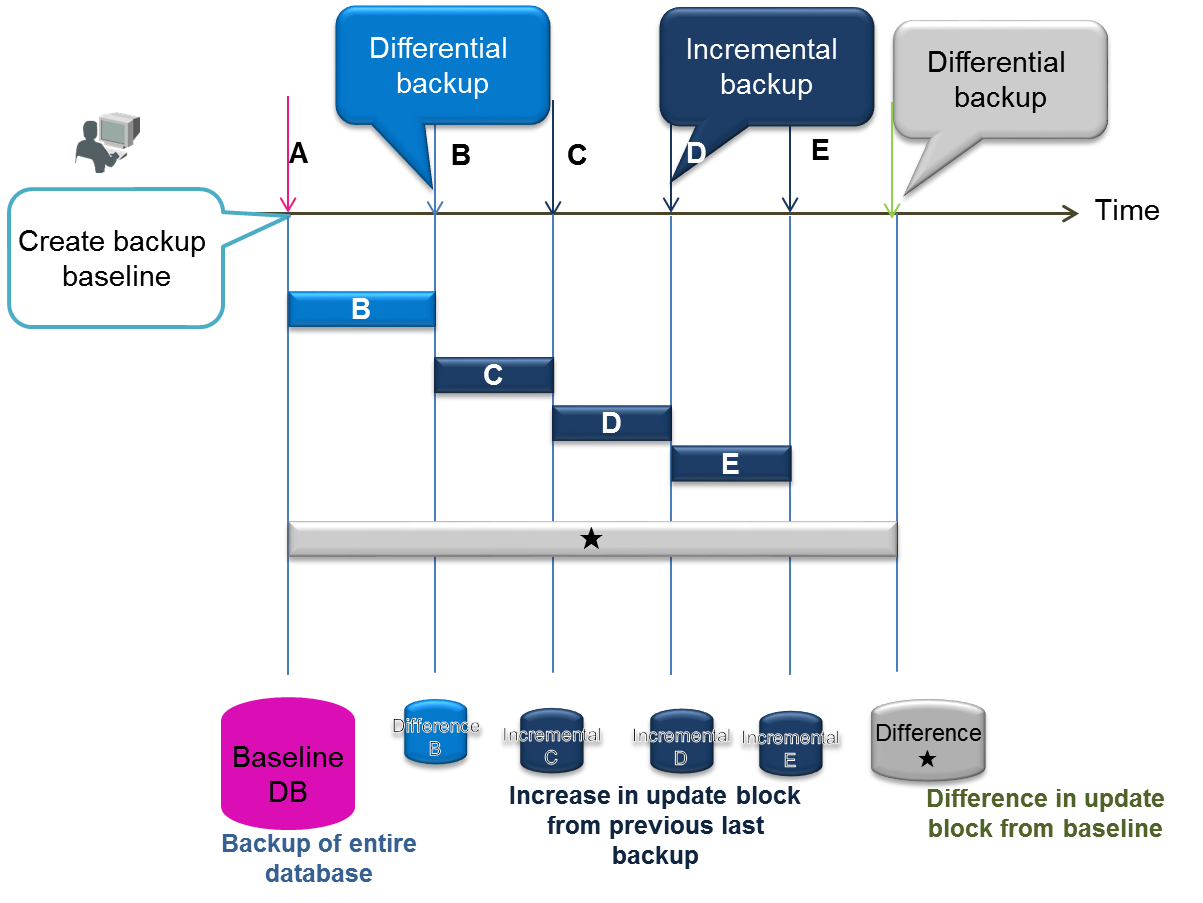
Backup
[Memo]
- Up to 12 alphanumeric characters can be set for the backup name.
- See “GridDB backup guide” (GridDB_BackupGuide.html) for the backup details.
- The backup file is created under the backup file directory specified in the node definition file (gs_node.json). It is recommended to store the backup file in a separate physical location from the data directory.
- When restoring a GridDB cluster database to the correct status, the backup and restoration processes need to be carried out for the entire cluster.
- Control will return after the command is executed but depending on the data size and online processing load, it may take several hours or more for the backup to complete. The progress status of the backup can be acquired with a gs_stat command.
- When a backup is performed while the cluster is in operation, the backup may be created with the entire cluster in a non-conforming state if multiple containers have are created. If necessary, ban transaction services so that the backup can be executed in the static state.
- In GridDB, data will be automatically re-arranged when a failure occurs. Therefore, if a failure occurs during backup, perform the backup again starting from the first node.
[Example]
-
Perform a backup in the node being started
Check the directory where the backup file is stored (backup directory) $ cat /var/lib/gridstore/conf/gs_node.json # $ cat /var/lib/gridstore/conf/gs_node.json # configuration check { "dataStore":{ "dbPath":"/var/lib/gridstore/data", "backupPath":"/var/lib/gridstore/backup", # backup directory "storeMemoryLimit":"1024MB", "concurrency":1, "logWriteMode":1, "persistencyMode":"NORMAL" : : } Execute backup $ gs_backup -u admin/admin 20150425 # backup execution Depending on the data size and load condition, it may take several hours or more for the backup to be completed. The progress status of the backup can be checked with a gs_stat command. $ gs_stat -u admin/admin --type backup BackupStatus: Processing # backup in progress -
The backup status output by gs_stat (BackupStatus) is one of the following.
- Processing: Full backup execution in progress
- Processing (Baseline): Creation of differential/incremental backup baseline in progress (full backup)
- Processing (Since): Differential backup in progress
- Processing (Incremental) Incremental backup in progress
- -: Completed or not in operation
-
The following file is created upon executing a backup.
-
Directory specified in BACKUPNAME will be created under the backup directory (
/var/lib/gridstore/backup). During a differential/incremental backup, BACKUPNAME_lv0 (baseline directory of differential/incremental backup ), BACKUPNAME_lv1_NNN_MMM (differential (Since) and incremental (Incremental) directory of differential/incremental backup) are created. -
The backup file group below will be created.
- Checkpoint file (gs_cp_n_p.dat)
- Transaction log file (gs_logs_n_m.log)
- Backup data file (gs_backup_info.json,gs_backup_info_digest.json)
- LSN data file (gs_lsn_info.json)
-
Directory specified in BACKUPNAME will be created under the backup directory (
5.8.2 Checking backup data
The following is used to get a list of the backup data in the backup directory set up in the node definition file (gs_node.json).
-
Command
gs_backuplist [-s server[: port no. ]|-p port no.] -u user name/password [--partitionId partition ID|backup name] -
Optional
Optional Description --partitionId Partition ID Display the LSN data of the specified partition in a list. Backup name Specify the backup name.
[Memo]
- A list of the backup data can be displayed regardless of the startup status of the nodes. The Status appears as “P” if the backup process is in progress with the nodes started.
- If the status displayed is NG, the backup file may be damaged and so restoration is not possible.
- Backup names marked with an “*” at the start of the name in the list display is differential/incremental backup data.
- The status of the differential/incremental backup is always displayed as "-". Multiple backups taken in differential/incremental backup can be checked with detailed data specifying the backup name.
[Example]
-
Verify the backup data in the node where you want to check the list of backup data.
Display a list of the backup names. $ gs_backuplist -u admin/admin BackupName Status StartTime EndTime ------------------------------------------------------------------------ *201504 -- 2015-04-01T05:20:00+0900 2015-04-24T06:10:55+0900 *201503 -- 2015-03-01T05:20:00+0900 2015-04-24T06:05:32+0900 : 20141025NO2 OK 2014-10-25T06:37:10+0900 2014-10-25T06:37:10+0900 Specify the individual backup name and display the detailed data. $ gs_backuplist -u admin/admin 201504 BackupName : 201504 BackupData Status StartTime EndTime -------------------------------------------------------------------------------- 201504_lv0 OK 2015-04-01T05:20:00+0900 2015-04-01T06:10:55+0900 201504_lv1_000_001 OK 2015-04-02T05:20:00+0900 2015-04-01T05:20:52+0900 201504_lv1_000_002 OK 2015-04-03T05:20:00+0900 2015-04-01T05:20:25+0900 201504_lv1_000_003 OK 2015-04-04T05:20:00+0900 2015-04-01T05:20:33+0900 201504_lv1_000_004 OK 2015-04-05T05:20:00+0900 2015-04-01T05:21:15+0900 201504_lv1_000_005 OK 2015-04-06T05:20:00+0900 2015-04-01T05:21:05+0900 201504_lv1_001_000 OK 2015-04-07T05:20:00+0900 2015-04-01T05:22:11+0900 201504_lv1_001_001 OK 2015-04-07T05:20:00+0900 2015-04-01T05:20:55+0900 When investigating the LSN no. of the data maintained in the partition. $ gs_backuplist -u admin/admin --partitionId=68 BackupName ID LSN --------------------------------------------------------------------------------- *201504 68 81512 *201503 68 2349 20140925 68 0
5.8.3 Restoration
The following command is used to restore a GridDB backup file.
-
Command
gs_restore [--test] backup name -
Optional
Optional Description --test Get backup data used for restoration purposes without performing a restoration. Backup name Specify the directory name of the backup file to restore.
[Memo]
- When restoring data, the node needs to be stopped.
- Take note of the number of partitions and the parameter value of the processing parallelism in the cluster definition file. Set the configuration value of the node to restore to be the same as the configuration value of the backup node. The node cannot start correctly if it is not the same.
- If you want to restore the backup state correctly, the backup and restoration tasks need to be carried out for the entire cluster.
- For example, even if some of the nodes are restored, these nodes cannot be returned to the state they were in at the time of the backup. After restoration, it is necessary to attach the nodes to the cluster in operation in order to use the data. However, if the data is updated in the cluster after backup, the restored data will be updated by the (updated) cluster data. In particular, if the cluster configuration has changed from the time the backup was created, there will be no restoration effect. As the data will be autonomously re-arranged if the node is forced to join a cluster, there is a high probability that the data will become invalid even when restored.
- If data is missing in the backup data file, or if the contents have been revised, a GridDB node will not be able to start services.
- If a signal (Ctrl+C) is sent in the middle of a restoration and the process gets interrupted, the data in the middle of the restoration will be deleted.
[Example]
-
Restore backup data. Execute a restoration with the executing node stopped.
Move the files in the database file directory Specify the database file directory with the node definition file (gs_node.json) $ mv ${GS_HOME}/data/*.{dat,log} ${GS_HOME}/temp # Move the database file Check the data to be restore prior to the restoration $ gs_restore --test 20150424 BackupName : 20150424 BackupFolder : /var/lib/gridstore/data/backup RestoreData Status StartTime EndTime -------------------------------------------------------------------------------- 201504_lv0 201504_lv1_001_001 OK 2015-04-07T05:20:00+0900 2015-04-01T05:20:55+0900 Execution of restoration $ gs_restore 20150424 # restoration -
In this example, when a restore is executed, after the backup file group from the 201504_lv0 directory under the backup directory (
/var/lib/gridstore/backup) is copied to the data directory (/var/lib/gridstore/data), data in 201504_lv1_001_001 is also copied. - At the end of the restoration, follow the same procedure as a normal start-up to start the restored node and let it join a cluster.
- After start-up, the database file (backup file group) arranged by the restoration is imported and at the end of the import, the GridDB node starts services.
5.9 Maintenance
5.9.1 Display and change parameters
The following command is used to display or change the node parameters.
-
Command
gs_paramconf [-s server[: port no. ]|-p port no.] -u user name/password --show [parameter name] | --set parameter name value -
Optional
Optional Description --show [parameter name] Display the specified parameter. If the parameter is not specified in the command, all parameters will be displayed instead. --set parameter name value Change the specified parameter to the specified value.
[Memo]
- A parameter change (--set) changes the parameter value of a node in operation dynamically. When a node is shutdown, settings changed by the executed command will not be saved.
-
The following are the 2 parameters that can be specified.
- storeMemoryLimit: Upper limit of the store memory
- checkpointMemoryLimit: Upper limit of the checkpoint memory
- See Parameter list for details including the data type of the parameter, etc.
[Example]
-
Change the parameter
storeMemoryLimitand display the value.$ gs_paramconf -u admin/admin --set storeMemoryLimit 2048MB $ gs_paramconf -u admin/admin --show storeMemoryLimit { "module": "dataStore", "paramName": "storeMemoryLimit", "paramValue": 2048MB }
6 Export/import
In the GridDB export/import tools, to recover a database from local damages or the database migration process, save/recovery functions are provided in the database and container unit.
In addition, there is also a function to link up with RDB, and RDB data can also be collected and registered in GridDB.
6.1 Overview
In a GridDB cluster, container data is automatically arranged in a node within a cluster. The user does not need to know how the data is arranged in the node (data position transmission).
There is also no need to be aware of the arrangement position in data extraction and registration during export/import as well. The export/import configuration is as follows.
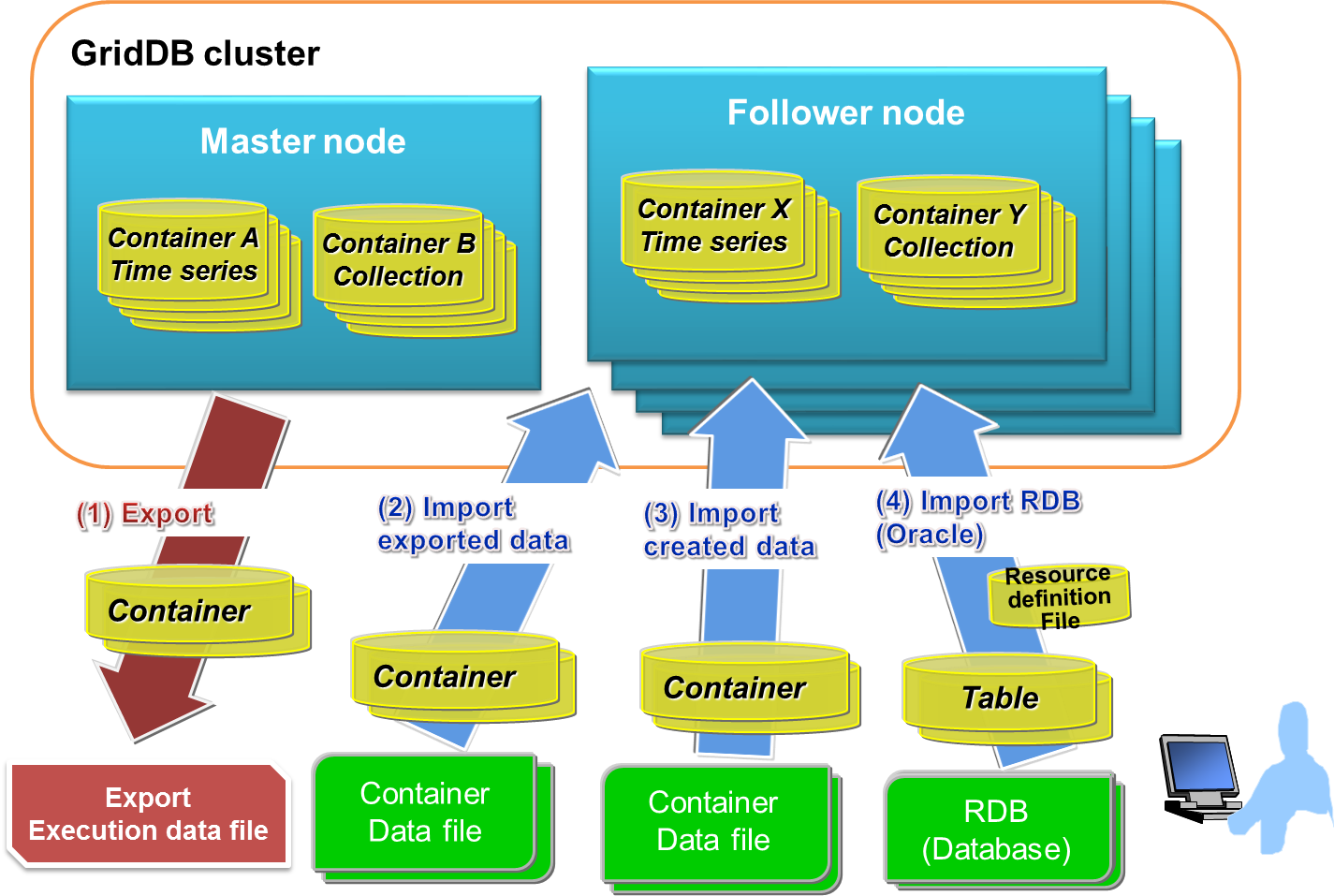
Export/import configuration
[Export (export)]
(1) Save the container and row data of a GridDB cluster in the file below. A specific container can also be exported by specifying its name.
-
Container data file
- Save GridDB container data and row data.
- There are 2 types of format available, one for saving data in a container unit and the other for consolidating and saving data in multiple containers.
-
Export execution data file
- Save the data during export execution. This is required to directly recover exported data in a GridDB cluster.
*See the various sections in “What is a container data file” and “What is an export execution data file” for details.
[Import (import)]
(2) Import the container and export execution data file, and recover the container and row data in GridDB. A specific container data can also be imported as well.
(3) Import container data files created by the user, and register the container and row data.
(4) Import RDB (Oracle) data, then correlate and register data from an RDB table to a GridDB container.
[Memo]
- An exported container data file has the same format as the container data file created by a user.
6.1.1 What is a container data file?
A container data file is composed of a metadata file and a row data file.
A metadata file is a file in the json format which contains the container type and schema, the index set up, and the trigger data.
There are 2 types of row data file, one of which is the CSV data file in which container data is stored in the CSV format, and the other is the binary data file in which data is stored in a zip format.
-
CSV data file:
- Stores container row data as CSV data. Readability is high, and the file can be imported and edited with generic tools.
- If the row data is a specific data type such as BLOB, spatial data, array etc., the data is stored in an external object file while only the external object file name is stored in a CSV data file. An external object file is created for each row data.
-
Binary data file:
- Stores container row data in the Zip format. Can be created with the command gs_export only. Size is smaller compared to a CSV data file. In addition, the number of files can be reduced as there is no need to create external object files. However, binary data files are not readable and cannot be edited.
See Format of a container data file for details of the contents described in each file.
In addition, there are 2 types of container data file as shown below depending on the number of containers to be listed.
- Single container configuration: Holds 1 container data file for each container
- Multi-container configuration: Consolidates multiple containers into a single container data file
Hereinafter, container data files of various configurations will be written as single container data file and multi-container data file.
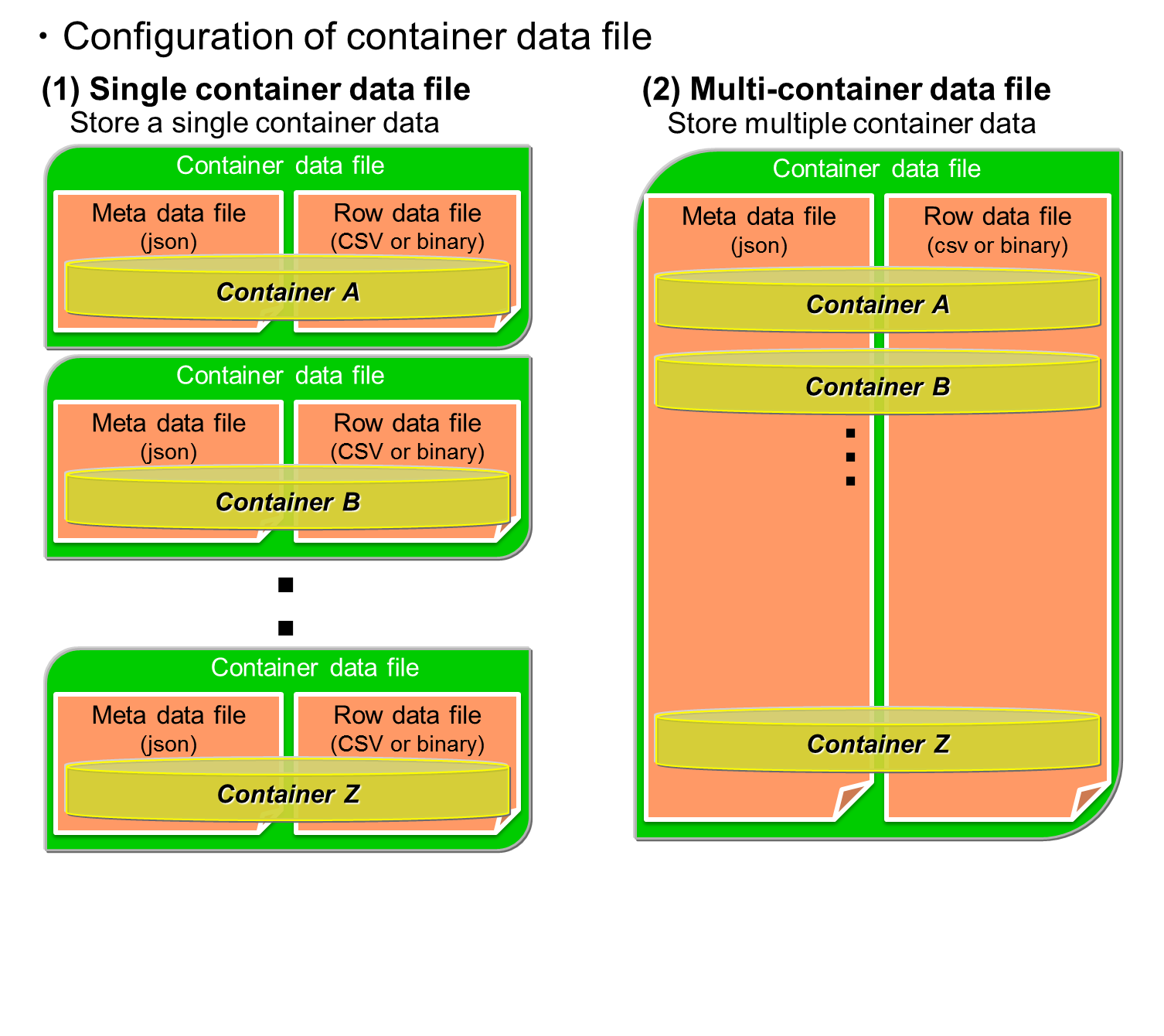
Container data file
When a large container is specified as a single container data file and export is executed, management becomes troublesome as a large amount of metadata files and row data files are created. On the other hand, even if a large container is specified as a multi-container data file, only 1 metadata file and row data file is output.
Therefore, it is recommended that these 2 configurations be used differently depending on the application.
A single container data file is used in the following cases.
- When you want to output the current data of a specific container to perform data analysis.
- When you want to create many containers with the same schema as existing containers to register data.
A multi-container data file is used in the following cases.
- I want to backup a specific container group.
- I want to move a database to a different GridDB cluster.
6.1.2 What is an export execution data file?
Data such as the export date and time, the number of containers, container name etc. is saved in the export execution data file. This file is required to directly recover exported data in a GridDB cluster.
[Memo]
- The file name of an export execution data file is gs_export.json.
- Delete the export execution data if an exported container data file is edited manually. A registration error may occur due to discrepancies in the data.
- When importing without any export execution data file, it is essential that the container metadata file be specified. If not, import will fail.
- When importing from RDB, the export execution data file is not required.
6.2 Configuration of export/import execution environment
The following settings are required to execute an export/import command.
6.2.1 RPM package installation
The client package containing the export/import functions and Java library package need to be installed.
[Example]
# rpm -Uvh griddb-client-X.X.X-linux.x86_64.rpm Under preparation... ########################################### [100%] User and group has already been registered correctly. GridDB uses existing user and group. 1:griddb-client ########################################### [100%] # rpm -Uvh griddb-java_lib-X.X.X-linux.x86_64.rpm Under preparation... ########################################### [100%] 1:griddb-java_lib ########################################### [100%]
6.2.2 Property file settings
Configuration file is /usr/gridstore/prop/gs_expimp.properties. Set together with the GridDB cluster configuration used as a gsadm user.
gs_expimp.properties contains the following settings.
| Parameters | Default | Description |
|---|---|---|
| mode | MULTICAST | Specify the type of connection method. If the method is not specified, the method used will be the multicast method. |
| MULTICAST ・・ multicast method | ||
| FIXED_LIST・・ fixed list method | ||
| PROVIDER ・・ provider method | ||
| hostAddress | 239.0.0.1 | Specify the /transaction/notificationAddress in the GridDB cluster definition file (gs_cluster.json). Multicast address used by the export/import tool to access a cluster. |
| hostPort | 31999 | Specify the /transaction/notificationPort in the GridDB cluster definition file (gs_cluster.json). Port of multicast address used by the export/import tool to access a cluster. |
| notificationProvider.url | - | Specify /cluster/notificationProvide/url of the cluster definition file (gs_cluster.json) when using the provider method to connect. |
| notificationMember | - | Specify /cluster/notificationMember/transaction of the cluster definition file (gs_cluster.json) when using the fixed list method to connect. Connect address and port with a “:” in the description. For multiple nodes, link them up using commas. |
| Example)192.168.0.100:10001,192.168.0.101:10001 | ||
| restAddress | 127.0.0.1 | Specify /system/listenerAddress of the GridDB node definition file (gs_node.json). Parameter for future expansion. |
| restPort | 10040 | Specify /system/listenerPort of the GridDB node definition file (gs_node.json). Parameter for future expansion. |
| clusterName | defaultCluster | Specify the cluster name specified when forming a cluster name configuration (specify with the gs_joincluster command). |
| logPath | /var/lib/gridstore/log | Specify the directory to output the error data and other logs when using the export/import tools Log is output in gs_expimp-YYYYMMDD0.log under the directory. |
| getCount | 1000 | Specify the number of rows as a unit to export data when exporting container data with the export tool. When the numerical value becomes larger, the buffer for data processing becomes larger. If the row size is small, raise the numerical value, and if the row size is large, lower the numerical value. The parameter affects the fetch performance for data export. |
| commitCount | 1000 | Specify the number of rows as a unit to register data when registering container data with the import tool. When the numerical value becomes larger, the buffer for data processing gets larger too. If the row size is small, raise the numerical value, and if the row size is large, lower the numerical value. The parameter affects the registration performance for data import. |
| transactionTimeout | 2147483647 | Specify the time allowed from the start until the end of a transaction. When registering or acquiring a large volume of data, a large numerical value matching the data volume needs to be set. A maximum value has been specified for processing a large volume of data by default. (Unit: second) |
| failoverTimeout | 10 | Specify the failover time to repeat retry starting from the time a node failure is detected. This is also used in the timeout of the initial connection to the cluster subject to import/export. Increase the value when performing a process such as registering/acquiring a large volume of data in/from a container. (Unit: second) |
| rdb.driver | - | Parameter for RDB linkage. Specify the path of the JDBC driver. |
| rdb.kind | oracle | Parameter for RDB linkage. Specify the type of RDB "oracle". |
| rdb.host | - | Parameter for RDB linkage. Specify the host name (address)) used to access RDB. |
| rdb.port | - | Parameter for RDB linkage. Specify the port no. used to access RDB. |
| rdb.database | - | Parameter for RDB linkage. Specify the applicable database name. |
| rdb.url | - | Parameter for RDB linkage. Specify the connection character string when accessing the RDB. Specify a set of the host, port and database or the url in the RDB connection destination. |
| rdb.user | - | Parameter for RDB linkage. Specify the user to access the target database. |
| rdb.password | - | Parameter for RDB linkage. Specify the password of the user to access the target database. |
| load.input.threadNum | 1 | Parameter for RDB linkage. Specify the number of processing threads to collect from RDB. (1-64) |
| load.output.threadNum | 1 | Parameter for RDB linkage. Specify the number of processing threads to register in GridDB. (1-16) |
| storeBlockSize | 64KB | Specify the block size specified in a GridDB cluster. The upper limit of the string data and binary data that can be registered in GridDB differs depending on the block size. |
| maxJobBufferSize | 512 | Specify the buffer size (in MB) to hold collection and registration data. |
[Memo]
-
When the GridDB version is upgraded, the definition file (/usr/gridstore/prop/gs_expimp.properties) is replaced by a new one.
The following message appears when upgrading the version.
Warning: /usr/gridstore-X.X.X/prop/gs_expimp.properties has been saved as /usr/gridstore-X.X.X/prop/gs_expimp.properties.rpmsave.
The symbolic link of the directory referenced as the GridDB installation directory (usr/gridstore) will be compared to the newly installed directory, and the definition file used will be saved as gs_expimp.properties.rpmsave in the location where the file was actually located (/usr/gridstore-X.X.X/prop).
Compare the definition file used (/usr/gridstore-X.X.X/prop/gs_expimp.properties.rpmsave) and the newly installed definition file (/usr/gridstore-X.X.X/prop/gs_expimp.properties) and reflect the changes appropriately.
(gridstore-X.X.X is the GridDB version installed before version upgrade. )
6.3 Export function
The options that can be specified when using the export function is explained here (based on usage examples of the export function).
6.3.1 Specify process target
- 1. How to specify a container
There are 3 ways to remove a container from a GridDB cluster, by specifying all the containers of the cluster: by specifying the database, and by specifying the container individually.
- (1) Specify all containers
-
- The entire containers and databases in the cluster are applicable.
- --Specify all options.
[Example]
$ gs_export --all -u admin/admin
[Memo]
- When executed by a general user, all the containers in the database (in which the general user has access rights to) will be applicable.
- (2) Specify the database
-
- All containers in the specified database are applicable.
- Specify the database name with the --db option. Multiple database names can also be specified repeatedly by separating the names with a " " (blank).
[Example]
$ gs_export --db db001 db002 -u admin/admin //Enumerate DB name. Container in the DB
[Memo]
- When executed by a general user, an error will occur if the general user has no access rights to the database specified in --db. (--Process can continue if executed by force. )
- (3) Specify container individually
-
- Specified container is applicable.
-
Enumerate the container name.
- --Separate multiple container names with " " (blank) and specify them repeatedly in the container option.
-
Regular expression and specification of the container name
- --Specify part of the container name with a container option. A Java regular expression can be used in the specification. Enclose the specification with "" (double quotation) when specifying with a regular expression.
[Example]
$ gs_export --container c001 c002 -u admin/admin //Enumerate container name $ gs_export --container "^c0" -u admin/admin //regular expression specification: Specify containers whose container name start with c0
[Memo]
- Specify the name of the applicable database with the --prefixdb option in the --container option. If the --prefixdb option is omitted, the container in the default connection destination database “public” will be processed.
- When executed by a general user, an error will occur if the general user has no access rights to the database where the container specified in the --container option is stored. (--Process can continue if executed by force. )
- 2. How to specify a row
Rows located by a search query can be exported by specifying a search query to remove rows from a container.
All rows stored in a container which has not been specified in the search query will be exported.
- Specify search query
-
-
Specify the definition file describing the container name and search query with the--filterfile option. Describe the search query and its corresponding container in the definition file.
[Example] Execution example
$ gs_export -c c001 c002 -u admin/admin --filterfile filter1.txt $ gs_export --all -u admin/admin --filterfile filter2.txt
[Example] Description of definition file
^cont_month :select * where time > 100 [return] ^cont_minutes_.*:select * where flag = 0 [return] cont_year2014 :select * where timestamp > TIMESTAMP('2014-05-21T08:00:00.000Z') [line return]
[Memo]
- Specify the container with a regular Java expression. Example: If "container 1" is used in the description, all containers containing container 1 will be relevant (container 10, container 12 etc.). If fully consistent, use "^container1$" in the description.
- Among the containers subject to export which are specified in the --all and -c options, all rows in containers which the definition described in the definition file does not apply to will be exported.
- To describe the container and search query in 1 line, use a ":" for the separation.
- If the container applies to multiple definitions, the definition described at the beginning will be applied.
- Describe the file in the UTF-8 format.
- Execute the export test function to check whether the description of the definition file is correct.
-
Specify the definition file describing the container name and search query with the--filterfile option. Describe the search query and its corresponding container in the definition file.
- 3. How to specify user access rights
Information on GridDB cluster users and their access rights can also be exported. Use the following command when migrating all data in the cluster.
-
Specify a --all option and --acl option. However, only user information of a general user can be exported. Migrate the data on the administrator user separately (copy the user definition file).
[Example]
$ gs_export --all -u admin/admin --acl
[Memo]
- The command needs to be executed by an administrator user.
6.3.2 Specifying the output format of a row data file
A CSV data file or binary data file can be specified as the output format of a row data file.
- Output in the CSV data file
-
- Execute an export command without specifying the --binary option
- Output in the binary data file
-
- Specify the --binary [file size upper limit] option. Split the binary data file using the specified file size upper limit and export the file. The file size upper limit is specified in Mbytes. If the file size upper limit is not specified, the size upper limit will be 10 Mbytes. The maximum file size that can be specified is 1,000 Mbytes.
[Example]
$ gs_export -c c001 c002 -u admin/admin --binary $ gs_export --all -u admin/admin --binary 500 //divide binary data file into 500 Mbytes each
6.3.3 Specifying the output configuration of container data file
A single container data file to create container data file in a container unit, or a multi-container data file to output all containers to a single container data file can be specified.
- Output using a single container data file
-
- If the --out option is not specified during export, the data will be output using a single container data file.
- Output using a multi-container data file
-
- It specifies the --out [file identifier] option. By specifying the file identifier, the file name of the meta data file will become “file identifier_properties.json”. The file will be named “file identifier.csv” or “file identifier.mc” if the multi-container data file format is CSV, or binary respectively.
- If the file identifier is omitted in the --out [file identifier] option, a multi-container data file with time-stamp will be created. (Example: 20131031_155015_810_properties.json, 20131031_155015_810.csv)
[Example]
$ gs_export -c c001 c002 -u admin/admin --out test $ gs_export --all -u admin/admin --out //file is created with the date
6.3.4 Specifying the output destination
The directory of the container data file can be specified as the output destination. Create a directory if the specified directory does not exist. If the directory is not specified, data will be output to the current directory when a command is executed. Use the -d option to specify the output destination.
[Example]
$ gs_export --all -u admin/admin --out test -d /tmp
[Memo]
- A directory which already contains container data files cannot be specified.
6.3.5 Specifying the number parallel executions
Get data to access a cluster in parallel with the export tool. If a command is executed in parallel on a cluster composed of multiple nodes, data can be acquired at a high speed as each node is accessed in parallel.
-
Execute in parallel for the specified number by specifying the --parallel option. When executed in parallel, the export data will be divided by the same number as the number of parallel executions. A range from 2 to 32 can be specified.
[Memo]
- The --parallel option can be specified only if the binary format (--binary option) and multi-container format (--out option) are specified.
[Example]
$ gs_export --all -u admin/admin --binary --out --parallel 4
6.3.6 Test execution function
Before exporting a container, the user can assess whether the export can be carried out correctly.
- Specify test execution
-
- The export sequence can be checked simply by adding the --test option to the export command. No files will be created as the process simply checks but does not actually acquire any data.
[Example]
$ gs_export -u admin/admin --all --test Start export [Test mode] Output directory: /var/lib/gridstore/export Number of target containers: 5 container_2 : 10 container_3 : 10 container_0 : 10 container_1 : 10 container_4 : 10 Number of target containers: 5 (Success: 5 Failure: 0) Export terminated
6.3.7 Error continuation specification
Export processing can be continued even if a row data acquisition error were to occur due to a lock conflict with another application.
-
By specifying the --force option, the export process will continue from the row data of the next container even if an acquisition error were to occur in a row data.
[Example]
$ gs_export --all -u admin/admin --force
[Memo]
- Regarding containers which skipped the processing due to an error, data will still be output to the container data file even though it is not complete. However, import processing will not be carried out as the data will not be recorded in the export execution file. After resolving the row data acquisition error, execute the export process for the relevant container again.
6.3.8 Other functions
- Detailed settings in the operating display
-
- --Processing details can be displayed by specifying the verbose option.
[Example]
$ gs_export -c "^c0" -u admin/admin --verbose Start export Connected to server:/239.0.0.15:31999 Container name list obtained from Gridstore Container name list subject to processing acquired File name list to store container data created Get row data from container data Start CSV format row data file output process: /data/exp/c001.csv Process the next container: c001 Start CSV format row data file output process: /data/exp/c002.csv Process the next container: c002 Start CSV format row data file output process: /data/exp/c010.csv Process the next container: c010 Start CSV format row data file output process: /data/exp/c003.csv Process the next container: c003 Acquisition of row data completed Output container data to metadata file Start metadata file creation process for a single container Metadata file creation process for a single container terminated Output of container data to metadata file completed Export completed Success: 4 Failure: 0
- Detailed settings in the operating display
-
- --The processing status display can be suppressed by specifying the silent option.
[Example]
$ gs_export -c c002 c001 -u admin/admin --silent
6.4 Import function
Import the CSV file format or RDB data into the GridDB cluster.
6.4.1 Types of import original data source
The input data sources used by the import tool are as follows.
- Container data file: Container data saved by the export function, or container data created by the user
-
RDB: Oracle database data
[Memo]
- RDB(Oracle) can specify only input destination with the import tool. It cannot specify an output destination with the export tool.
6.4.2 Importing from a container data file
Use the export function to import data in the exported data format into a GridDB cluster.
Specify process target
Processing data to be imported from the container data file needs to be specified.
- 1. How to specify a container
There are 3 ways to specify a container, by specifying all the containers in the container data file, by specifying the database, and by specifying the container individually.
- (1) Specify all containers
-
- All containers in all the databases are applicable.
- --Specify all options.
[Example]
$ gs_import --all -u admin/admin
- (2) Specify the database
-
- All containers in the specified database are applicable.
-
Enumerate a database name
- Specify multiple database names repeatedly by separating the names with a " " (blank) in the --db option.
[Example]
$ gs_import --db db001 db002 -u admin/admin //Enumerate DB name. Container in the DB
- (3) Specify container individually
-
- Specified container is applicable.
-
Enumerate the container name.
- --Separate multiple container names with " " (blank) and specify them repeatedly in the container option.
-
Regular expression and specification of the container name
- --Specify part of the container name with a container option. A Java regular expression can be used in the specification. Enclose the specification with "" (double quotation) when specifying with a regular expression.
[Example]
$ gs_import --container c001 c002 -u admin/admin //Enumerat container name $ gs_import --container "^c0" -u admin/admin //regular expression specification: Specify containers whose container name start with c0
[Memo]
- When executed by an administrator user, a database will be created if the database does not exist at the storage location of the container.
- When executed by a general user, an error will occur if the general user has no access rights, or if the database does not exist at the storage location of the container. (--Process can continue if executed by force. )
- Specify the name of the applicable database with the --prefixdb option if the --container option is specified. If the --prefixdb option is omitted, the default connection destination database “public” will be processed.
- When importing NewSQL data, import the data with no NewSQL data existing in the database at the import destination. An error will occur if NewSQL data exists in the database at the import destination. (If the --force option is appended, the NewSQL data causing the error will be skipped)
- Check the container list stored in the container data file with the --list option.
If data is exported by specifying the --acl option in the export function, data on the user and access rights can also be imported. Use the following command when migrating all data in the cluster.
-
Specify a --all option and --acl option.
[Example]
$ gs_import --all --acl -u admin/admin
[Memo]
- The command needs to be executed by an administrator user.
- Use the following command when migrating all data in the cluster. Execute the command without any databases and general users existing in the migration destination.
Specifying the container data file
Specify the container data file. If this is not specified, the file in the current directory will be processed.
-
Specify the directory
- Specify the directory address of the container data file using the –d optional command.
- If the directory is not specified, the container data file in the current directory will be chosen instead.
[Example]
//Specify all containers from the current directory $ gs_import --all -u admin/admin //Specify multiple databases from a specific directory $ gs_import --db db002 db001 -u admin/admin -d /data/expdata //Specify multiple containers from a specific directory $ gs_import -c c002 c001 -u min/admin -d /data/expdata
[Memo]
- If the export execution data file (gs_export.json) does not exist, e.g. because the container data file is created manually; specify the metadata file (XXXXX_properties.json) using the -f optional command. If the -f command is not specified, import will fail
Get container list
The container data can be checked before it is imported.
[Example]
$ gs_import --list Display the container list of the export data file. DB Name Type FileName public container_2 COLLECTION container_2.csv public container_0 TIME_SERIES container_0.csv public container_1 COLLECTION container_1.csv userDB container_1_db TIME_SERIES userDB.container_1_db.csv userDB container_2_db TIME_SERIES userDB.container_2_db.csv userDB container_0_db COLLECTION userDB.container_0_db.csv
6.4.3 Importing from RDB
The following section explains how to import RDB (Oracle) data to a GridDB cluster.
Summary
Basically, importing from RDB is simply done by connecting to the Oracle database, collecting data with a SQL command from the specified table, and registering the data in a GridDB container.

Import from RDB
Data can be imported from RDB with the command below.
$ gs_import -u admin/admin --srcfile resource definition file
Specify the association between the Oracle table and GridDB container (mapping) in the resource definition file.
The following 4 settings can be specified in the json format in the resource definition file. The resource definition file is created in the RDB collection source unit.
- Connection information of RDB collection source/GridDB recovery destination
- RDB collection target table
- GridDB registered container
- Mapping data
Specify the connection information of the RDB collection source/GridDB recovery destination
Configure the RDB connection data serving as the collection source (address, port no., etc.), JDBC driver data, and GridDB recovery destination connection data.
| Path of JDBC driver | Property file |
| RDB connection data of collection source | Property file or resource definition file |
| GridDB connection data of recovery destination | Property file or resource definition file |
[Memo]
- If the connection data has been configured in the resource definition file, use the data in the resource definition file. If the setting is omitted, use the data listed in the property file.
- See the property file and resource definition file for the description format.
Specifying the RDB collection target table
Specify the processing data to be imported from the Oracle database.
- (1) Specify the table name
-
- All columns in the specified table will be applicable.
- If the items select, where, orderby are specified, the data can also be narrowed down by using column filters and conditional filters.
[Example]
"table" : "customers", "select" : "id, name", "where" : "id > 5000"
The SQL to be executed is “select id, name from customers where id > 5000”.
- (2) Specify the SQL command
-
- SQL execution result is applicable.
[Example]
select * from table →all columns in a table select id, name, data from customer → id, name, data column
[Memo]
-
About the column order when registered in GridDB
- If a table is specified: Same column order as a Oracle table
- If a SQL command is specified: Same as the column order specified in SQL
- If you want to change the Oracle table column order and the GridDB column order, either choose "select" for the table specified, or specify the order of the column name by specifying a SQL command.
- Note the column specification order in GridDB as only the first column can be set as the row key.
- The settings in (1) and (2) cannot be used together.
- If the SQL command is specified, the container division to be described later cannot be used.
Specifying a container subject to GridDB registration
Specify a GridDB container at the registration destination.
- Container name
- Container type
- Row key
- Index
- Trigger
- Time series data (if the container type is a time series container)
All registration destination data can be omitted, and association is also possible through automatic conversion of the mapping.
However, if a processing table is specified in a SQL command, the container name must also be specified.
Specifying mapping data
Perform data association between Oracle and GridDB.
1. Auto conversion
Oracle tables will be associated with GridDB containers according to the default rules. The user does not need to perform definition of the conversion.
[Default rules]
| Item | Description | Remarks |
|---|---|---|
| Container name | Specified table name if the table name is specified | |
| Specified container name if the SQL is specified | ||
| Container type | Collection | |
| Column | Name by column in SQL execution results. Specify the column name if names by column do not exist. | |
| Column data type | Data type associated with the RDB column data type. |
-
An error will occur if the Oracle table name and column name do not satisfy the GridDB naming rules (see below).
- Kanji, hiragana and katakana characters are used
- code $ # are used
-
If the above-mentioned naming rules are not satisfied, append another name to the column by following the procedure in “Specifying the processing table”.
[Example]select price as price from table
Perform association between Oracle data type and GridDB data type as shown below.
| Data type | Oracle | GridDB | Remarks |
|---|---|---|---|
| Text data type | CHAR | STRING | |
| VARCHAR2 | STRING | ||
| Numerical value data type | NUMBER (maximum accuracy, digit) | DOUBLE | |
| NUMBER (maximum accuracy) | LONG | ||
| Date data type | DATE | TIMESTAMP | |
| TIMESTAMP | TIMESTAMP | ||
| LOB data type | CLOB | STRING | |
| BLOB | BLOB | ||
| RAW type | RAW | STRING | |
| ROWID type | ROWID | STRING |
[Memo]
- Not compatible with the Oracle extension data type.
-
If the data type of the column is an unsupported data type, it will behave as follows.
- If all columns are specified by specifying the tables subject to collection ("table" only specification, or "select" is "*" in a "table" specification), columns with unsupported data types will be skipped, and all other columns will be subject to acquisition.
- For all other cases, an error will occur if there are columns with unsupported data types. However, if a --force option is used, columns with unsupported data types will be ignored and only columns with supported data types will be registered.
2. User definition conversion
The user can define the conversion rules.
Association between Oracle and GridDB is described in the resource definition file.
- The name and type (collection/time series container) of a GridDB container to store table data and SQL result data can be specified by the user.
- The name and data type of a GridDB column can be specified by the user.
The following association can be specified for the data type.
| Data type | Oracle | GridDB | Remarks |
|---|---|---|---|
| Text data type | CHAR | STRING, INTEGER | An error will occur if conversion to an INTEGER conversion failed. |
| VARCHAR2 | STRING, INTEGER | An error will occur if conversion to an INTEGER conversion failed. | |
| Numerical value data type | NUMBER (maximum accuracy, digit) | BYTE, SHORT, INTEGER, LONG, FLOAT, DOUBLE | Digits may be dropped if the correct data type is not selected. |
| NUMBER (maximum accuracy) | BYTE, SHORT, INTEGER, LONG, FLOAT, DOUBLE | Digits may be dropped if the correct data type is not selected. | |
| Date data type | DATE | TIMESTAMP | |
| TIMESTAMP | TIMESTAMP | ||
| LOB data type | CLOB | STRING | |
| BLOB | BLOB | ||
| RAW type | RAW | STRING | |
| ROWID type | ROWID | STRING |
[Memo]
- When converting a NUMBER, the data type can be specified as BYTE/SHORT/INTEGER/LONG/FLOAT/DOUBLE. Digits may be dropped if the correct data type is not selected.
- Data of the character data type and LOB data type data can be stored in GridDB as long as the size allows it. The size of the data that can be stored in GridDB is dependent on the block size of the node (64KB or 1MB). Set the block size of the node in the cluster definition file (gs_cluster.json), and a value that is the same as the setting in the property file.
-
If the data type of the column is an unsupported data type, it will behave as follows.
- If all columns are specified by specifying the tables subject to collection ("table" only specification, or "select" is "*" in a "table" specification), columns with unsupported data types will be skipped, and all other columns will be subject to acquisition.
- For all other cases, an error will occur if there are columns with unsupported data types. However, if a --force option is used, columns with unsupported data types will be ignored and only columns with supported data types will be registered.
- ●Table association
An Oracle table can be associated with a GridDB container.
- (1) 1-to-1
An Oracle table can be associated with a GridDB container on a 1-to-1 basis.
- (2) 1-to-many
An Oracle table can be associated with multiple GridDB containers.
There are 2 types of 1-to-many association as shown below.
-
Column value split: Split a container by the row value
Classify data by the specified row value and store the data in a container for each value. The row value is appended at the end of the container name. ("Container name_row value")
Since the row value is assigned to the container name, the value has to be made up of alphanumeric characters and the underscore character only. If the name contains a different character type, an error will occur in the check process when a command is executed. An error will not result in the middle of creating a container as the check process is carried out before the container is created.
The only row data types that can be specified in a column value split are NUMBER, CHAR and VARCHAR2.
[Memo]
- When specifying a column value split, specify the processing target by the table name.
- For the column to be specified in a column value split, specify the column existing in the processing table, and the column included in the processing column.
- If the value of the column is Null, the name of the container where the data is stored will be "Container name_null".
[Example] Split the list of sensor data into containers according to the sensor ID
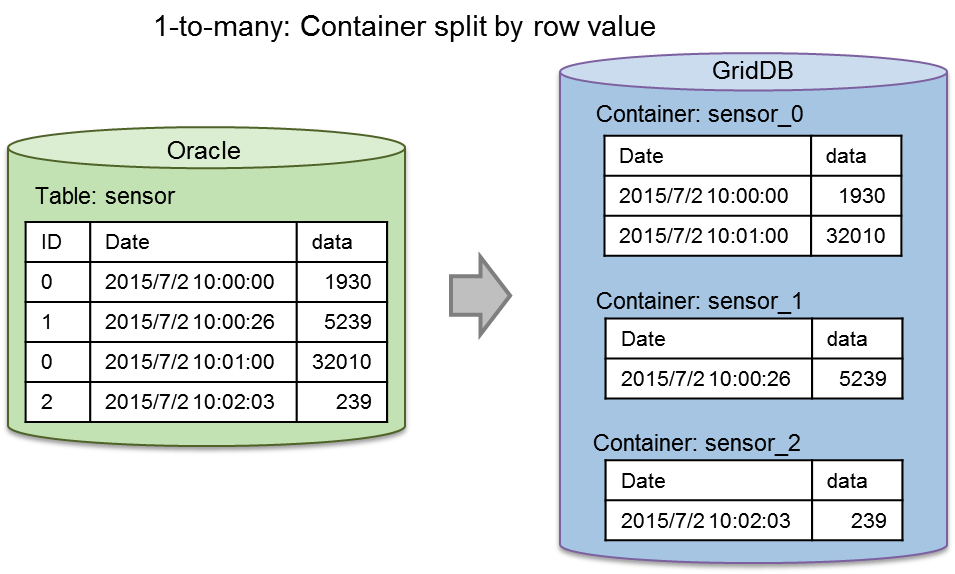
1-to-many: Column value split
-
Record number split: Split a container by the number of records
Specify the upper limit of a row to be stored in a single container If the upper limit is exceeded, the data is stored in a new container.
A serial number (integer starting from 0) is appended at the end of the container name. "Container name_serial no." (container_0, container_1, …)
[Example] Split the list of sensor data into containers with 10,000 rows each
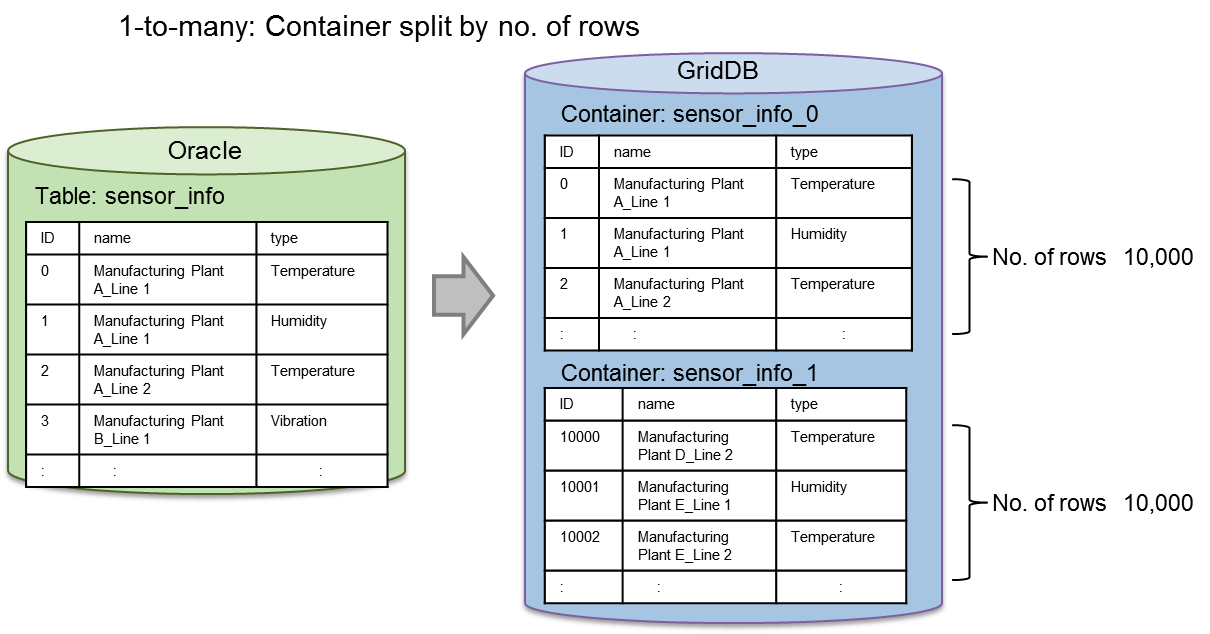
1-to-many: Record number split
[Memo]
- Both column value split and record number split can be specified. In this case, processing is carried out by the column value split first followed by record number split.
- In the case of a container split, an error will occur if a container with the same name already exists. Re-registration (--replace) is not possible even if data is added to an existing container (--append) or an existing container is deleted. Invalid even if the --append, --replace option is specified.
- ● Column association
An Oracle column can be associated with a GridDB column on a 1-to-1 basis.
[Memo]
- If complex association including row consolidation and operation is necessary, create a view according to the conditions on the Oracle DB side and use the view as the acquisition target.
Resource definition file settings
Resource definition files are written in the json format. Specify the RDB (Oracle) data to be connected and the container data which is the recovery destination.
The settings required to connect and import data, to and from RDB (Oracle) are as follows.
| Parameters | Description |
|---|---|
| /inputSource | |
| /type | Specify "rdb" when using a RDB link |
| /server | Can be omitted. RDB connection destination of the property file is used by default. *1 |
| /kind | Specify the type of RDB. Specify "oracle" |
| /host | Specify the address used to access RDB. |
| /port | Specify the port of the address used to access RDB. |
| /database | Specify the database name (SID) |
| /url | Specify the connection character string when accessing the RDB. (Specify the host, port, database or url. |
| /user | Specify the user to access the database. |
| /password | Specify the user password to access the database. |
| /outputSource | Can be omitted. GridDB connection destination of the property file is used by default |
| /type | Specify "gridstore" when registering in GridDB |
| /server | *1 |
| /host | Specify the address used to access GridDB. |
| /port | Specify the port of the address used to access GridDB. |
| /clusterName | |
| /user | Specify the user to access the database. |
| /password | Specify the user password to access the database. |
| /targetList | |
| The following can be specified repeatedly in an array | |
| /rdb | Specify the RDB collection targets. Either "table" or "sql" is required |
| /table | Specify the table name. |
| /sql | Specify a SQL command |
| /select | Specify column if the table name is specified |
| /where | Filter the columns by conditions if the table name is specified |
| /orderby | Sort the specified columns if the table name is specified. |
| /partitionTable | Specify true when accessing partition tables in parallel |
| /gridstore | Specify a GridDB container at the registration destination. |
| /database | Specify the database name. Registered in the public database "public" by default. |
| /name | Specify the container name. |
| Container name may be omitted if the RDB collection target specifies the table name The table name will become the container name. | |
| Container name is required when specifying a SQL command | |
| /type | Specify the container type (COLLECTION/TIME_SERIES) |
| Container type is a collection by default.. | |
| /rowKeyAssigned | Specify whether there is any row key (true/false/omit. *2 |
| /dataAffinity | Specify the data affinity name. Maximum 8 characters |
| /indexSet | Specify the index. *3 |
| /triggerInfoSet | Specify a trigger. *3 |
| /compressionInfoSet | The compression method (NO/SS) can be specified for time series containers only *3 |
| /mapping | Can be omitted, and the following can be specified repeatedly. |
| /column | The following can be specified repeatedly |
| /rdb | Specify the RDB column name. |
| /gridstore | Specify the GridDB column name |
| /type | Specify the GridDB column type |
| /containerSplit | Specify the container split method. |
| /type | Specify the column value split "columnValue" or record number split "dataNumber". |
| /column | For column value split, specify the column value to split. |
| /number | For record number split, specify the number of records to split. |
*1:/inputSource/server/type,host,port,database,user,password
Set whether to configure all settings or not for the groups in /inputSource/server.
*2:/targetList/gridstore/rowKeyAssigned
true: first column is set as the row key. An error will occur if the data type is not suitable for the row key.
false or omitted: No row key will be set.
*3: See Metadata file for the description format of each item.
[Memo]
- Either the "table" specified in the table name or the "sql" specified in the SQL command is required.
- "sql" and "table","select","where","orderby" cannot be specified at the same time.
- When "sql" is specified in the SQL command, the GridDB container name cannot be omitted.
- For partition table ("partitionTable": true), specify "table" in the table name.
An example of a resource definition file is shown below. Connection data shall be specified in the property file.
-
[Example] When specifying the table name only
{ "inputSource" : { "type" : "rdb" }, "targetList" : [ { "rdb" : { "table" : "sample_table" } } ] } -
[Example] When specifying a SQL command to perform column mapping
{ "inputSource" : { "type" : "rdb" }, "targetList" : [ { "rdb" : { "sql" : "select * from sample_table order by id" }, "gridstore" : { "name" : "sample_collection" }, "mapping" : { "column" : [ {"rdb": "id", "gridstore":"sensor_id", "type" : "integer"}, {"rdb": "value", "gridstore":"sensor_value", "type" : "double"} ] } } ] } -
[Example] When attaching acquisition conditions targeting multiple tables in the respective table
{ "inputSource" : { "type" : "rdb" }, "targetList" : [ { "rdb" : { "table" : "sample_table", "select" : "id, value", "where" : "id > 100", "orderby" : "id" } }, { "rdb" : { "table" : "sample_table2", "select" : "*", "where" : "value > 1000", "orderby" : "id" } } ] } -
[Example] When dividing a table by the column value in the id column, and then further dividing it into 300 records at a time
{ "inputSource" : { "type" : "rdb" }, "targetList" : [ { "rdb" : { "table" : "sample_table", "orderby" : "id" }, "mapping" : { "containerSplit" : [ {"type":"columnValue", "column":"id"}, {"type":"dataNumber", "number":300} ] } } ] }
Partition table
For Oracle partition tables, the partition unit (sub-partition unit in the case of a composite type) can be accessed in parallel. Using this, data of a partition table can be acquired at a high speed.
When processing a partition table in parallel, set the "partitionTable" item to true in the collection target settings of the resource definition file.
[Memo]
-
When processing a partition table in parallel, a sort specified by a 'order by' will be carried out on a partition basis and registered in GridDB. As a result, the sorting order of all the tables will not be guaranteed.
- If there is a need to maintain the sorting order for all the tables, do not configure the parallel processing settings for the partition tables (specify false or do not specify the "partitionTable" item). In this case, since the process will not be executed in parallel on a partition basis, the import time may become longer.
Concurrency
The import process can be executed at a higher speed by making access to RDB and GridDB parallel.
When performing parallel processing, specify the --parallel option in the command line.
Collection from RDB and registration in GridDB will be executed respectively with a degree of parallelism that is specified in --parallel. If the degree of parallelism is not specified, the number of GridDB clusters and nodes will automatically become the degree of parallelism
-
When you want to set in detail the collection parallelism (access to Oracle) and the registration parallelism (access to GridDB), list them down in the property file.
load.input.threadNum=64 load.output.threadNum=16
- The registration parallelism (access to GridDB) is best set at the following range: number of GridDB nodes < = N < = (number of GridDB nodes x node concurrency). Set it according to the machine environment.
<Example>
| Command line | Property file | No. of collected threads | No. of registered threads | |
| gs_import | - | → | 1 | 1 |
| gs_import --parallel 3 | - | → | 3 | 3 |
| gs_import --parallel | input.threadNum=16 | → | 16 | 3 |
| output.threadNum=3 | ||||
| gs_import --parallel | Not specified | → | No. of GridDB nodes | No. of GridDB nodes |
Preliminary checks and test run
The following items are checked prior to collection and registration processing. Preliminary checks on descriptive errors in the resource definition file and conformity of the specified data are carried out. If an error were to occur in the following checks, the processing of the tools will stop. --The process cannot be continued even if the force option is selected.
Preliminary check items
-
Resource definition file
- Errors in the description format
- Omissions of essential items
- Conformity of combination of definitions
-
RDB
- Is the table name or column name a valid character string for a container name?
- Data type of column
- In the case of a column value split, is the column name a valid character string for a container name?
Perform a test run if you want to conduct a preliminary check to check out the operation only. Although communications between Oracle and GridDB are carried out during a test run, data registration will not be carried out in GridDB.
To perform a test run, specify the --test option together with the --srcfile option.
[Example]
$ gs_import -u admin/admin --srcfile partition_table.json --test Start import [Test mode] Import test execution terminated. No. of SQL subject to processing: 1920 Import terminated
If an error occurs in the preliminary checks, the following display will appear.
[Example]
$ gs_import -u admin/admin --srcfile not_found_column.json --test Start import [Test mode] D00C0C: A non-existent column has been specified in the mapping definition. : sql=[SELECT * FROM mytable], column=[NOT_FOUND_COLUMN]
SmartEDA/DDS linkage
Data can be registered from Oracle to GridDB by linking the data collection/event processing base SmartEDA with the data collection server (DDS). Data is collected from Oracle using the import tool and sent to the DDS via HTTP The DDS then registers the data received in GridDB. Data can be imported even if it exists in a subnet that does not allow multicast communications between the GridDB cluster and Oracle and the Import tools.
[Memo]
- See /usr/gridstore/misc/dds-plugin/Readme.txt for the operating procedure.
- Data collection/event processing base SmartEDA products are required separately.
- Only the multicast method can be used for connecting a GridDB cluster.
6.4.4 Data registration option
When importing, if a specific option is not specified, an error will occur if the container that you are trying to register already exists in the GridDB cluster. Data can be added or replaced by specifying the next option. During data registration, the number of containers registered successfully and the number of containers which failed to be registered are shown.
- Add/update data
-
- Data can be registered and updated in an existing container by specifying the --append option
- Data can be added, registered or updated only if the schema, index and trigger setting data of the container that you are trying to register are the same as the existing container.
-
The registration procedure according to the type of container is as follows.
Type of container Rowkey designation Operation Collection Yes Columns with the same key will be updated while data with different keys will be added. None All row data will be added and registered. Time series container Yes If compression is not specified, the time will be added and registered if it is newer than the existing registration data. If the time is the same as the existing data, the column data will be updated. If compression is specified, only rows newer than the existing data can be added.
- Replace container
-
- Delete the existing container, create a new container, and register data in it by specifying the --replace option.
[Example]
$ gs_import -c c002 c001 -u admin/min --append .. Start import (addition mode) Import completed Success: 2 Failure: 0 $ gs_import -c c002 c001 -u admin/admin --replace //From a specific directory .. Start import (re-arrangement mode) Import completed Success: 2 Failure: 0 $ gs_import --all -u admin/admin -d /datat/expdata --replace
6.4.5 Error continuation specification
The import process can be continued even if a registration error were to occur in a specific row data due to a user editing error in the container data file.
-
By specifying the --force option, the import process will continue from the row data of the next container even if a registration error were to occur in the row data.
[Example]
$ gs_import --all -u admin/admin -d /data/expdata --force
[Memo]
- Specify the container replacement option (--replace) to re-register a collection in which an error has occurred after revising the container data file.
6.4.6 Other functions
- The following section explains the settings in the operating display in detail.
-
- --Processing details can be displayed by specifying the verbose option.
[Example]
$ gs_import -c c002 c001 -u admin/admin --append --verbose The next character string has been recognized as the container name character string: c002 The next character string has been recognized as the container name character string: c001 Start import (addition mode) Import completed Success: 2 Failure: 0
- The following section explains the settings in the operating display in detail.
-
- --The processing status display can be suppressed by specifying the silent option.
[Example]
$ gs_import -c c002 c001 -u admin/admin --append --silent
6.5 Command/option specifications
6.5.1 Export command
-
Command list
gs_export -u|--user user name/password --all|--container [container name] …|--db database name [database name] [-d|--directory output destination directory path] [--out [file identifier] [--binary [file size]] [--filterfile definition file name] [--count no. of acquisitions] [--parallel no. of parallel executions] [--acl] [--prefixdb database name] [--force] [-t|--test] [-v|--verbose] [--silent] gs_export --version gs_export [-h|--help] -
Optional specifications
Optional Essential Description -u|--user user/password 〇 Specify the user and password used for authentication purposes. --all 〇 All containers of the cluster shall be exported. Either --all, --container or --db option needs to be specified. -c|--container container name … 〇 Specify the container to be exported. Multiple specifications are allowed by separating them with blanks. When using a regular expression, enclose it within double quotations to specify it. Either --all, --container or --db option needs to be specified. --db 〇 All containers in the specified database shall be exported. Either --all, --container, --db option needs to be specified. -d|--directory output destination directory path Specify the directory path of the export destination. Default is the current directory. --out [file identifier] Specify this when using the multi-container format for the file format of the output data. The single container format will be used by default. If the file identifier is specified, the file identifier will be used as the file name, and if it is omitted, the output start date and time will be used as the file name. --binary [file size] Specify this when using the binary format for the output format of the row data file. The CSV format will be used by default. Specify the output file size in MB. Default is 100MB. A range from 1 to 1000 (1GB) can be specified. --filterfile definition file name Specify the definition file in which the search query used to export rows is described. All rows are exported by default. --count Acquisition count Specify the number of data to be acquired each time when acquiring data from a container. The value of gs_expimp.properties will be valid by default. --parallel No. of parallel executions Execute in parallel for the specified number. When executed in parallel, the export data will be divided by the same number as the number of parallel executions. This can be specified only for the multi-container format (when the --out option is specified). A range from 2 to 32 can be specified. --acl Data on the database, user, access rights will also be exported. This can be specified only if the user is an administrator user and --all option is specified. --prefixdb database name --If a container option is specified, specify the database name of the container. The containers in the default database will be processed if they are omitted. --force Processing is forced to continue even if an error occurs. Error descriptions are displayed in a list after processing ends. -t|--test Execute the tool in the test mode. -v|--verbose Output the operating display details. --silent Operating display is not output. --version Display the version of the tool. -h|--help Display the command list as a help message.
[Memo]
- - If the t (--test) option is specified, a query will be executed until the data is fetched. Container data file will not be created.
- - If the v (--verbose) option is specified, a message will appear during processing. If omitted, a message will appear only when there is an error.
- Create the respective directory and file if the specified directory path does not exist in the -d (--directory) option, and the specified file name does not exist in the --out option.
- -If a c (--container) option is specified, a Java regular expression can be specified in the container name. See the Java “Class Pattern” for details.
6.5.2 Import command
-
Command list
gs_import -u|--user user name/password --all|--container container name [container name …]|--db database name [database name] [--append|--replace] [-d|--directory import target directory path] [-f|--file file name [file name…]] [--count no. of commit] [--acl] [--prefixdb database name] [--force] [-v|--verbose] [--silent] When the input source is other resources: [--srcfile file path [--test]] gs_import -l|--list [-d|--directory directory path] [-f|--file file name [file name…]] gs_import --version gs_import [-h|--help] -
Optional specifications
Optional Essential Description -u|--user user/password 〇 Specify the user and password used for authentication purposes. --all 〇 All containers in the import source file shall be imported. Either --all, --container or --db option needs to be specified. -c|--container container name … 〇 Specify the container subject to import. Multiple specifications are allowed by separating them with blanks. When using a regular expression, enclose it within double quotations to specify it. Either --all, --container or --db option needs to be specified. --db 〇 All containers in the specified database shall be imported. Either --all, --container, --db option needs to be specified. -d|--directory directory path Specify the directory path of the import source. Default is the current directory. -f|--file [file name] Specify the container data file to be imported. Multiple specifications allowed. All container data files of the current directory or directory specified in d (--directory) will be applicable by default. --count no. of commit Specify the number of input cases until the input data is committed together. --acl Data on the database, user, access rights will also be imported. This can be specified only if the user is an administrator user and the --all option is specified for data exported by specifying the --acl option. --prefixdb database name --If a container option is specified, specify the database name of the container. The containers in the default database will be processed if they are omitted. --force Processing is forced to continue even if an error occurs. Error descriptions are displayed in a list after processing ends. -v|--verbose Output the operating display details. --silent Operating display is not output. --srcfile resource definition file path Set up the path of the resource definition file. Specify when importing from RDB. -l|--list Display a list of the specified containers to be imported. --version Display the version of the tool. -h|--help Display the command list as a help message.
[Memo]
- If -l (--list) is specified, and options other than the -d (--directory) and -f (--file) option are specified, an option argument error will occur.
- - If the v (--verbose) option is specified, a message will appear during processing. If omitted, a message will appear only when there is an error.
- -If a c (--container) option is specified, a Java regular expression can be specified in the container name. See the Java “Class Pattern” for details.
6.6 Format of container data file
The respective file formats to configure container data files are shown below.
6.6.1 Metadata file
The metadata file stores the container data in the JSON format.
[Memo]
- A metadata file is described using the UTF-8 character code.
Container data to be stored is shown below.
| Item | Description |
|---|---|
| Container name | Name of the container. |
| Container type | Refers to a collection or time series container. |
| Schema data | Data of a group of columns constituting a row. A column name is combined with a data type to form a group. |
| Compression configuration data | Compression type data to be configured in a Time series data. Set up thinning compression with error, thinning compression without error, or no compression. |
| Index setting data | Index type data set in a container. Availability of index settings. Specify the type of index e.g. hash index, spatial index, tree index, etc. |
| Trigger (event notification) data | Notification is triggered when a container is updated (PUT/DELETE) by the JMS or REST interface. |
| Row key setting data | Set up a row key when collection container is used. For time series containers, either there is no row key set or the default value, if set, will be valid. |
The tag and data items of the metadata in the JSON format are shown below. Tags that are essential for new creations by the user are also listed (tag setting condition).
| Tag name | Item | Description | Setting conditions |
|---|---|---|---|
| Common parameters | |||
| container | Container name | Container name | Essential |
| containerType | Container type | Specify either COLLECTION or TIME_SERIES | Essential |
| containerFileType | Container file type | Specify either csv or binary | Essential |
| containerFile | Container file name | File name | Essential |
| dataAffinity | Data affinity name | Specify the data affinity name. Maximum length of 8 characters. (Valid for TIME_SERIES data only) | Any |
| rowKeyAssigned | Row key setting | Specify either true/false | True if there is no arbitrary key word |
| partitionNo | Partition | Empty character string that has not been set yet | Arbitrary, output during export. (Need not be specified during import. Value is not used even if it is specified.) |
| columnSet | Column data set, (schema data) | Column data needs to match when adding data to an existing container | Essential |
| columnName | Column name | Essential | |
| type | Data type | BOOLEAN/ STRING/ BYTE/ SHORT/ INTEGER/ LONG/ FLOAT/ DOUBLE/ TIMESTAMP/ GEOMETRY/ BLOB/ BOOLEAN[]/ STRING[]/ BYTE[]/ SHORT[]/ INTEGER[]/ LONG[]/ FLOAT[]/ DOUBLE[]/ TIMESTAMP[] | Essential |
| indexSet | Index data set | Can be set for each column. Non-existent column name will be ignored or an error will be output | Any |
| columnName | Column name | Arbitrary (essential when indexSet is specified) | |
| IndexType | Index type | HASH ( STRING/ BOOLEAN/ BYTE/ SHORT/ INTEGER/ LONG/ FLOAT/ DOUBLE/ TIMESTAMP ) SPATIAL ( GEOMETRY ) , TREE ( STRING/ BOOLEAN/ BYTE/ SHORT/ INTEGER/ LONG/ FLOAT/ DOUBLE/ TIMESTAMP ) | Arbitrary (essential when indexSet is specified) |
| triggerInfoSet | Trigger setting | Any | |
| eventName | Trigger name | Trigger name | Arbitrary (essential when triggerInfoSet is specified)) |
| notificationType | Notification method | JMS/REST | Arbitrary (essential when triggerInfoSet is specified)) |
| targetEvents | Operations subject to monitoring | PUT/DELETE | Arbitrary (essential when triggerInfoSet is specified |
| targetColumnNames | Column name | Arbitrary column subject to notification (multiple columns can be specified using commas to separate them), BLOB/GEOMETRY/ARRAY data types can be set but these will not work. The “,” (comma) separator is used, and an error will occur if a non-existent column name is specified. | |
| Notification URI | Notification destination URI | Arbitrary (essential when triggerInfoSet is specified | |
| JmsDestinationType | Destination type | Specify either “topic” or “queue” | Valid for JMS only |
| JmsDestinationName | Destination name | Arbitrary (essential when notificationType is JMS) Specify for JMS only | |
| user | User name | Arbitrary (essential when notificationType is JMS) Specify for JMS only | |
| password | Password | Arbitrary (essential when notificationType is JMS) Specify for JMS only | |
| TIME_SERIES only parameter | |||
| timeSeriesProperties | Compression data setting | Only data whose containerType is TIME_SERIES can be specified | Any |
| compressionMethod | NO, SS, HI | Any | |
| compressionWindowSize | Maximum period of a row | Specify an integer value | Any |
| compressionWindowSizeUnit | Time data ENUM | DAY/ HOUR/ MILLISECOND/ MINUTE/ MONTH/ SECOND/ YEAR | Any |
| expirationDivisionCount | Division count of period release | Specify the division count of period release | Any |
| rowExpirationElapsedTime | Elapsed period | Specify an integer value | Any |
| rowExpirationTimeUnit | Time data ENUM | DAY/ HOUR/ MILLISECOND/ MINUTE/ MONTH/ SECOND/ YEAR | Any |
| compressionInfoSet | Settings for each column | Only Hi can be specified for the compressionMethod | Any |
| columnName | Column name | Any | |
| compressionType | Absolute value/relative value | RELATIVE: Relative value, ABSOLUTE: Absolute value | Any |
| Width | Absolute error exists. Thinning and compression parameters | Can be specified by a floating-point number | Any Essential for specified column Error when specified at the same time as Rate/Span |
| Rate | Relative error exists. Thinning and compression parameters | Can be specified by a floating-point number | Any can be set only when compressionMethod is set to HI. In SS/NO, error is ignored/output. Error occurs if width is specified at the same time |
| Span | Relative error exists. Thinning and compression parameters | Can be specified by a floating-point number | Any can be set only when compressionMethod is set to HI. In SS/NO, error is ignored/output. Error occurs if width is specified at the same time |
[Memo]
- Container metadata is described in the json format in the metadata file of a single container data file.
- Container metadata is described in a json array in the metadata file of a multi-container data file.
-
Met data file name of a single container data file
- Container name_properties.json
-
Metadata file name of a multi-container data file
-
Specify a file identifier with an --out option: file identifier_properties.json
-
Omit the file identifier with an --out option: Date and time_properties.json
-
[Points to note]
- Do not edit metadata files if row data files are exported in the binary format.
[Example1] Example of a collection in a single container file (c001_properties.json)
- A single collection is described.
1: { 2: "container": "c001", 3: "containerFile": "c001.csv", 4: "containerFileType": "csv", 5: "containerType": "COLLECTION", 6: "columnSet": [ 7: { "columnName": "COLUMN_ID", "type": "INTEGER" }, 8: { "columnName": "COLUMN_STRING", "type": "STRING"} 9: ], 10: "indexSet": [ 11: { "columnName": "COLUMN_ID", "type": "TREE"}, 12: { "columnName": "COLUMN_ID", "type": "HASH"}, 13: { "columnName": "COLUMN_STRING", "type": "HASH" } 14: ], 15: "rowKeyAssigned": true 16: } 17:
[Example 2] Example of a collection and time series container in a multi-container file (container01_properties.json)
- For collections and time series containers
1: 2: [ 3: { 4: "container": "c001", 5: "containerType": "collection", //for collection 6: "containerFileType":"csv", 7: "containerFile":"container01.csv", 8: "rowKeyAssigned":true, 9: "columnSet": [ 10: { "columnName": "COLUMN_FLAG", "type": "BOOLEAN" }, 11: { "columnName": "COLUMN_BLOB_DATA", "type": "BLOB" }, 12: { "columnName": "COLUMN_STRING", "type": "STRING" } 13: ], 14: "indexSet":[ 15: { "columnName":" COLUMN_STRING ", "indexType": "HASH" } 16: ], 17: "triggerInfoSet":[ 18: { "eventName":" FLAG_EVENT", "notificationType":"JMS", 19: "targetEvents":"DELETE", "targetColumnNames":"COLUMN_FLAG", 20: "notificationURI":"http://example.com", 21: "JmsDestinationType":"", "JmsDestinationName":"", 22: "JmsUser":"", "JmsPassword":"" }, 23: { "eventName":"STRING_EVENT", "notificationType":"REST", 24: "targetEvents":"PUT", "targetColumnNames":"COLUMN_STRING", 25: "notificationURI":"" } 26: ] 27: }, 28: { 29: "container": "c002", 30: "containerType": "timeSeries", //for time series container 31: "containerFileType":"csv", 32: "containerFile":"container01.csv", 33: "rowKeyAssigned":true, 34: "dataAffinity":"month", 35: "columnSet": [ 36: { "columnName": "COLUMN_TIMESTAMP", "type": "TIMESTAMP" }, 37: { "columnName": "COLUMN_FLAG", "type": "BOOLEAN" }, 38: { "columnName": "COLUMN_BLOB_DATA", "type": "BLOB" }, 39: { "columnName": "COLUMN_INTEGER", "type": "INTEGER" } 40: ], 41: "indexSet":[ 42: { "columnName":" COLUMN_FLAG ", "indexType": "TREE" } 43: ], 44: "triggerInfoSet":[ 45: { "eventName":"TIMESTAMP_EVENT", "notificationType":"REST", 46: "targetEvents":"DELETE", "targetColumnNames":"COLUMN_TIMESTAMP", 47: "notificationURI":"", 48: "JmsDestinationType":"", "JmsDestinationName":"", 49: "JmsUser":"", "JmsPassword":"" } 50: ], 51: "timeSeriesProperties":[ 52: { "compressMethod": "HI", 53: "compressionWindowSize":10, "compressionWindowSizeUnit":"SECOND", 54: "expirationDivisionCount":12, 55: "rowExpirationElapsedTime”: 1, "rowExpirationTimeUnit": “DAY”} 56: ], 57: "compressionInfoSet":[ 58: { “columnName”:COLUMN_INTEGER”, ”compressionType”:"RELATIVE", 59: "rate":”1.0E2”, "span":”1.0E2” } 60: ] 61: } 62: ] 63:
6.6.2 Row data file (binary data file)
The row data file in the binary format can be created in the zip format by gs_export only. No readability, and cannot be edited as well. No readability, and cannot be edited as well.
6.6.3 Row data file (CSV data file)
The row data file in the CSV format describes the references to the metadata file which is the definition of a row in the container data file information section.
[Memo]
- A CSV data file is described using the UTF-8 character code.
<CSV data file format>
1. Header section (1st - 2nd row)
Header section contains data output during export. Header data is not required during import.
-
Assign a “#” at the beginning of the command to differentiate it. The format will be as follows.
"# (Date and time data) (blank)GridDB release version" "#User: (user name)"
[Example]
"#2013-06-14T17:34:36.520+0900 GridStore V1.5.00" "#User:admin "
2. Container data file data section (3rd and subsequent rows)
Describe the references to the metadata file.
-
Assign a “%” at the beginning of the command to differentiate it. The format of one row will be as follows.
"%","(container name)_properties.json"
3. Row data section (container data and subsequent sections)
The following section describes the row data.
- Assign a “$” at the beginning of the container name and describe the row data for the number of cases that you want to register in the container.
-
Separate the row data of the column with commas and describe them in one line of the CSV file.
"$","(Container name)" "value","value","value",.. (number of column definitions) "value","value","value",.. (number of column definitions) : : //Describe the number of row cases you want to register :
4. Comments section
The comment section can be described anywhere in the CSV data file except the header section.
- Assign a “#” at the beginning of the command to differentiate it.
[Memo]
-
The CSV data file of a single container data file is configured as follows.
- 1. Header section, 2. Container data file data section, 3. Row data section
-
The CSV data file of a multi-container data file is configured as follows.
- 1. Header section, 2. Container data file data section, 3. Row data section (multiple)
<File name format>
The name of the CSV data file output by the export tool is as follows.
- container_name.csv for single container data files
- file_identifier.csv for multi-container data files and when the file identifier is specified in the --out option
- date&time.csv for multi-container data files and when the file identifier is omitted in the --out option
[Example] Description of a CSV data file (including external object file) Data description of a metadata file in Example 1
"#2013-11-01T11:19:03.437+0900 GridStore V1.5.00" "#User:admin" "%","c001_properties.json" "$","c001" "1","Tokyo" "2","Kanagawa" "3","Osaka"
When the data below is included in some of the rows of the CSV data file, prepare an external object file separate from the CSV data file as an external object. List the references of the external data file in the target column of the CSV file. "@data type:” (file name)
-
BLOB data
- List “@BLOB:” + (file name) as BLOB data in the “value” section of the relevant column.
- The file naming section has a format which is the file name + “.blob”.
- The binary file is located according to the rules of the file naming section.
-
Spatial data
- List “@GEOMETRY:” + (file name) as GEOMETRY data in the relevant “value” section.
- The file naming section has a format which is the file name + “.geometry”.
- List a spatial column in the external object file.
- Describe using character code UTF-8.
-
Array (BOOLEAN[]/ STRING[]/ BYTE[]/ SHORT[]/ INTEGER[]/ LONG[]/ FLOAT[]/ DOUBLE[]/ TIMESTAMP[])
- List “@(Data Type)_ARRAY:” + (file name) as ARRAY data in the relevant “value” section.
- The file naming section has a format which is the file name + “.(data type)_array”.
- If the length of the character string exceeds 100 characters, list down array data in the external object file.
- Describe using character code UTF-8.
-
Character string data
- List “@STRING:” + (file name) as STRING data in the relevant “value” section.
- The file naming section has a format which is the file name + “.string”.
- If the length of the character string exceeds 100 characters, or if it includes a line return (\r), list down string data in the external object file.
- Describe using character code UTF-8.
When an external object file is exported, the external object file name is created in accordance with the following rules during export.
-
For single container data files
- Container name_Container name_ROW No. _COLUMN No.data type
- If the container column is a Byte array, the name of the external object file will be Container name_Container name_ROW no. _COLUMN no. .byte_array.
- The ROW no. and COLUMN no. shows the sequence no. of the container data and they are numbered starting from 0.
-
When the format is a multi-container format
- File identifier specified in the --out option File identifier_Container name_ROW no. _COLUMN no.data type
- File identifier omitted in --out option Date and time_Container name_ROW no. _COLUMN no.data type
For import purposes, any file name can be used for the external object file. List down the CSV data file with a file name of any data type in the relevant column.
[Example] Naming example of an external object file
//When a collection (colb) having a BYTE array in the 3rd column is exported Oct 4 12:51 2013 colb.csv Oct 4 12:51 2013 colb_colb_0_3.byte_array Oct 4 12:51 2013 colb_colb_1_3.byte_array Oct 4 12:51 2013 colb_colb_2_3.byte_array Oct 4 12:51 2013 colb_colb_3_3.byte_array Oct 4 12:51 2013 colb_colb_4_3.byte_array Oct 4 12:51 2013 colb_properties.json
[Example] Description of an external object file in a single container data file is shown below.
// meta data file col01_properties.json
{
"container": "col01",
"containerFile": "col01.csv",
"containerFileType": "csv",
"containerType": "COLLECTION",
"columnSet": [
{ "columnName": "name","type": "string" },
{"columnName": "status", "type": "boolean"},
{ "columnName": "count", "type": "long" },
{ "columnName": "lob", "type": "byte[]"
}
],
"indexSet": [
{
"columnName": "name",
"type": "TREE"
},
{
"columnName": "count",
"type": "TREE"
}
],
"rowKeyAssigned": true
}
//CSV data file col01.csv
"#2013-11-01T19:41:35.320+0900 GridStore V1.5.00" "#User:admin" "%","col01_properties.json" "$","col01" "name02","false","2","@BYTE_ARRAY:col101_col01_0_3.byte_array"
// external object file col01_col01_0_3.byte_array
1,10,15,20,40,70,71,72,73,74
7 Annexes
X.X.X below indicates the GridDB version.
7.1 Directory configuration
The directory configuration after the GridDB server and client are installed is shown below.
(Machine installed with a server/client)
/usr/gridstore-X.X.X/ installation directory
Fixlist.pdf
Readme.txt
bin/
gs_xxx various commands
gsserver server module
conf/
etc/
lib/
license/
prop/ property file
/usr/gridstore-X.X.X/ installation directory
lib/
gridstore-tools-X.X.X.jar
XXX.jar free software
/usr/share/java/gridstore-tools.jar -> /usr/gridstore-X.X.X/lib/gridstore-tools-X.X.X.jar
/usr/gridstore/lib/XX.jar -> /usr/gridstore-X.X.X/XX.jar free software
/var/lib/gridstore/ GridDB home directory (working directory)
admin/ integrated operation control GUI home directory (adminHome)
backup/ backup file storage directory
conf/ definition file storage directory
gs_cluster.json cluster definition file
gs_node.json node definition file
password user definition file
data/ database file storage directory
log/ event log storage directory
/usr/bin/
gs_xxx -> /usr/gridstore-X.X.X/bin/gs_xxx link to various commands
gsserver -> /usr/gridstore-X.X.X/bin/gsserver link to server module
/etc/init.d/
gridstore -> /usr/gridstore-X.X.X/etc/init.d/gridstore rc script
(Machine installed with the library)
/usr/gridstore-X.X.X/ installation directory
lib/
gridstore-X.X.X.jar
gridstore.h
libgridstore.so.0.0.0
/usr/share/java/gridstore.jar -> /usr/gridstore-X.X.X/lib/gridstore-X.X.X.jar
/usr/include/gridstore.h -> /usr/gridstore-X.X.X/lib/gridstore.h
/usr/lib64/
libgridstore.so -> libgridstore.so.0
libgridstore.so.0 -> libgridstore.so.0.0.0
libgridstore.so.0.0.0 -> /usr/gridstore-X.X.X/lib/libgridstore.so.0.0.0
(Machine installed with the document)
/usr/gridstore-X.X.X/ installation directory
docs/
gridstore-documents-X.X.X.zip
7.2 Parameter list
The list of parameters in the node definition file and cluster definition file in GridDB is shown below.
7.2.1 Node definition file (gs_node.json)
| Parameters | Data type | Meaning | Default |
|---|---|---|---|
| /dataStore/dbPath | string | Database file directory | "data" |
| /dataStore/backupPath | string | Backup file directory | "backup" |
| /dataStore/storeMemoryLimit | int | Memory buffer size | "1024MB" |
| /dataStore/storeWarmStart | boolean | Warm start during restart (false: invalid, true: valid) | true |
| /dataStore/concurrency | int | Processing parallelism | 1 |
| /dataStore/logWriteMode | int | Log write mode | 1 |
| /dataStore/persistencyMode | string | Persistency mode | "NORMAL" |
| /dataStore/affinityGroupSize | int | Number of affinity groups | 4 |
| /checkpoint/checkpointInterval | string | Checkpoint execution interval | "1200s" |
| /checkpoint/checkpointMemoryLimit | string | Checkpoint memory buffer size | "1024MB" |
| /checkpoint/useParallelMode | boolean | Checkpoint parallel operation (false: invalid, true: valid) | false |
| /cluster/serviceAddress | string | Reception address used for cluster administration | "127.0.0.1" |
| /cluster/servicePort | int | Reception port used for cluster administration | 10010 |
| /sync/serviceAddress | string | Reception address used in data synchronization | "127.0.0.1" |
| /sync/servicePort | int | Reception port used in data synchronization | 10020 |
| /system/serviceAddress | string | Connection address of operation command | "127.0.0.1" |
| /system/servicePort | int | Connection port of operation command | 10040 |
| /system/eventLogPath | string | Output directory of event log file | "log" |
| /transaction/serviceAddress | string | Reception address of transaction process | "127.0.0.1" |
| /transaction/servicePort | int | Reception port of transaction process | 10001 |
| /transaction/connectionLimit | int | No. of connections upper limit value | 5000 |
| /trace/default | string | Event log output level | "LEVEL_ERROR" |
| /trace/dataStore | string | "LEVEL_ERROR" | |
| /trace/collection | string | "LEVEL_ERROR" | |
| /trace/timeSeries | string | "LEVEL_ERROR" | |
| /trace/chunkManager | string | "LEVEL_ERROR" | |
| /trace/checkpointFile | string | "LEVEL_ERROR" | |
| /trace/checkpointService | string | "LEVEL_INFO" | |
| /trace/checkpointServiceDetail | string | "LEVEL_ERROR" | |
| /trace/logManager | string | "LEVEL_WARNING" | |
| /trace/clusterOperation | string | "LEVEL_INFO" | |
| /trace/clusterService | string | "LEVEL_ERROR" | |
| /trace/syncService | string | "LEVEL_ERROR" | |
| /trace/systemService | string | "LEVEL_INFO" | |
| /trace/systemServiceDetail | string | "LEVEL_ERROR" | |
| /trace/transactionManager | string | "LEVEL_ERROR" | |
| /trace/sessionDetail | string | "LEVEL_ERROR" | |
| /trace/transactionDetail | string | "LEVEL_ERROR" | |
| /trace/timeoutDetail | string | "LEVEL_ERROR" | |
| /trace/transactionService | string | "LEVEL_ERROR" | |
| /trace/transactionTimeout | string | "LEVEL_WARNING" | |
| /trace/sessionTimeout | string | "LEVEL_WARNING" | |
| /trace/replicationTimeout | string | "LEVEL_WARNING" | |
| /trace/recoveryManager | string | "LEVEL_INFO" | |
| /trace/recoveryManagerDetail | string | "LEVEL_ERROR" | |
| /trace/eventEngine | string | "LEVEL_WARNING" | |
| /trace/triggerService | string | "LEVEL_ERROR" |
In addition to those mentioned above, the parameters used in the GridDB Advanced Edition are as follows.
| Parameters | Data type | Meaning | Default |
|---|---|---|---|
| /sql/serviceAddress | string | Reception address for SQL client connection | "127.0.0.1" |
| /sql/servicePort | int | Reception port for SQL client connection | 20001 |
| /sql/connectionLimit | int | No. of connections upper limit value | 5000 |
| /sql/concurrency | int | Processing parallelism | 5 |
| /trace/sqlService | string | Event log output level | "LEVEL_ERROR" |
7.2.2 Cluster definition file (gs_cluster.json)
| Parameters | Data type | Meaning | Default |
|---|---|---|---|
| /dataStore/partitionNum | int | Number of partitions | 128 |
| /dataStore/storeBlockSize | string | Block size ("64KB", "1MB") | "64KB" |
| /cluster/clusterName | string | Cluster name | "" |
| /cluster/replicationNum | int | No. of replicas | 2 |
| /cluster/notificationAddress | string | Multicast address for cluster administration | "239.0.0.1" |
| /cluster/notificationPort | int | Multicast port for cluster administration | 20000 |
| /cluster/notificationInterval | string | Interval of multicast for cluster administration | "5s" |
| /cluster/heartbeatInterval | string | Heartbeat interval | "5s" |
| /cluster/loadbalanceCheckInterval | string | Load balance check interval | "180s" |
| /cluster/notificationMember | array | Address list used in the fixed list method | |
| /cluster/notificationProvider/url | string | URL of address provider used in the provider method | |
| /cluster/notificationProvider/updateInterval | int | Interval to get list from address provider | "5s" |
| /sync/timeoutInterval | string | Short-term synchronization timeout time | "30s" |
| /transaction/notificationAddress | string | Address for multi-cast distribution to client | "239.0.0.1" |
| /transaction/notificationPort | int | Port for multi-cast distribution to client | 31999 |
| /transaction/notificationInterval | string | Interval of multicast distribution to client | "5s" |
| /transaction/replicationTimeoutInterval | string | Replication/timeout time | "10s" |
| /transaction/replicationMode | string | Replication method (0: asynchronous, 1: semi-synchronous) | 0 |
| /transaction/replicationTimeoutInterval | string | Authentication timeout time | "5s" |
In addition to those mentioned above, the parameters used in the GridDB Advanced Edition are as follows.
| Parameters | Data type | Meaning | Default |
|---|---|---|---|
| /sql/notificationAddress | string | Address for multi-cast distribution to JDBC/ODBC client | "239.0.0.1" |
| /sql/notificationPort | int | Multicast port to JDBC/ODBC client | 41999 |
| /sql/notificationInterval | string | Interval of multicast distribution to JDBC/ODBC client | "5s" |