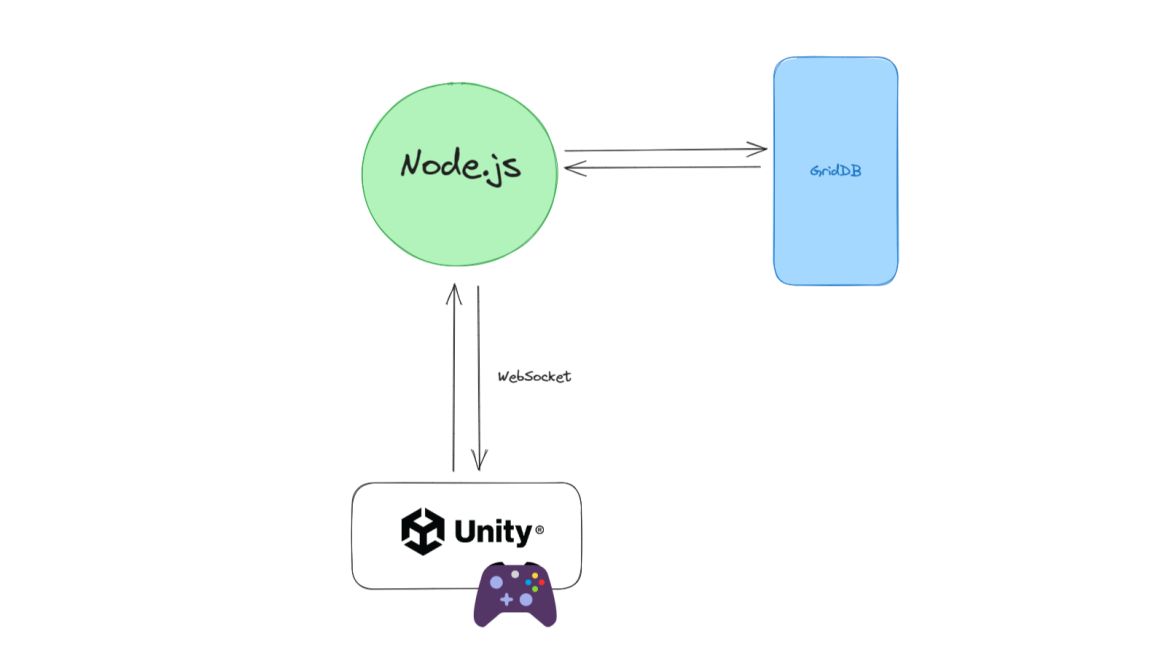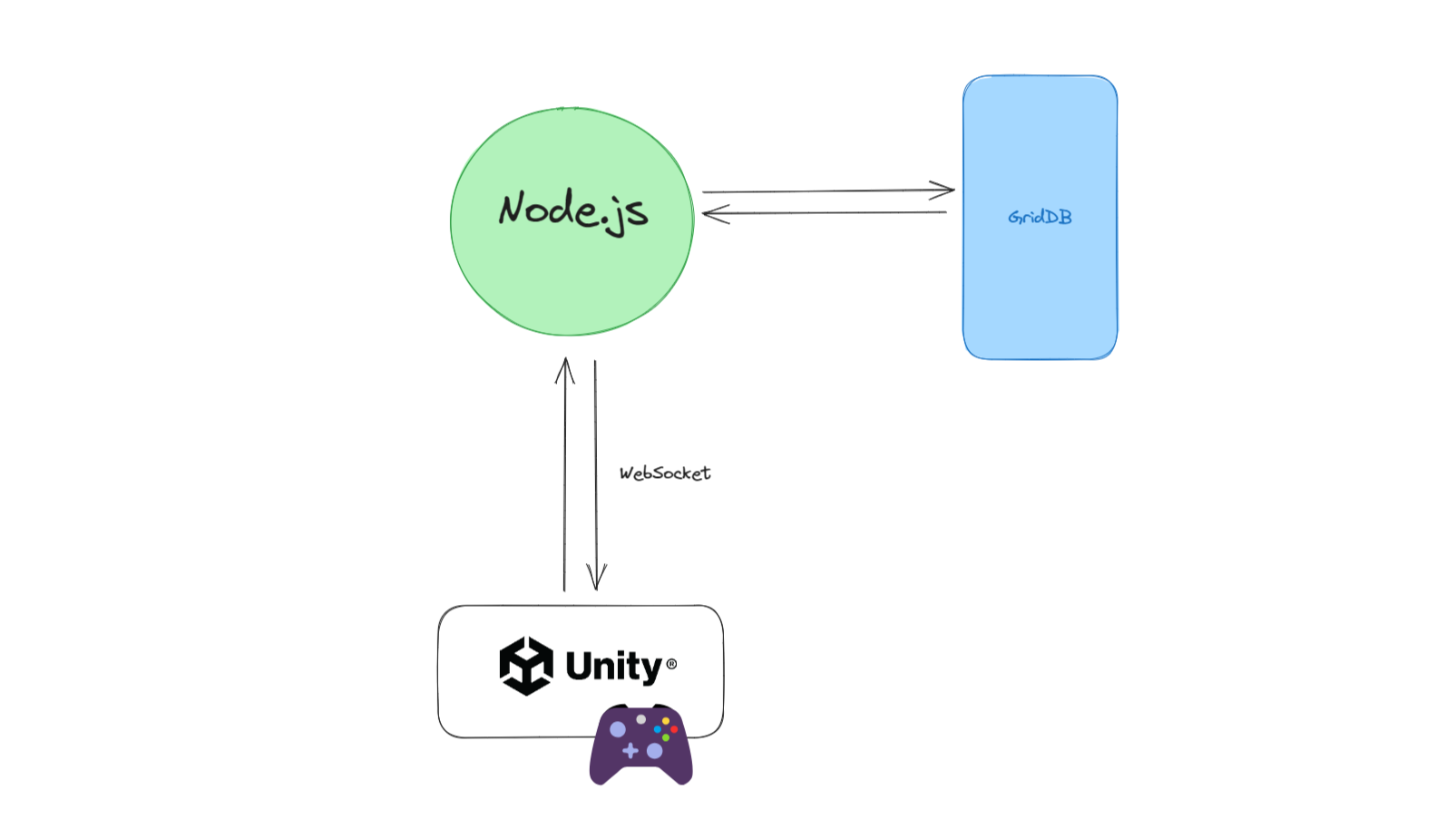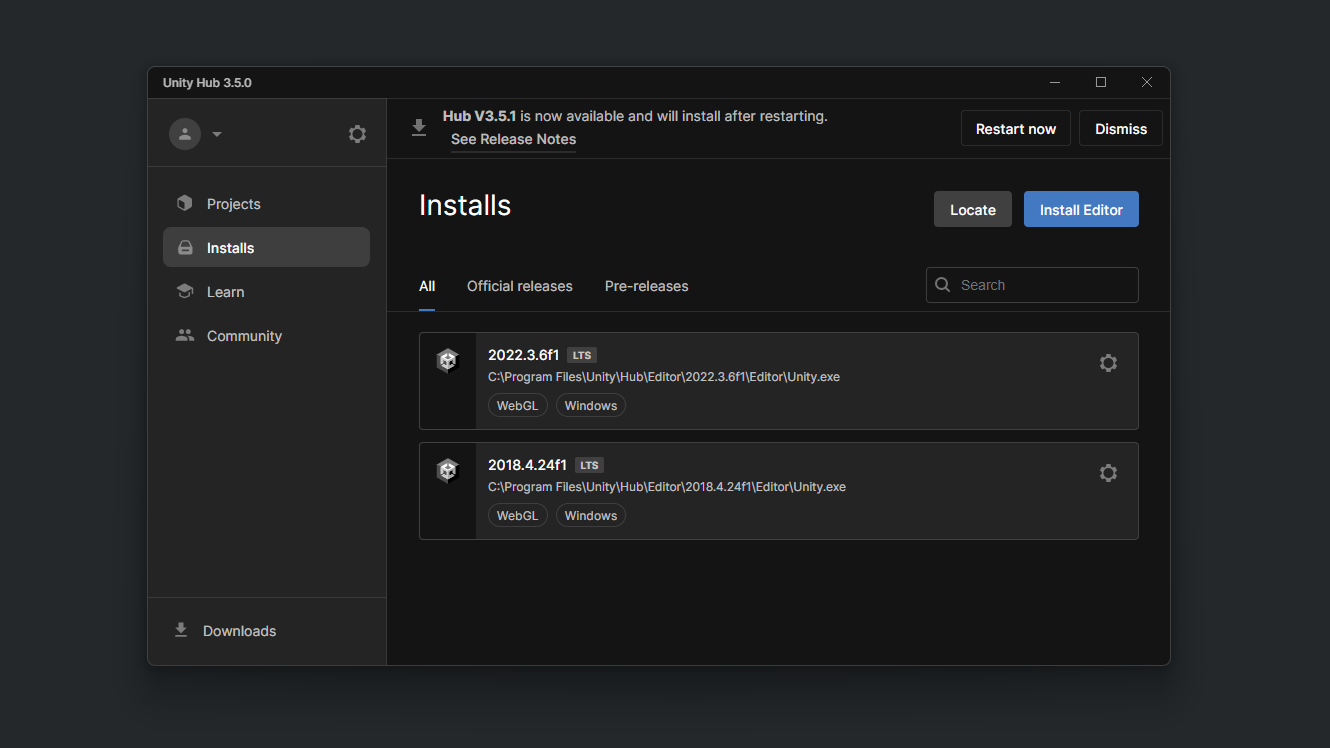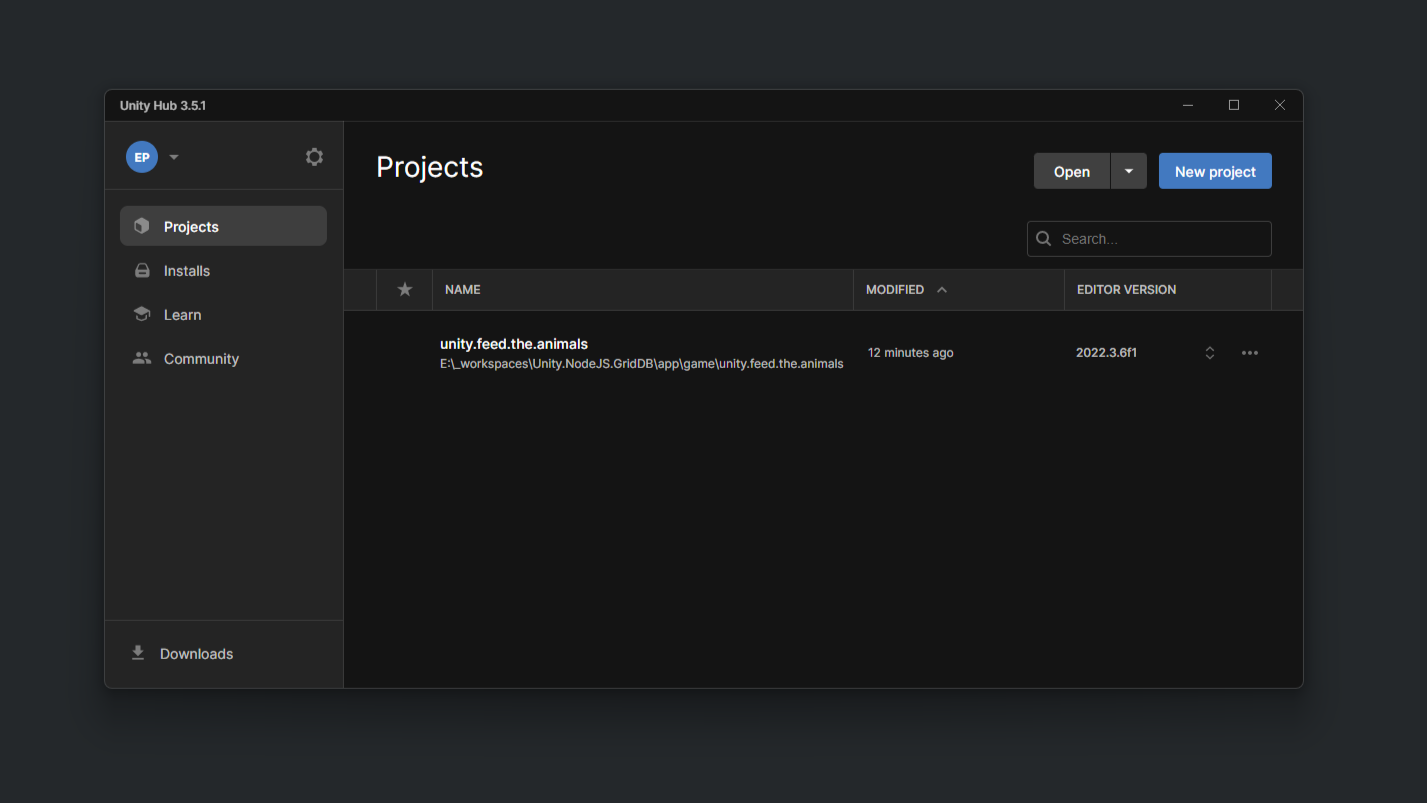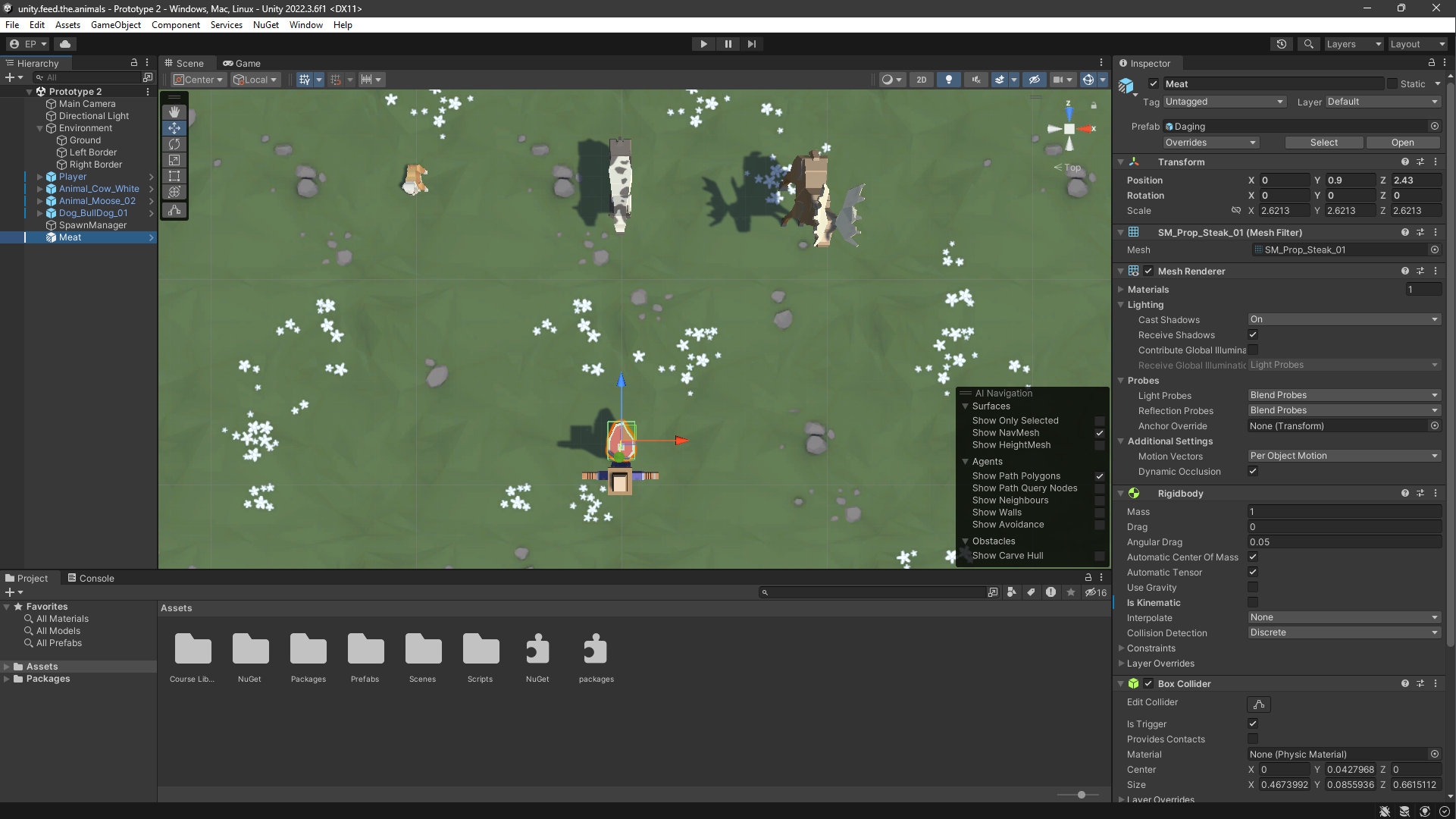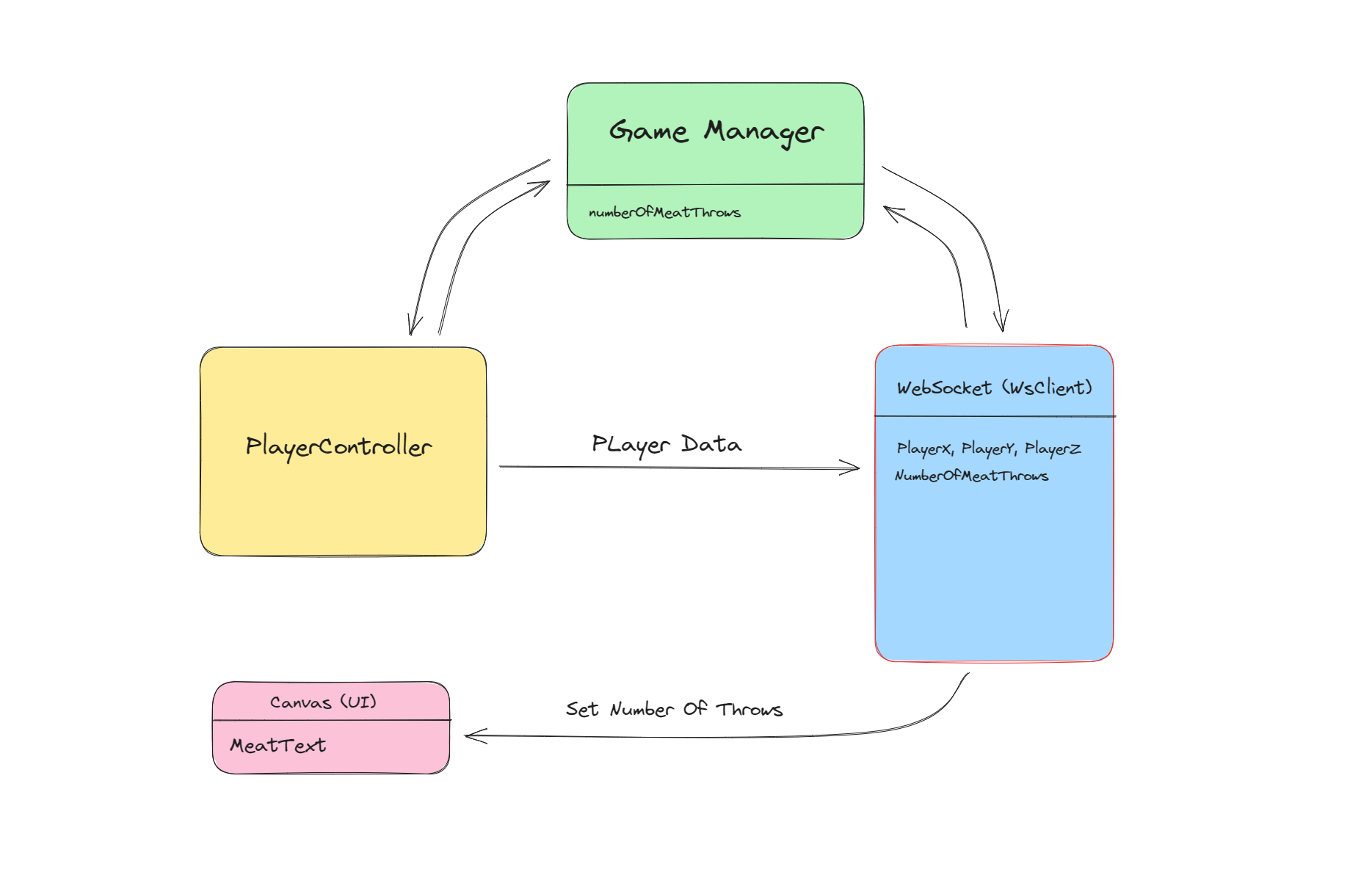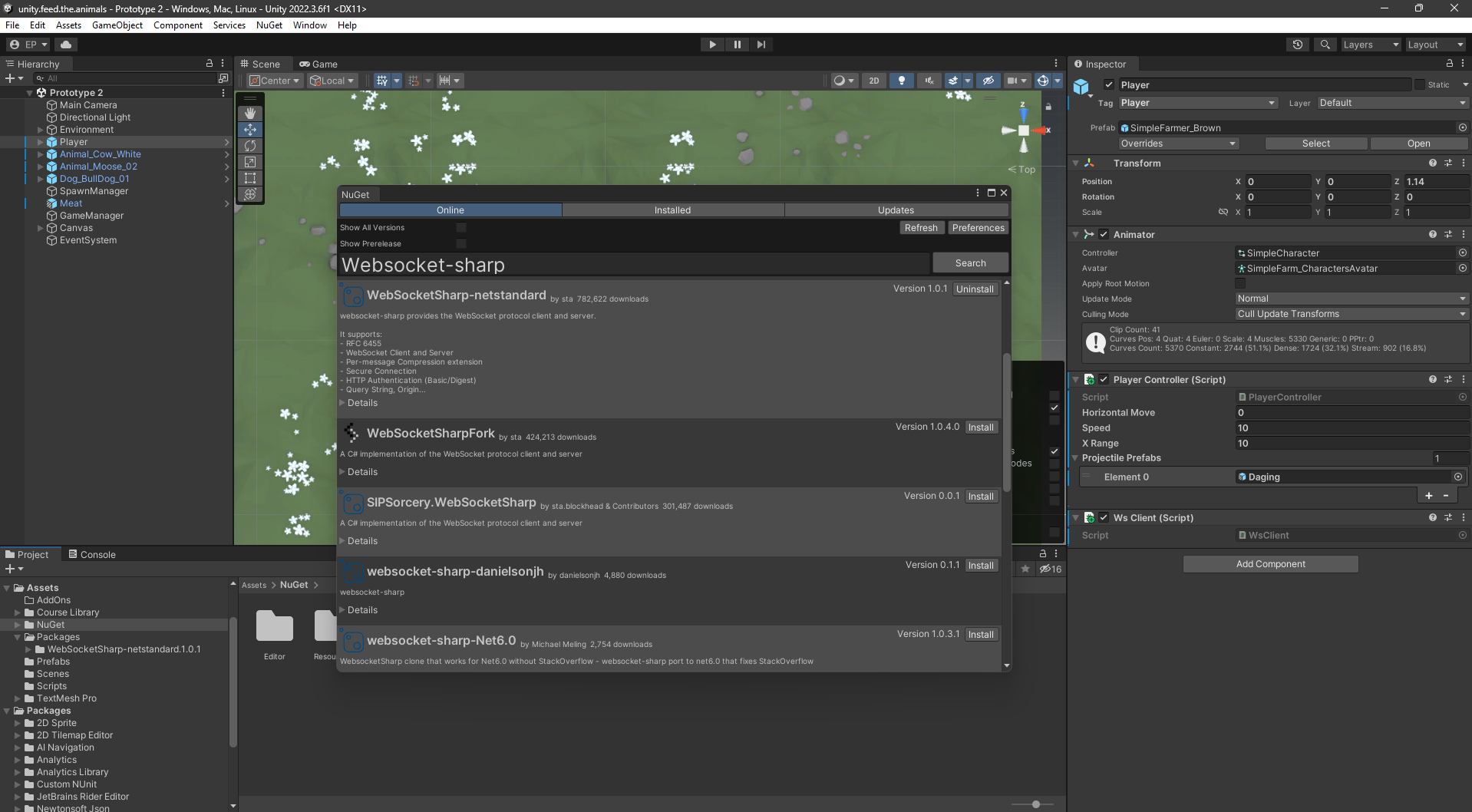Introduction
In this post, we will build a simple game called Feed The Animals. This game uses Node.js as a backend server and the GridDB database as storage.
Run the Project
Clone the project source code from the GitHub repository.
git clone https://github.com/junwatu/unity-node.js-griddb.gitChange the directory into the project source code.
cd unity-node.js-griddbInstall the Node.js dependencies for the game server.
cd app\server
npm installGame Server
Before running the game, you should run the game server first. Please go to the project source code and folder app\server if you haven’t and run the following command in the terminal:
npm run startThe server’s default host and port settings are in the .env file. Please change it if you want to run the server on another IP address and port. For example, to run the game server on IP 192.168.0.11 and the port is 9000. Open the .env file and edit the GAME_SERVER variable.
GAME_SERVER=http://192.168.0.11:9000And then run or restart the game server.
Game Build
Let’s take a look at the actual build.
Windows Binary .exe
This game build is running on the Windows OS machine. Please download the binary build on this link:
Then extract it, and if you change the default game server address, you should change the IP address for the game, too. Open the config.json file, then edit the WebSocketURL:
{
"WebSocketURL": "http://192.168.0.11:9000"
}After that, you can run the game by clicking the feed.the.animals.exe file!
The gameplay is simple: feed the animal, and if you have failed to feed a few animals, you will lose, which means game over!
This game only have three key functions:
| Control Key | Action |
|---|---|
| Left Arrow or A | For the left movement. |
| Right Arrow or D | For the right movement. |
| Space Bar | For throwing a food at the animal. |
The Building Blocks: Unity, Node.js, WebSocket, and GridDB
Accurately and promptly saving every action, decision, and game state is crucial for seamless gameplay, especially in multiplayer scenarios or games requiring consistent syncing. We will build the game using the Unity game engine with the backend stack Node.js and GridDB database. Let’s examine the importance of each:
Unity
Unity is a top game development platform with a versatile engine for crafting 2D sprites and 3D worlds. The platform has a user-friendly interface, rich assets, and a supportive community to help create immersive gaming experiences for mobile devices, desktops, and VR headsets.
Node.js
Node.js allows developers to create efficient and scalable backend services using JavaScript, a language mostly recognized for web-based applications. Its event-driven, non-blocking I/O model is ideal for handling numerous simultaneous connections, making it perfect for games with a large user base. It acts as a bridge, connecting Unity games to databases such as GridDB.
GridDB
In real-time gaming, efficient data storage is crucial. GridDB is a highly scalable, available, and durable database system designed for this purpose. Its architecture is tailored for IoT use cases, translating well into gaming. It ensures every player’s action is captured and stored with low latency.
WebSocket: Bridging Unity and Node.js in Real-time
In the fast-paced gaming world, where every move and second is critical, more than traditional request-response communication models may be required. This is where the power of WebSocket comes in.
-
Basics of WebSocket:
WebSocket offers a different approach to the traditional HTTP model. Rather than waiting for a response after sending a request, WebSocket creates a full-duplex communication channel over one long-lasting connection. This enables simultaneous sending and receiving of data without constantly disconnecting. The connection is established through an HTTP connection handshake, which is then upgraded for use with WebSocket. This consistent and uninterrupted connection is perfect for applications that require real-time feedback, as data transfer is instantaneous. -
Importance of real-time communication in games:
When gaming, players want quick responses to their moves. In multiplayer shooter games, communication can determine whether a team wins or loses, and in real-time strategy games, decisions need to be made and executed without delay. To meet these expectations, game developers rely on WebSocket. These tools help minimize delays and ensure that players’ actions are synchronized across various platforms and devices. With WebSocket, gamers can enjoy a seamless and engaging experience.
System Architecture
This project consists of three main stacks, as we described earlier: Unity, Node.js, and GridDB database. The system diagram is very simple; we can use Node.js and GridDB as backend servers, and the communication between the Unity game and the backend server is through WebSocket technology.
This project uses two main programming languages: C# for game development and JavaScript running on Node.js.
Installation
Setting up Node.js
The project discussed in this blog post utilizes Node.js LTS version 18, and it is recommended that you have the same version installed. To check if you have Node.js installed, run the following command:
node --versionIf Node.js is not installed or you have an older version, it is recommended to upgrade or install Node.js LTS from their official website nodejs.org.
Setting up GridDB
GridDB is easy to setup. Please go to this link for fresh installation on Ubuntu or here to install it on Windows via WSL (Windows Subsystem Linux).
If you already have it in your system, check if the griddb service is running with this command
sudo systemctl status gridstoreThis Ubuntu OS command line output shows the griddb service is running:
● gridstore.service - GridDB database server.
Loaded: loaded (/lib/systemd/system/gridstore.service; enabled; vendor preset: enabled)
Active: active (running) since Tue 2023-07-04 04:47:12 +07; 9h ago
Main PID: 575 (gsserver)
Tasks: 34 (limit: 7017)
Memory: 144.7M
CGroup: /system.slice/gridstore.service
└─575 /usr/bin/gsserver --conf /var/lib/gridstore/conf
Jul 04 04:47:08 GenAI systemd[1]: Starting GridDB database server....
Jul 04 04:47:09 GenAI gridstore[381]: Starting gridstore service:
Jul 04 04:47:12 GenAI gridstore[526]: ..
Jul 04 04:47:12 GenAI gridstore[526]: Started node.
Jul 04 04:47:12 GenAI gridstore[381]: [ OK ]
Jul 04 04:47:12 GenAI systemd[1]: Started GridDB database server..Setting up Unity
In this post, we will use Windows OS for the Unity installation.
This installation is optional because we don’t discuss the game development from scratch here. If you want to dive into the Unity Editor and try the live development, please continue to install it.
Unity Editor
For this project, we will use Unity 2022 LTS and to install it you need to install Unity Hub first. Please go here Unity Hub to install it. You have to install Unity 2022.3.6f1 directly from Unity Hub for better project management.
What is the Unity Hub?
Unity Hub is used to manage multiple installations of the Unity Editor, create new projects, and access your work.
After installed,you can import the game project source code and assets in the folder:
app\game\unity.feed.the.animals
After that you can open the game project source and assets in the Unity Editor.
Project Codes
Node.js and WebSocket Integration
Integrating Node.js with WebSocket is easy using ws npm package. This npm package is simple to use, blazing fast, and thoroughly tested WebSocket client and server implementation, and ws is only available on the server, which means you cannot use it in the browser because the browser already has WebSocket implementation.
Node.js HTTP Server
This code sets up a basic HTTP and WebSocket server using Node.js and various Node.js packages. It also exposes some HTTP routes and connects to a database service to get game data:
// index.js
import express from 'express';
import http from 'http';
import cors from 'cors';
import path from 'path';
import 'dotenv/config';
import url from 'url';
import setupWebSocket from './websocket.js';
import { __dirname } from './libs/dirname.js';
import { getAllData } from "./griddbservice.js";
import { createRequire } from 'module';
const require = createRequire(import.meta.url);
const WebSocket = require('ws');
const app = express();
const parsedUrl = url.parse(process.env.GAME_SERVER_URL);
const hostname = parsedUrl.hostname;
const port = parsedUrl.port || 8080;
const server = http.createServer(app);
const wss = new WebSocket.Server({ server });
setupWebSocket(wss);
const publicPath = path.resolve(`${__dirname}`, './public');
app.use(express.static(publicPath));
app.use(cors());
app.get('/', (req, res) => {
res.send('Unity Game Server!');
});
app.get('/api/gamedata', async (req, res) => {
try {
const data = await getAllData();
res.json(data);
} catch (err) {
console.error(err);
res.status(500).send('Internal Server Error');
}
});
server.listen(port, () => {
console.log(`HTTP and WebSocket server running on http://${hostname}:${port}`);
});
The HTTP server will read the env file and get the GAME_SERVER_URL environment variable first before the HTTP server runs:
const parsedUrl = url.parse(process.env.GAME_SERVER_URL);
const hostname = parsedUrl.hostname;
const port = parsedUrl.port || 8080;The above code will parse GAME_SERVER_URL and extract hostname and port. If you don’t define the port in the env file, it will default to port 8080.
HTTP Routes
The HTTP server also exposes some routes on is the homepage, and the other to get the game data list:
| HTTP Method | Route | Description | Response Type |
|---|---|---|---|
| GET | / |
Returns a simple text message | Text: “Unity Game Server!” |
| GET | /api/gamedata |
Fetches game data from a service | JSON or 500 Internal Server Error |
Note: This table only covers HTTP routes and does not include WebSocket routes, which are set up by the setupWebSocket(wss) function but not detailed in the given code.
WebSocket Server
The WebSocket server is attached to the HTTP server, so when the HTTP server is run, the WebSocket server will run too:
const wss = new WebSocket.Server({ server });
setupWebSocket(wss);The setupWebSocket() is the main function that handles the connection between the game server and the Unity game. Let’s see the code:
// websocket.js
import { saveData, getAllData } from './griddbservice.js';
function setupWebSocket(wss) {
wss.on('connection', function connection(ws) {
ws.on('message', async (data) => {
let readableData;
// Check if the data is in JSON format
try {
readableData = JSON.parse(data.toString('utf8'));
} catch (e) {
console.log('Received data is not JSON. Ignoring...');
return;
}
// If data is of type "save", then save it
if (readableData.type === 'save') {
const playerposition = {
x: readableData.PlayerX,
y: readableData.PlayerY,
z: readableData.PlayerZ
};
const numberofthrows = readableData.NumberOfMeatThrows;
const gameover = false;
await saveData({ playerposition, numberofthrows, gameover });
ws.send(JSON.stringify(readableData))
} else if (readableData.type === 'getAll') {
const allData = await getAllData();
ws.send(JSON.stringify(allData));
}
console.log('data received \n %o', readableData);
});
});
wss.on('listening', () => {
console.log('WebSocket server is listening');
});
};
export default setupWebSocket;When in the connection state, WebSocket will listen to the message from the Unity game. Because of the nature of WebSocket, any data will be received instantly from the Unity game (client). In this code, we will accept JSON data only:
try {
readableData = JSON.parse(data.toString('utf8'));
} catch (e) {
console.log('Received data is not JSON. Ignoring...');
return;
}The JSON data from the Unity game contains the last player’s movement and the number of meat throws.
const playerposition = {
x: readableData.PlayerX,
y: readableData.PlayerY,
z: readableData.PlayerZ
};
const numberofthrows = readableData.NumberOfMeatThrows;This data will later be saved to the GridDB database.
WebSocket Events
| Event | Message Type | Description | Response/Action |
|---|---|---|---|
| on message | save |
Saves the player’s position, and number of meat throws | Echoes received JSON data |
| on message | getAll |
Sends all saved game data to the client (future use) | Sends all game data as JSON |
| on listening | N/A | Indicates WebSocket server is listening for incoming connections | Logs a message to console |
The setupWebSocket function hooks into the WebSocket server and listens for different types of events:
connection: Whenever a new WebSocket connection is established, it sets up the following message handlers:message: Listens for incoming messages. Depending on thetypefield in the message (saveorgetAll), it either saves the data or retrieves all saved game data, sending it back to the client.
listening: Logs that the WebSocket server is actively listening for incoming connections.
Storing Game Progress
To store the game data in the GridDB database is very easy. In the WebSocket server code, we use two methods, saveData() and getAllData().
import { saveData, getAllData } from './griddbservice.js';The griddbservice.js is a GridDB service file that handles the logic related to database operations. This makes it easier to update the database logic and to make the CRUD operations with GridDB more modular.
// griddbservice.js
import * as GridDB from './libs/griddb.cjs';
import { generateRandomID } from './libs/rangen.js';
const { collectionDb, store, conInfo, containerName } = await GridDB.initGridDbTS();
export async function saveData({ playerposition, numberofthrows, gameover }) {
const id = generateRandomID();
// Serialize player position to a JSON string (if needed)
const playerpositionStr = JSON.stringify(playerposition);
const numberofthrowsStr = String(numberofthrows);
const gameoverStr = String(gameover);
// Now you can safely insert them into the database as strings
const playerState = [parseInt(id), playerpositionStr, numberofthrowsStr, gameoverStr];
const saveStatus = await GridDB.insert(playerState, collectionDb);
return saveStatus;
}
export async function getAllData() {
return await GridDB.queryAll(conInfo, store);
}The game data is saved using the saveData() function. This function has the signature:
async function saveData({ playerposition, numberofthrows, gameover })The saveData() function will save three game data: playerposition, numberofthrows, and gameover into the GridDB database.
The getAllData() will return all the game data that is saved in the GridDB database. You can get this data via browser by running the HTTP server URL:
http://localhost:8080/api/gamedataPlease note that if you change the HTTP URL server in the env file, the above URL will also change.
Game Architecture
The Feed the Animals game architecture generally can be described as this diagram. In this diagram, the WebSocket (WsClient) component is sending out various data points:
-
PlayerX, PlayerY, PlayerZ: The position of the player, which is probably gathered from the PlayerController.
-
NumberOfMeatThrows: This is directly read from GameManager.
These data points are serialized as a JSON and then sent through the WebSocket connection.
Unity Meets WebSocket
WebSocket NuGet
Unity doesn’t support WebSocket natively, and to solve this problem, we will use the WebSocket package from NuGet. As you know, Unity uses C#, a language different from our Node.js server, which uses JavaScript.
What is NuGet?
NuGet is the package manager for .NET. The NuGet client tools provide the ability to produce and consume packages. The NuGet Gallery is the central package repository used by all package authors and consumers.
For better package management in this project, we have used NuGetForUnity. The Unity package can be installed from this link.
NuGetForUnity is a NuGet client built from scratch to run inside the Unity Editor. NuGet is a package management system that makes it easy to create packages that are distributed on a server and consumed by users.
The WebSocket package that we use for this project is the WebSocketSharp-netstandard package.
WebSocket Client
This code initializes a WebSocket client when a game starts and then, during the game, sends data to the WebSocket server when the player hits the Spacebar. This data includes information about the player’s position in the game world and a game-specific metric called NumberOfMeatThrows:
// WsClient.cs
public class WsClient : MonoBehaviour
{
WebSocket ws;
void Start()
{
//...
}
void Update()
{
if (ws == null)
{
return;
}
if (Input.GetKeyDown(KeyCode.Space))
{
ws.Send("Save Data...");
Dictionary dataToSave = new Dictionary();
//Add player position
Vector3 playerPosition = GameObject.Find("Player").transform.position;
dataToSave.Add("PlayerX", playerPosition.x);
dataToSave.Add("PlayerY", playerPosition.y);
dataToSave.Add("PlayerZ", playerPosition.z);
dataToSave.Add("NumberOfMeatThrows", GameManager.Instance.numberOfMeatThrows);
dataToSave.Add("type", "save");
// Convert dictionary to JSON and send it
string json = JsonConvert.SerializeObject(dataToSave);
ws.Send(json);
}
}
}
Game Loop: Update() Method
This method gets called once per frame, allowing for real-time interaction. If the WebSocket client ws is not initialized, the method simply returns without doing anything.
It checks if the Spacebar key is pressed. If pressed, it gathers some data and sends it to the WebSocket server:
- The position of a GameObject named Player is stored in a dictionary.
- The number of “meat throws”, is also stored.
- This dictionary data is then converted to a JSON string and sent to the game server via WebSocket.
If you have any questions about the blog, please create a Stack Overflow post here https://stackoverflow.com/questions/ask?tags=griddb .
Make sure that you use the “griddb” tag so our engineers can quickly reply to your questions.