Introduction
A while back we released our first python connector blog. Since then, things have gotten a bit easier to install and use due to the C_Client gaining an RPM package and CentOS coming with PCRE by default now.
Video
If you would prefer to follow along with a video, please take a look here:
As an added bonus, the video will go over some very simple source code as well.
Installation
Install c_client
This small excerpt is taken from our Node.js Client Blog
The GridDB c_client (a preqrequisite to using the Python Client) can be found here: https://github.com/griddb/c_client. The c_client installation has been simplified since the last blog; instead of compiling from source yourself, there is now an RPM available for your convenience (the releases page can be found here). So to get started simply wget the latest RPM and install.
$ wget \
https://github.com/griddb/c_client/releases/download/v4.2.0/griddb_c_client-4.2.0-1.linux.x86_64.rpmthen we need to actually install the rpm
$ sudo rpm -ivh griddb_c_client-4.2.0-1.linux.x86_64.rpm and now the c_client is installed and ready in your /usr/ directory. That was easy!
Install Python Client
Installing the Python Client is slightly more involved but still a very easy process. First, let’s download the file from GitHub
$ wget \
https://github.com/griddb/python_client/archive/0.8.1.tar.gzNext, let’s unzip
$ tar xvzf 0.8.1.tar.gzand let’s install the prereqs
$ wget https://prdownloads.sourceforge.net/swig/swig-3.0.12.tar.gz
tar xvfz swig-3.0.12.tar.gz
cd swig-3.0.12
./configure
make
sudo make installAnd then we may need to install pcre as well
$ sudo yum install pcre2-devel.x86_64 Now of course we actually make our Python Client
$ cd ../python_client
makeIf by chance you encounter the following error when attempting to make your Python Client
/usr/bin/ld: cannot find -lgridstore do not worry: it is an easy fix. The issue lies with needing your Makefile to point to your c_client. This means the only thing we need to do is add the c_client/bin location in the LDFLAGS option
SWIG = swig -DSWIGWORDSIZE64
CXX = g++
ARCH = $(shell arch)
LDFLAGS = -L/home/israel/c_client/bin -lpthread -lrt -lgridstore #added /home/israel/c_client_bin right here
CPPFLAGS = -fPIC -std=c++0x -g -O2
INCLUDES = -Iinclude -Isrc
INCLUDES_PYTHON = $(INCLUDES) \
-I/usr/include/python3.6m
PROGRAM = _griddb_python.so
EXTRA = griddb_python.py griddb_python.pyc
SOURCES = src/TimeSeriesProperties.cpp \
src/ContainerInfo.cpp \
src/AggregationResult.cpp \
src/Container.cpp \
src/Store.cpp \
src/StoreFactory.cpp \
src/PartitionController.cpp \
src/Query.cpp \
src/QueryAnalysisEntry.cpp \
src/RowKeyPredicate.cpp \
src/RowSet.cpp \
src/TimestampUtils.cpp \
all: $(PROGRAM)
... snip ...
With the fix in place, make should work as intended. Next up: setting our environment variables. We just need to point to the proper locations:
$ export LIBRARY_PATH=$LIBRARY_PATH:[insert path to c_client]$ export PYTHONPATH=$PYTHONPATH:[insert path to python_client]$ export LIBRARY_PATH=$LD_LIBRARY_PATH:[insert path to c_client/bin] Now we should be able to use both c and python with our GridDB Cluster.
Sample Code
Usage with Python is fairly straight forward, so we won’t spent too much time here. However, if you are interested, you can check out the video posted on top. To follow along, please download the source code here: blog python sample code (1480 downloads )
If you have any questions about the blog, please create a Stack Overflow post here https://stackoverflow.com/questions/ask?tags=griddb .
Make sure that you use the “griddb” tag so our engineers can quickly reply to your questions.
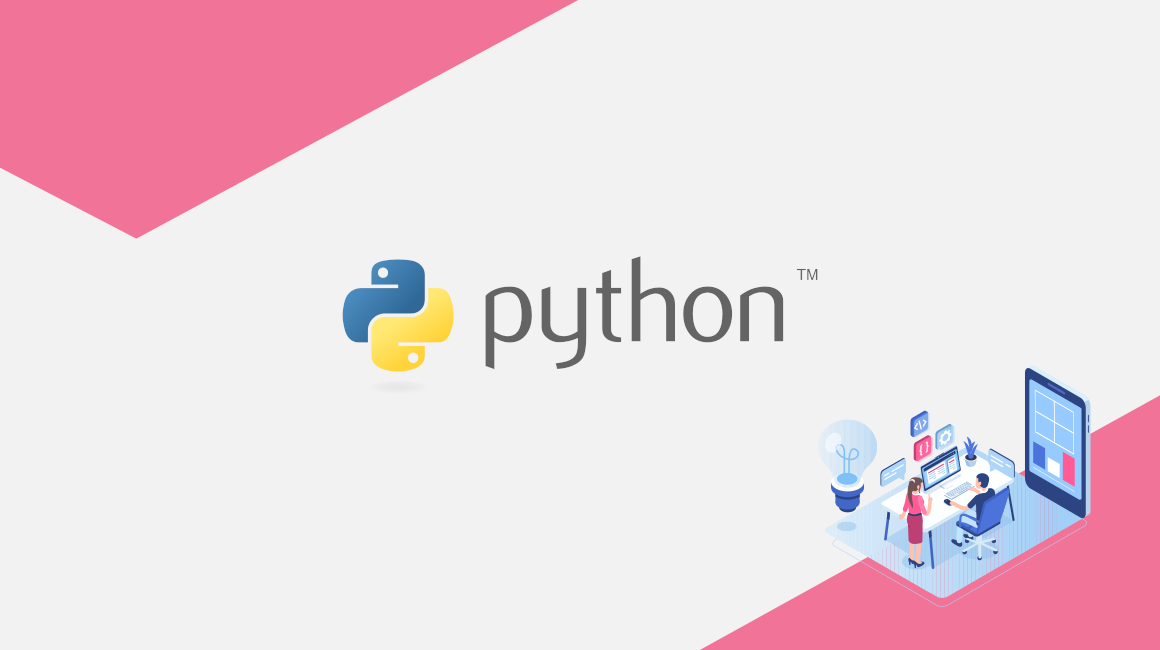
[…] I am trying to install GridDB on a Python client using this procedure https://griddb.net/en/blog/python-client/. […]