The R programming language is a favorite of data scientists for conducting statistical analysis of datasets. Generally an analysis of large datasets benefit greatly from having a fast database backing the data — that’s where GridDB comes in.
For this article, we will be looking to ingest a large dataset via R, and then with the large dataset in place, we will run a variety of SQL queries to see what kind of information we can glean from the dataset. Lastly, because the R programming language excels at graphing our data, we will try to plot our results with gplot.
Table of Contents
- Getting Started
- Picking a Dataset
- Ingest Play-by-Play Data via hoopR
- Analyzing Play by Play Data
- Other Sorts Ideas for Analysis
- Conclusion
Getting Started
To follow along, you can clone the repo with the following:
$ git clone -b r_analysis git@github.com:griddbnet/Project.gitPrerequisites
You will need
- GridDB
- R
- An R IDE like RStudio
Sequence of Operations
To run this you will need to accomplish the following:
- Clone the repo
-
Install the necessary libraries:
- install.packages(“RJDBC”,dep=TRUE)
- install.packages(“rJava”)
- install.packages(“hoopR”)
- install.packages(“nflreadr”)
- install.packages(“devtools”, dep=TRUE)
- devtools::install_github(“abresler/nbastatR”)
- install.packages(‘stringr’)
- install.packages(‘dplyr’)
- install.packages(‘ggplot2’)
- install.packages(‘lubridate’)
- install.packages(‘ggalt’)
-
Run the Ingest code (
ingest.R) -
Run the querying code (
query.R)
Picking a Dataset
Picking an extremely large dataset can lead us down many paths — we are, after all, in the era of big data. For this article, we have opted to use go in a slightly-off-kilter direction: sports. Using the hoopR library, we can ingest play-by-play data from all NBA seasons starting from 2002 until the most recent season. In this case, ingesting all of the seasons did not seem necessary, so we opted to simply ingest the latest season and conduct our analysis from there.
Ingest Play-by-Play Data via hoopR
To ingest our dataset, we first need to connect to our running GridDB server.
Connecting to GridDB via JDBC
As mentioned before, we will utilize JDBC to connect to our server. Luckily, there is a package which allows for the programming language R to connect directly via JDBC called RJDBC. Using this package, we can simply enter our JDBC credentials and create a connection with GridDB. Once that connection is made, we can use the DBI connection to make sql queries to our GridDB instance.
To make the connection, we must of course import the appropriate library and then enter our credentials, including the GridDB JDBC file.
library(RJDBC)
drv <- JDBC("com.toshiba.mwcloud.gs.sql.Driver",
"/usr/share/java/gridstore-jdbc-5.0.0.jar")
#identifier.quote = "`")
conn <- dbConnect(drv, "jdbc:gs://127.0.0.1:20001/myCluster/public", "admin", "admin")If all of your details are correct, the conn variable will now be a DBI connection to GridDB. With this done, we can move on to ingesting our dataset.
Ingesting Data via JDBC
To accomplish ingesting the play-by-play data, we will look to hoopR’s built-in functions which attempts to do all the work for us. The library’s function load_nba_pbp looks to be exactly what is needed: it accepts a DBI connection as one of its parameters and will load a specific year of data into our DB connection. From looking at the source code, we can see that the data is available to us in .csv and .rds file format directly from one of the hoopR’s publically available GitHub repositories.
So to ingest, we will load in the file directly from GitHub and ingest the data, line by line until it is finished. Using the RJDBC API allows us to simply call .dbWritetable and it will handle creating our SQL statements for us, including creating the table.
loader <- rds_from_url
urls <- paste0("https://raw.githubusercontent.com/sportsdataverse/hoopR-data/main/nba/pbp/rds/play_by_play_2022.rds")
p <- NULL
out <- lapply(urls, progressively(loader, p))
out <- rbindlist_with_attrs(out)
out$type_abbreviation <- NULL
for (i in 1:nrow(out)) {
RJDBC::dbWriteTable(conn, "nba_pbp_2022", out[i, ], append = TRUE )
}That’s the entirety of our ingest script; it simply reads in the file directly from GitHub and then goes line by line, ingesting until finished, roughly 600,000 lines of data. Once it is done, any aspects of the latest 2022 NBA season can be analyzed with some queries.
Analyzing Play by Play Data
To analyze the data, we can simply form SQL queries to return data we want to look at. First, let’s take a look at the all of the columns included in the dataset:
Columns:
No Name Type CSTR RowKey
------------------------------------------------------------------------------
0 shooting_play STRING
1 sequence_number STRING
2 period_display_value STRING
3 period_number INTEGER
4 home_score INTEGER
5 coordinate_x INTEGER
6 coordinate_y INTEGER
7 scoring_play STRING
8 clock_display_value STRING
9 team_id STRING
10 type_id STRING
11 type_text STRING
12 away_score INTEGER
13 id DOUBLE
14 text STRING
15 score_value INTEGER
16 participants_0_athlete_id STRING
17 participants_1_athlete_id STRING
18 participants_2_athlete_id STRING
19 season INTEGER
20 season_type INTEGER
21 game_id INTEGER
22 away_team_id INTEGER
23 away_team_name STRING
24 away_team_mascot STRING
25 away_team_abbrev STRING
26 away_team_name_alt STRING
27 home_team_id INTEGER
28 home_team_name STRING
29 home_team_mascot STRING
30 home_team_abbrev STRING
31 home_team_name_alt STRING
32 home_team_spread DOUBLE
33 game_spread DOUBLE
34 home_favorite STRING
35 game_spread_available STRING
36 qtr INTEGER
37 time STRING
38 clock_minutes INTEGER
39 clock_seconds DOUBLE
40 half STRING
41 game_half STRING
42 lag_qtr DOUBLE
43 lead_qtr DOUBLE
44 lag_game_half STRING
45 lead_game_half STRING
46 start_quarter_seconds_remaining INTEGER
47 start_half_seconds_remaining INTEGER
48 start_game_seconds_remaining INTEGER
49 game_play_number INTEGER
50 end_quarter_seconds_remaining DOUBLE
51 end_half_seconds_remaining DOUBLE
52 end_game_seconds_remaining DOUBLE
53 period INTEGERTo show this information we used the GridDB CLI’s showcontainer command: showcontainer nba_pbp_2022.
Choosing Relevant Datapoints
Though there of course many directions in which we can take our analysis, one of the most visually pleasing datapoints to chart onto a plot is shot makes and misses. It would be even better if we could somehow plot the results of the datapoints onto a plot which resembled an NBA court for proper context. Luckily for us, we can see some columns which can help us with this endeavor, namely: coordinate_x, coordinate_y, score_value, shooting_play, participants_0_athlete_id, and type_id.
Using those columns we can grab the coordinates of a variety of different plays from specific players, from specific games, or from specific teams. Specifically we can see that type_id can correspond to many different event types. For example, we can specifically target Step Back Jump Shot by searching for type_id of 132. For example, as of right now Luka Doncic comes to mind as the step back jumpshot leader, especially with James Harden being hampered by injuries as of late.
To check if this is true, we can simply run a SQL query. To start, let’s run this query in our shell and then we are happy with the data results, we can move to plotting our data onto a plot.
Querying the Dataset
To start, let’s try to get the count of step back attempts by both players. We formulate our SQL query: SELECT COUNT(*) FROM nba_pbp_2022 WHERE shooting_play = 'TRUE' AND participants_0_athlete_id = '3945274' AND type_id = '132'. Here our query is finding all instances where Luka Doncic attempted a step back jump shot — this includes both makes and misses. Running this query shows a blistering 450 attempts from Luka Doncic on step back jumpshots. Although please note that this dataset also includes all of the postseason which of course adds some volume to this metric as he made round 3 of the playoffs.
If we make the same query for James Harden I suspect we see a much smaller total, even though Harden is the player who popularized the move. Let’s run this query: SELECT COUNT(*) FROM nba_pbp_2022 WHERE shooting_play = 'TRUE' AND participants_0_athlete_id = '3992' AND type_id = '132'. And sure enough, we get 349 results, with the last attempt being in a losing effort to the Miami Heat in game 6 of the Eastern Conference SemiFinals.
But what if instead of looking at total attempts, we wanted to know who made more shots of this type? To do so, we can simply add a score_value of 2 or greater in our query: SELECT COUNT(*) FROM nba_pbp_2022 WHERE shooting_play = 'TRUE' AND participants_0_athlete_id = '3945274' AND type_id = '132' AND score_value >= 2. Once we run this query for both players, we see that Harden shot 122/349 on step back shots, while Luka shot 175/450, or better stated that Harden shot ~35% on step back shots compared to Luka’s ~39% on higher volume; perhaps Luka is the new step back king!
Here’s what that chart looks like
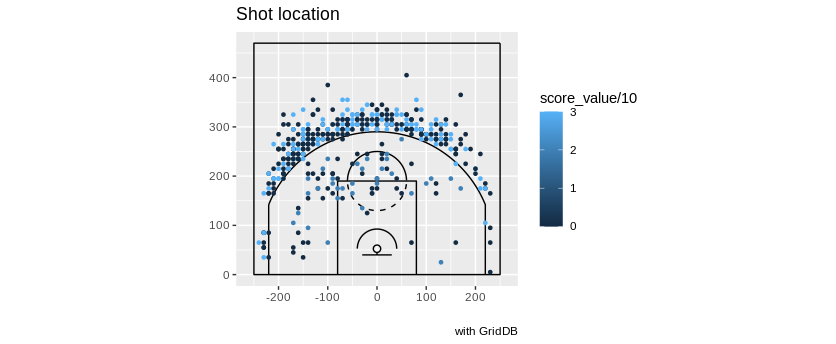
Visualizing The Dataset
So now we know that Luka shot better and on more attempts of step back jumpshots. Wouldn’t it be cool to be able to visualize where on the court Luka was attempting and making these shots? As stated before, the play by play data includes coordinates for where a specific event occured. So we can directly query to extract the coordinates for all step back jump shots. Now to plot these values onto something resembling an NBA court.
To accomplish this feat, we can borrow the court made by the ballr library. Once we are able to draw the court with ggplot, we mutate our coordinates to match what the court expects and plot all of the precise locations of the events onto an NBA half court visualization.
queryString <- "select coordinate_x, coordinate_y from nba_pbp_2022 WHERE shooting_play = 'TRUE' AND participants_0_athlete_id = '3945274' AND type_id = '132'"
rs <- dbGetQuery(conn, queryString )
source("https://raw.githubusercontent.com/toddwschneider/ballr/master/plot_court.R")
source("https://raw.githubusercontent.com/toddwschneider/ballr/master/court_themes.R")
plot_court() # created the court_points object we need
court_points <- court_points %>% mutate_if(is.numeric,~.*10)
rs <- rs %>% mutate_if(is.numeric,~.*10)And then of course, the final step will be to plot all of our data points directly onto our court_points
DBcourt <-
ggplot(rs, aes(x=coordinate_x-250, y=coordinate_y+45)) +
scale_fill_manual(values = c("#00529b","#cc4b4b"),guide='none')+
geom_path(data = court_points,
aes(x = x, y = y, group = desc),
color = "black")+
coord_equal()+
geom_point(aes(fill="TRUE",color=score_value/10),size=1) +
xlim(-260, 260)+
labs(title="Shot location",x="",
y="",
caption = "with GridDB")
print(DBcourt)With this snippet of code, we are plotting our coordinates for all of Luka Doncic’s step back jumpers. The makes will be in a brighter shade of blue, and the misses will be nearly black. Because it is 450 data points plotted onto a small court, it is a tad messy but you can get a feel of how he did throughout the season.
Other Sorts of Ideas for Analysis
Of course, analyzing just step back jumpers is only a small sliver of what you can do with this much data at your disposal. You can, for example, also look at made shots in the 4th quarter to try to extrapolate “clutchness”. Really, with this much data, the possibilities are limitless.
Here are some examples of simple shot charts you could make for different players. First, let’s take a look at all of Steph Curry’s made baskets for the season and then chart it:
queryString <- "select coordinate_x, coordinate_y from nba_pbp_2022 WHERE shooting_play = 'TRUE' AND participants_0_athlete_id = '3975' AND score_value >= 2"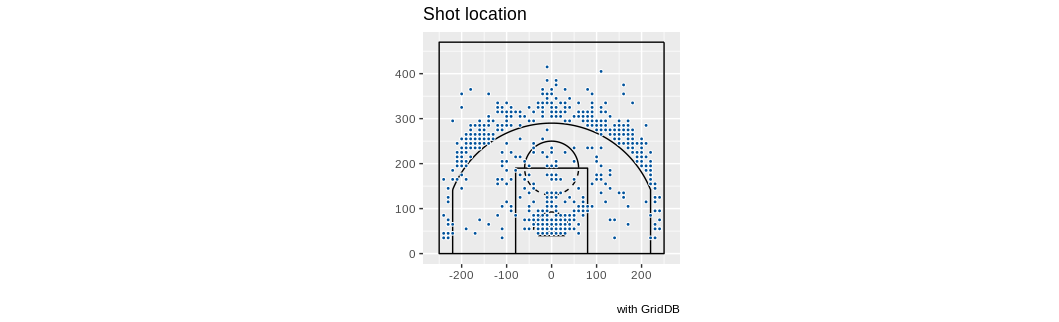
Or let’s try it for Giannis Antetokounmpo:
queryString <- "select coordinate_x, coordinate_y from nba_pbp_2022 WHERE shooting_play = 'TRUE' AND participants_0_athlete_id = '3032977' AND score_value >= 2"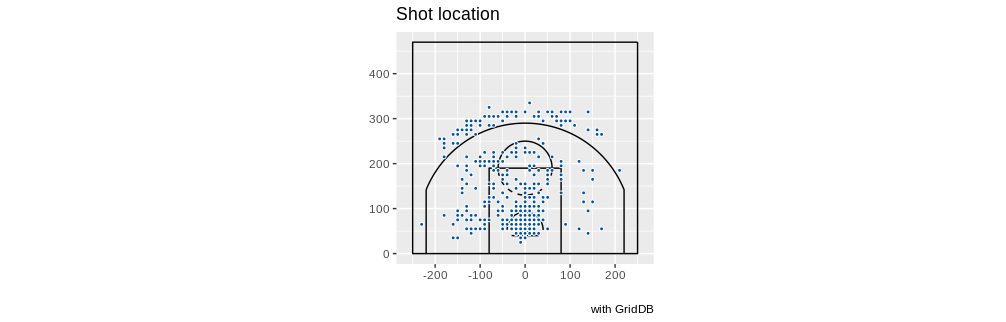
Klay Thompson:
queryString <- "select coordinate_x, coordinate_y from nba_pbp_2022 WHERE shooting_play = 'TRUE' AND participants_0_athlete_id = '6475' AND score_value >= 2"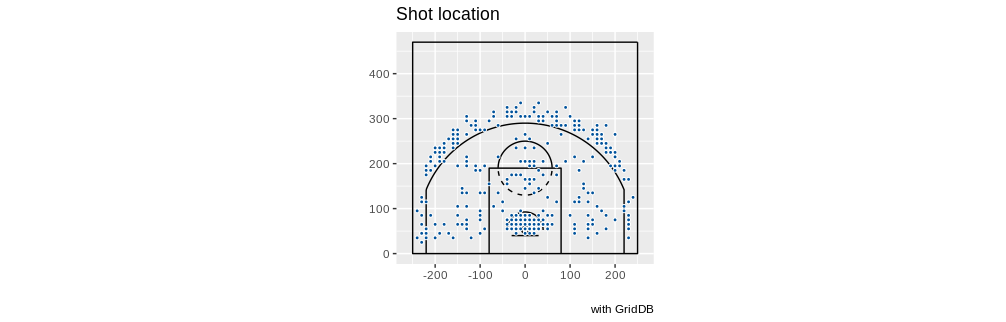
LeBron James:
queryString <- "select coordinate_x, coordinate_y from nba_pbp_2022 WHERE shooting_play = 'TRUE' AND participants_0_athlete_id = '1966' AND score_value >= 2"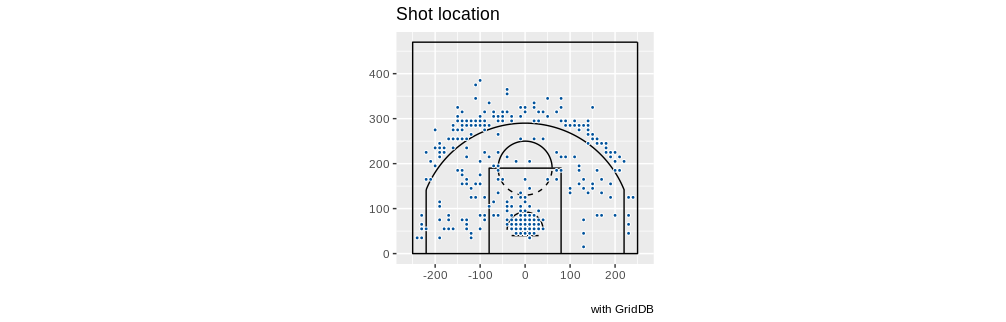
Conclusion
And with that, we have seen how to use GridDB with R and how to query extremely large datasets and to visualize said dataset.
If you have any questions about the blog, please create a Stack Overflow post here https://stackoverflow.com/questions/ask?tags=griddb .
Make sure that you use the “griddb” tag so our engineers can quickly reply to your questions.
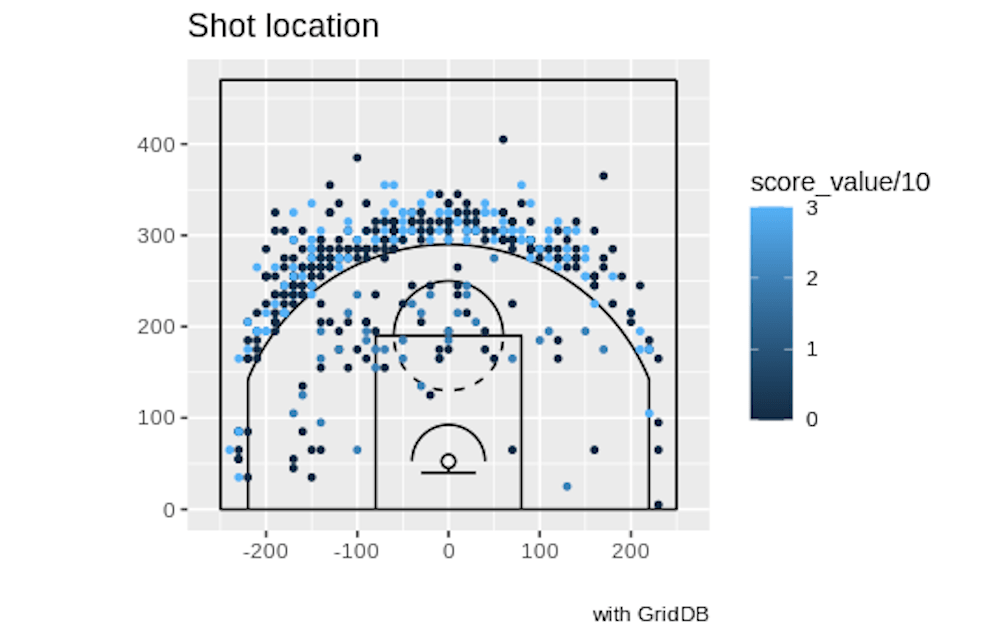
Outstanding analysis 🤝🏼