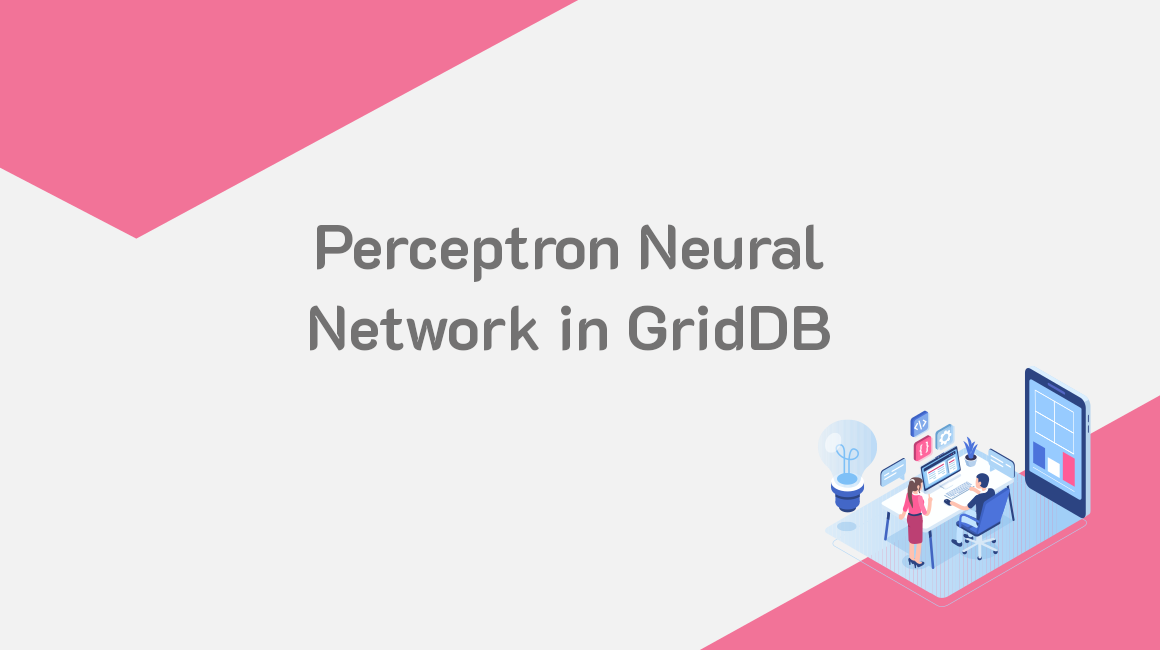A multilayer perceptron refers to a feed forward artificial neural network model that maps a set of input data to a set of appropriate outputs.
A multilayer perceptron is made up of many layers of nodes in a directed graph, with every layer being fully connected to the next layer.
In this article, we will be implementing a perceptron neural network model in Java and GridDB. The purpose of the model will be to predict whether house prices are above or below the median house price value.
The full source code and csv file can be found here in our Github repo: https://github.com/griddbnet/Blogs/tree/perceptron_neural_network
Data Description
The dataset to be used has 11 features. The first 10 attributes of the dataset will be the input features. Each of these inputs describe a feature of a house.
The last attribute of the dataset is the feature that we will be predicting, which describes whether a house price is above the median price or not. A value of 1 means that the house price is above the median value while a value of 0 means that the house price is below the median value.
The data has been stored in a CSV file named housepricedata.csv.
Store the Data in GridDB
Although we can still use the data from the file, GridDB offers a number of benefits over the CSV file. For instance, GridDB can return query results faster than a CSV file.
That is why we have opted to store the data in GridDB.
Let’s first import the libraries to help us store the data in GridDB:
import java.io.File;
import java.util.Scanner;
import java.io.IOException;
import java.util.Collection;
import java.util.Properties;
import com.toshiba.mwcloud.gs.Query;
import com.toshiba.mwcloud.gs.RowKey;
import com.toshiba.mwcloud.gs.RowSet;
import com.toshiba.mwcloud.gs.GridStore;
import com.toshiba.mwcloud.gs.Collection;
import com.toshiba.mwcloud.gs.GSException;
import com.toshiba.mwcloud.gs.GridStoreFactory;GridDB groups data into containers. Let us create a static Java class to represent the GridDB container where the data will be stored:
public static class Perceptron {
@RowKey String lotArea;
String overallQual;
String overallCond;
String totalBsmtSF;
String fullBath;
String halfBath;
String bedroomAbvGr;
String totRmsAbvGrd;
String fireplaces;
String garageArea;
String aboveMedianPrice;
} See the above static class as a SQL table. Every variable represents a single column in the GridDB container.
We can now connect to GridDB from Java. This is possible provided the authentication process runs successfully. The connection can be done using the following code:
Properties props = new Properties();
props.setProperty("notificationAddress", "239.0.0.1");
props.setProperty("notificationPort", "31999");
props.setProperty("clusterName", "defaultCluster");
props.setProperty("user", "admin");
props.setProperty("password", "admin");
GridStore store = GridStoreFactory.getInstance().getGridStore(props);Ensure that you use the correct authentication details depending on your GridDB settings.
Let us now select the container into which the data is to be inserted:
Collection<String, Perceptron> coll = store.putCollection("col01", Perceptron.class);We have created an instance of the container. This instance can now be used to refer to the container.
Let’s now pull the data from the CSV file and insert it into GridDB:
File file1 = new File("housepricedata.csv");
Scanner sc = new Scanner(file1);
String data = sc.next();
while (sc.hasNext()){
String scData = sc.next();
String dataList[] = scData.split(",");
String lotArea = dataList[0];
String overallQual = dataList[1];
String overallCond = dataList[2];
String totalBsmtSF = dataList[3];
String fullBath = dataList[4];
String halfBath = dataList[5];
String bedroomAbvGr = dataList[6];
String totRmsAbvGrd = dataList[7];
String fireplaces = dataList[8];
String garageArea = dataList[9];
String aboveMedianPrice = dataList[10];
Perceptron pc = new Perceptron();
pc.lotArea = Integer.parseInt(lotArea);
pc.overallQual = Integer.parseInt(overallQual);
pc.overallCond = Integer.parseInt(overallCond);
pc.totalBsmtSF = Integer.parseInt(totalBsmtSF);
pc.fullBath = Integer.parseInt(fullBath);
pc.halfBath = Integer.parseInt(halfBath);
pc.bedroomAbvGr = Integer.parseInt(bedroomAbvGr);
pc.totRmsAbvGrd = Integer.parseInt(totRmsAbvGrd);
pc.fireplaces = Integer.parseInt(fireplaces);
pc.garageArea = Integer.parseInt(garageArea);
pc.aboveMedianPrice = Integer.parseInt(aboveMedianPrice);
coll.append(pc);
}The above code will pull the data from the CSV file and insert it into the GridDB container.
Retrieve the Data
We want to use the data to implement a Perceptron neural network model. So, let’s pull the data from the GridDB container:
Query<perceptron> query = coll.query("select *");
RowSet</perceptron><perceptron> rs = query.fetch(false);
RowSet res = query.fetch();</perceptron>The select * statement helped us to select all the data stored in the GridDB container.
Fit the Perceptron Neural Network Model
We can now create a machine learning model using the dataset. Let’s first import the libraries to be used for this:
import java.io.BufferedReader;
import java.io.FileReader;
import weka.core.Instance;
import weka.core.Instances;
import java.math.BigDecimal;
import weka.classifiers.Evaluation;
import weka.classifiers.functions.MultilayerPerceptron;Create a buffered reader for the dataset:
BufferedReader bufferedReader
= new BufferedReader(
new FileReader(res));
// Create dataset instances
Instances datasetInstances
= new Instances(bufferedReader);Next, we create an instance of the PerceptronNeuralNetwork class:
datasetInstances.setClassIndex(datasetInstances.numAttributes()-1);
//Instance of NN
PerceptronNeuralNetwork mlp = new PerceptronNeuralNetwork();Let’s now set the parameters for the neural network:
//Setting Parameters
mlp.setLearningRate(0.1);
mlp.setMomentum(0.2);
mlp.setTrainingTime(2000);
mlp.setHiddenLayers("3");The above code has helped us to set parameters such as the learning rate, momentum, training time, and the number of hidden layers for the model.
Let’s now build the classifier:
mlp.buildClassifier(datasetInstances);Evaluate the Model
Let’s now evaluate the model to see how it performs. We will use the Evaluation() function for this:
Evaluation eval = new Evaluation(datasetInstances);
eval.evaluateModel(mlp, datasetInstances);
System.out.println(eval.toSummaryString()); //Summary of TrainingWe can now display the evaluation metrics:
//display metrics
System.out.println("Correlation: "+eval.correlationCoefficient());
System.out.println("Mean Absolute Error: "+new BigDecimal(eval.meanAbsoluteError()));
System.out.println("Root Mean Squared Error: "+eval.rootMeanSquaredError());
System.out.println("Relative Absolute Error: "+eval.relativeAbsoluteError()+"%");
System.out.println("Root Relative Squared Error: "+eval.rootRelativeSquaredError()+"%");
System.out.println("Instances: "+eval.numInstances());Make a Prediction
Let’s use the last instance of the dataset to make a prediction. The goal is to know whether the house price is above or below the median price. A result of 1 means the house price is above the median price. A value of 0 means the house price is below the median price.
Instance pred = datasetInstances.lastInstance();
double answer = mlp.classifyInstance(pred);
System.out.println(answer);Compile and Run the Model
To compile and run the model, you will need the Weka API. Download it from the following URL:
http://www.java2s.com/Code/Jar/w/weka.htm
Next, login as the gsadm user. Move your .java file to the bin folder of your GridDB located in the following path:
/griddb_4.6.0-1_amd64/usr/griddb-4.6.0/bin
Run the following command on your Linux terminal to set the path for the gridstore.jar file:
export CLASSPATH=$CLASSPATH:/home/osboxes/Downloads/griddb_4.6.0-1_amd64/usr/griddb-4.6.0/bin/gridstore.jarNext, use the following command to compile your .java file:
javac -cp weka-3-7-0/weka.jar PerceptronNeuralNetwork.javaRun the .class file that is generated by running the following command:
java -cp .:weka-3-7-0/weka.jar PerceptronNeuralNetworkThe model returned 0 for the prediction. This means that the house price is below the median price.
If you have any questions about the blog, please create a Stack Overflow post here https://stackoverflow.com/questions/ask?tags=griddb .
Make sure that you use the “griddb” tag so our engineers can quickly reply to your questions.